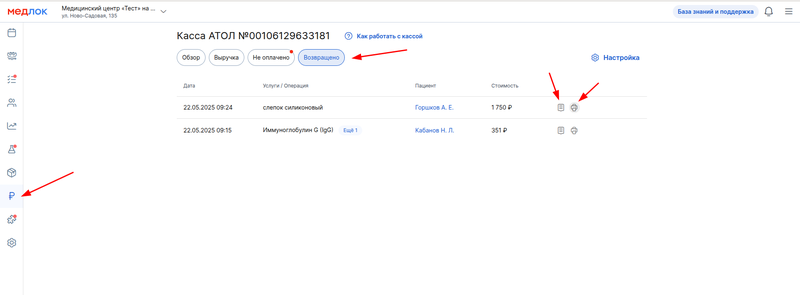You can only make a refund using the same method as the payment was made and to the same card from which it was made.
Refund via patient profile 
- Log in to the patient's profile.
- Select a subsection «Баланс».
- Click on the button «Оплачено».
- Click next to the desired service «Вернуть».
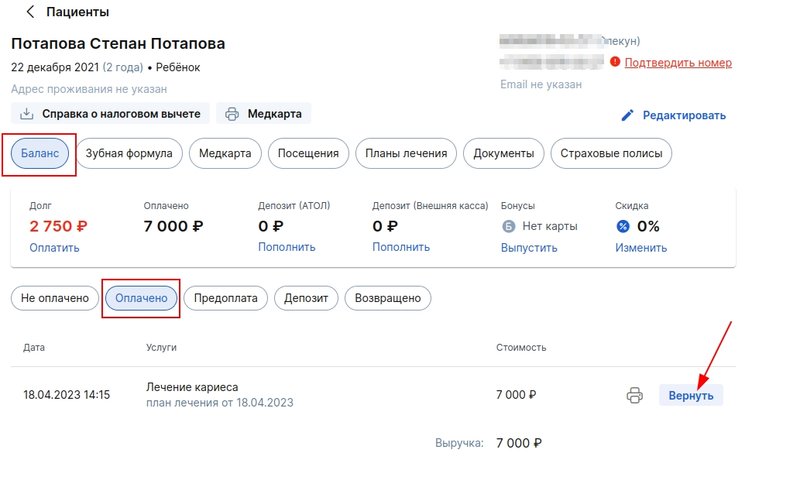
- Click«Оформить возврат».
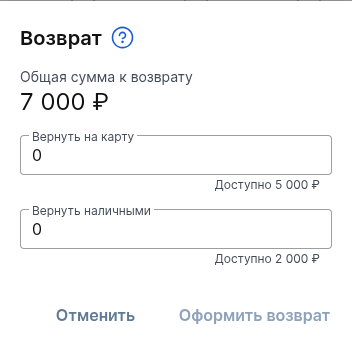
If there are several services in the receipt, click «Ещё»and select the services to refund.
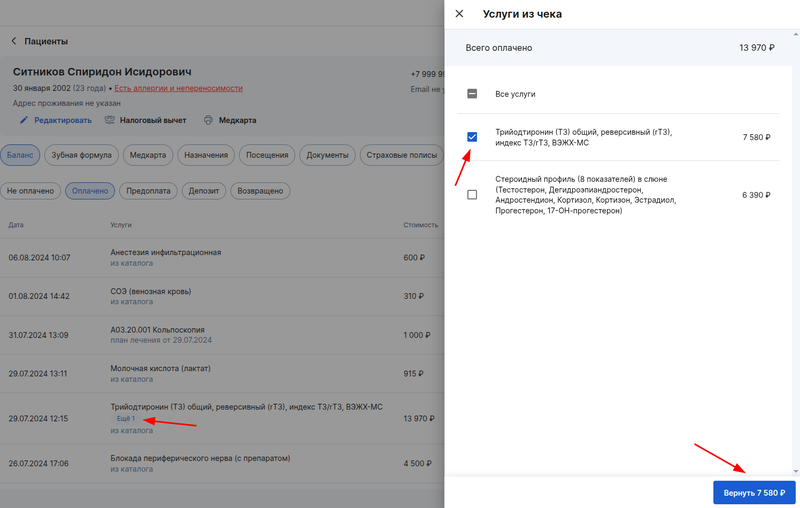
If you need to repeat the payment, select the service and make the payment using the appropriate method.
Refund via the section«Касса» 
Important! Through the section«Касса», you can only refund funds for transactions through the ATOL cash register.
- Go to the section «Касса».
- Select a subsection «Баланс».
- Select the desired service and click «Вернуть».
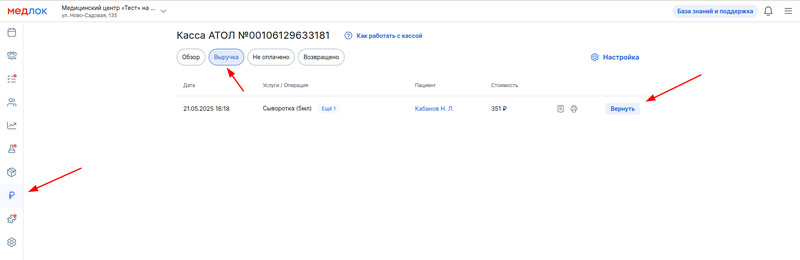
All further steps are the same as when making a refund through the patient's profile.
Printing receipts and return receipts 
If you need to withdraw the receipt or refund receipt again, you can do this in the patient profile and in the section«Касса».
In the patient's profile, go to the subsection «Баланс»and click on the button«Возвращено».
Select the desired service and click on the receipt button (available only when paying at the ATOL cash desk) to re-print the receipt for the return of the arrival.
The printer button allows you to print a refund receipt (this button is available for any type of payment).
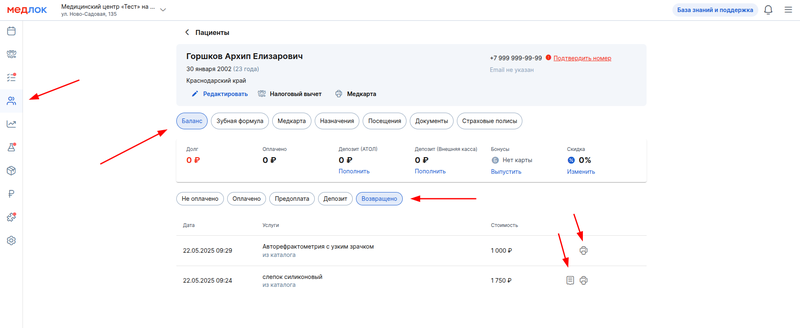
Through the section«Касса», you can re-withdraw receipts and receipts only for transactions through the ATOL cash register.
Go to the section «Касса»and then to the subsection «Возвращено». Next, select the desired service. A button in the form of a receipt is used to output a receipt for the return of a receipt from the ATOL cash desk, and a button in the form of a printer is used to output a receipt for a refund.