Step 1. Computer Authorization 
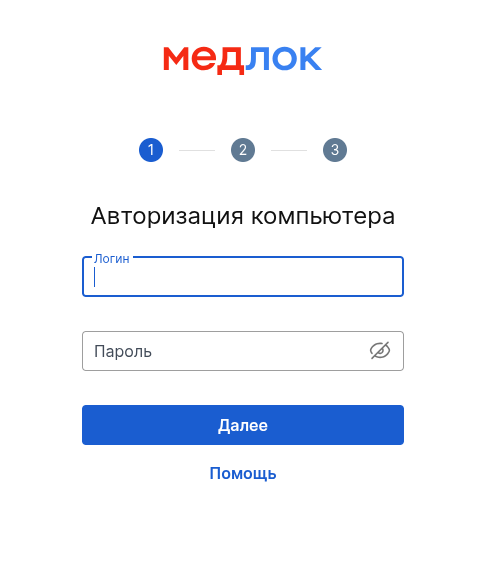
To log in, you will need an access form. Enter the first pair of username and password (password of 24 characters) specified in step 1«Авторизация компьютера».
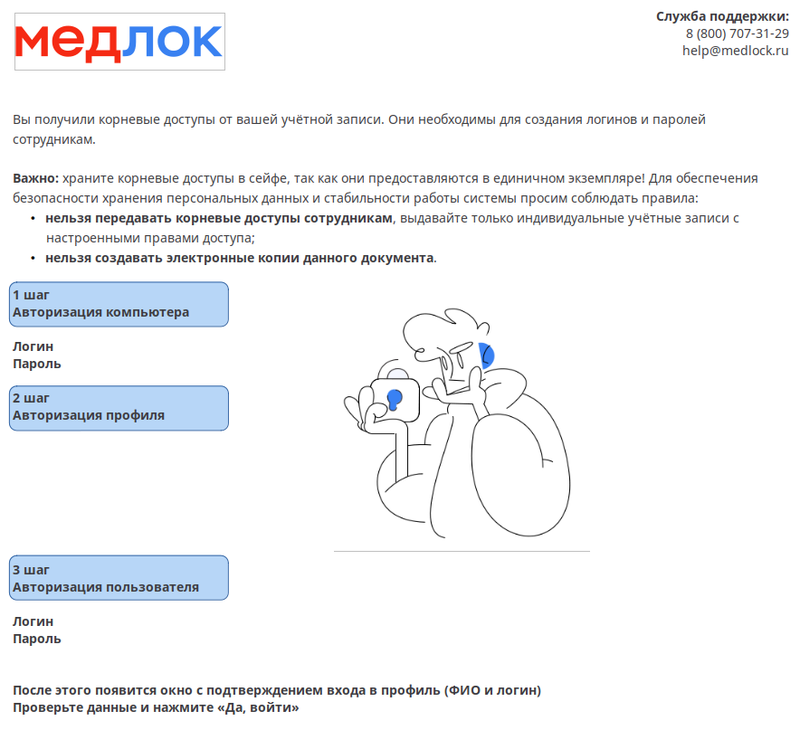
Step 2. Profile Authorization 
- Download the Yandex.Key app on your smartphone.
- Open the application and use the camera to scan the QR code located in the form in step 2«Авторизация профиля QR код».
- A six-digit code will appear in the application. Enter it in a special field.
The code is updated every 30 seconds.
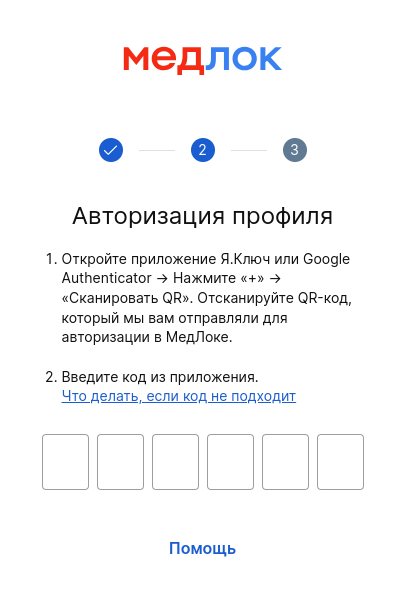
Step 3. User Authorization 
Enter the user data (login and password of 8 characters) that was created for you when you first logged in.
For example, it could be your last name in Latin.
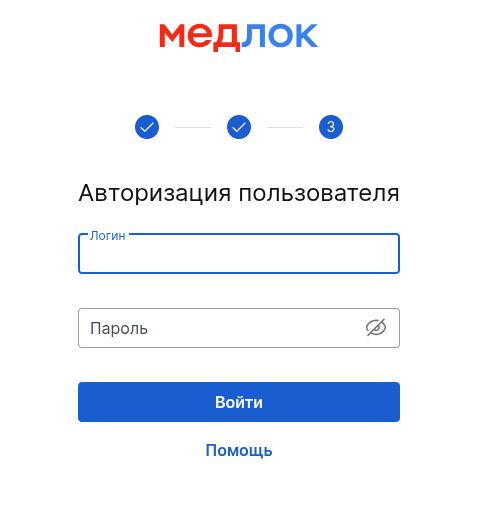
If you forgot the user's username and password, refer to the recovery instructions.
After clicking«Войти», a prompt appears with the full name and login of the user who is logged into the profile.
This helps to minimize accidental logins under other people's accounts or when auto-inserting a username and password. This feature is especially useful if several specialists are working on the same computer.
Click «Да, войти»if this is your profile, or «Нет, сменить пользователя»to re-enter the data and log in to the desired profile.
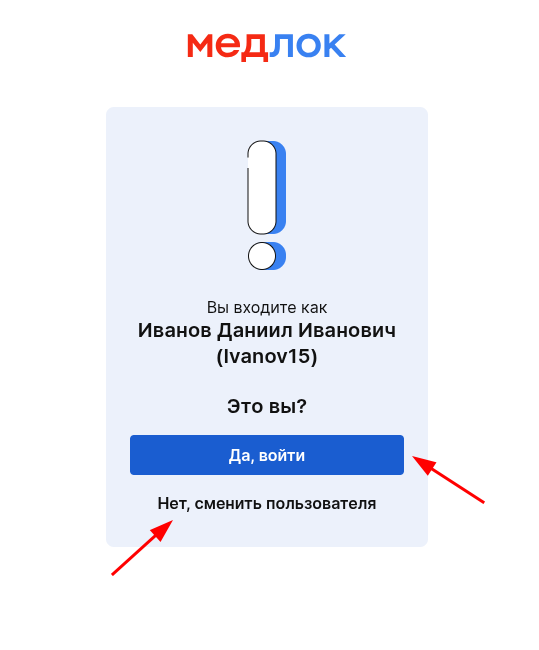
Frequently Asked Questions 
- How do I create an account for an employee in MedLock and grant him access?
First you need to add a new employee. We talked in detail about this article Adding and removing doctors.
Further steps are described in the article Authorization in Medlock.
- How do I log in with the system administrator account (sys_...)?
We explained in detail how to log in to the system administrator account (sys_...) in the article Log in to the Medlock.
- How do I delete an employee who no longer works?
Read about deleting employees in the article Adding and removing doctors.
