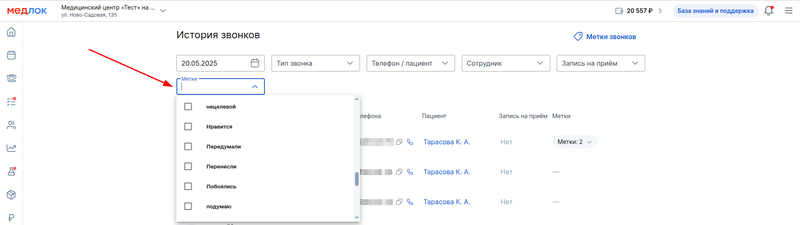The article contains the following information:
How can an administrator start working with telephony
What do the Medlock call cards look like?
Features of calls from guardians of minors and incapacitated patients
Report«Эффективность администраторов»
Report«Обработка пропущенных звонков»
Report«Количество звонков по дням»
The module «Телефония»synchronizes the medlock with calls coming in and out of the clinic. So the administrator can see the full name of the calling patient, which is in the clinic's database on the monitor screen, go to his card or make an appointment.
In addition, the module allows you to make outgoing calls, view call history and listen to audio recordings, and track conversions.
and set it on tags to create reports on the results of patient calls.
To use the module, the administrator must:
- log in to Medlock with your username and password
- select the phone number he is working on in the current shift.
To answer the call, you need to pick up the phone.
* We have hidden phone numbers in screenshots to avoid accidental coincidences. You will see the phone numbers in Medlock in full.
How can an administrator start working with telephony 
When you log in to Medlock for the first time that day, you will see a window asking you to select the phone you will use for this shift.
As soon as you «привяжете»pick up your phone, you will see call cards and your metrics will be counted in analytics.
If you do not plan to receive calls, select «Не работаю сейчас с телефонией».
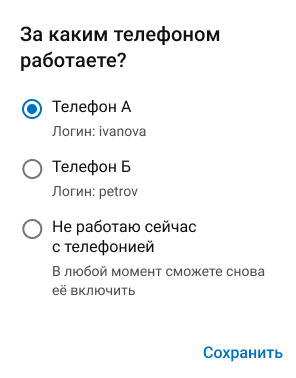
You can change your choice at any time by clicking on the button at the bottom of the screen.
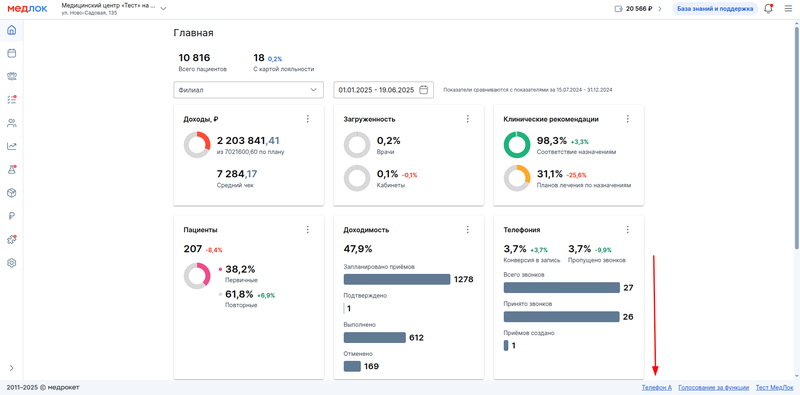
If the phone is already occupied by another employee, but you need to switch it to yourself, you can select the desired phone and tap «Сохранить».
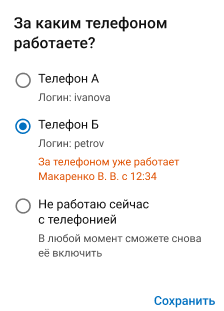
A colleague whose phone was selected by another employee will see a corresponding message at the bottom of the screen.
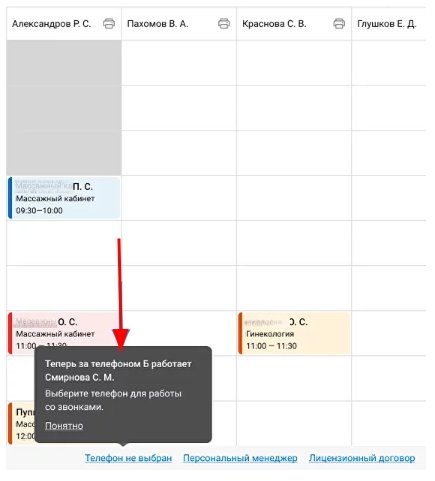
If the clinic has only one phone, which is allocated to administrators for working with telephony, then when you log in to the Medlock system, you will see a warning: only one administrator per shift can work with telephony.
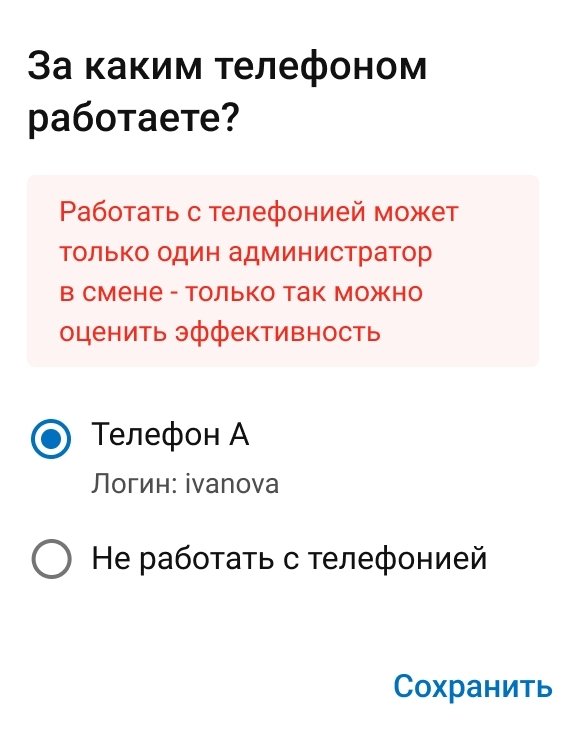
What do the Medlock call cards look like? 
The call card is displayed in the lower-left corner of the screen, regardless of which section the User is currently in.
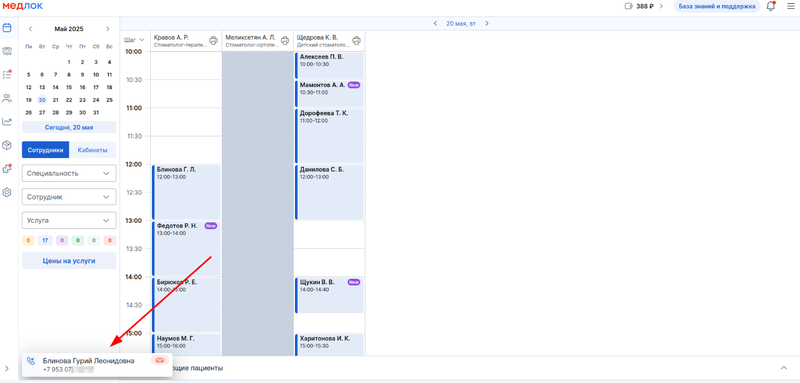
The color of the card depends on the status of the call.
The content and functionality of the card depends on the status of the call and whether there is a patient with such a number in your database.

If the patient is not in the database, the incoming call card will show:
- Phone number
When you answer the call, the and buttons will appear in the card«Добавить пациента»«Назначить прием».
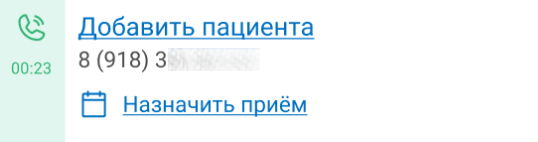
If the patient is in the database, the incoming call card will include:
- FCs
- Date of birth
- Phone number

When you answer the call, you will be able to go to the patient's profile by clicking on the full name and the button«Назначить прием».
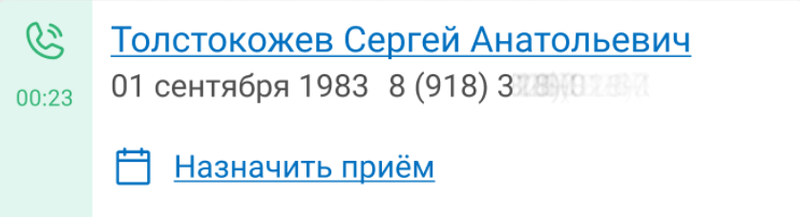
After clicking on «Назначить прием»select an empty window in the schedule, a side menu will open. The data from the patient's card will be displayed in the application.
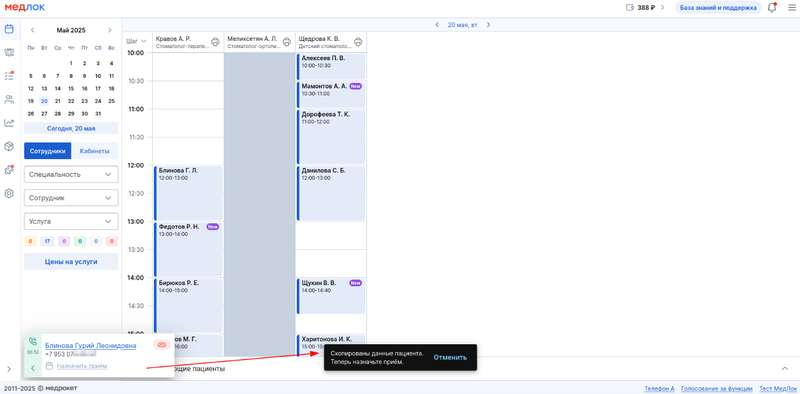
If the phone number is listed in the profile of two or more patients, the «Неизвестный пациент»phone number will also be displayed.

When you pick up the phone, you will be able to select a patient and schedule an appointment.
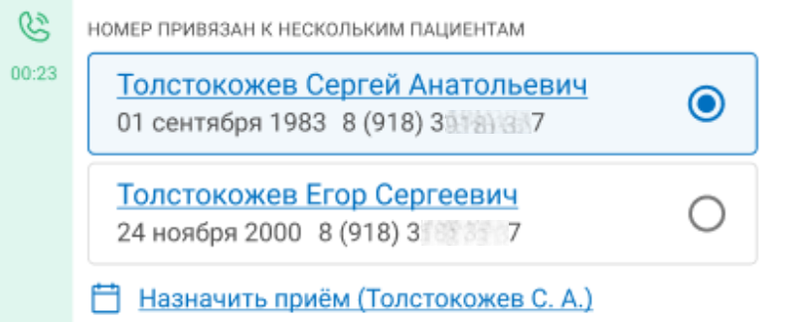
If you receive another call during the call, you will see that there is another patient waiting on the line.
You will be able to answer this call when you finish the current one.
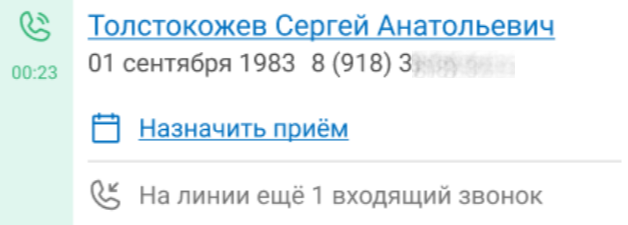
On an outgoing call, you will also see if another call is received on the line.
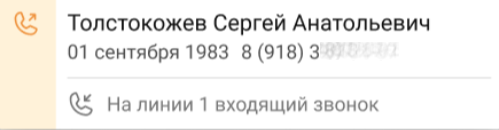
The missed call card is displayed for 10 seconds, you can close it earlier by clicking on the cross in the upper-right corner of the card.
To go to the patient's profile, click on the full name.

The completed call card is also displayed for 10 seconds.

Calls received from patients via ProDoctorovare displayed without a phone number, even if the patient is already in the clinic database.

Outgoing calls 
Only those users who have been linked in the module settings can make fast outgoing calls«Телефония».
You can make a quick call from any section with the patient's phone number.:
- Patient profile — a button «Позвонить»at the top and next to the patient's number.
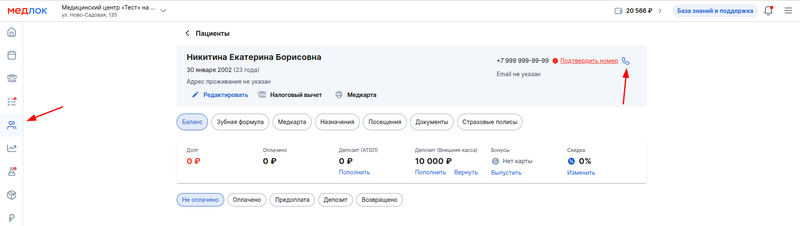
- The application panel in the schedule and tasks has a button next to the patient's number.
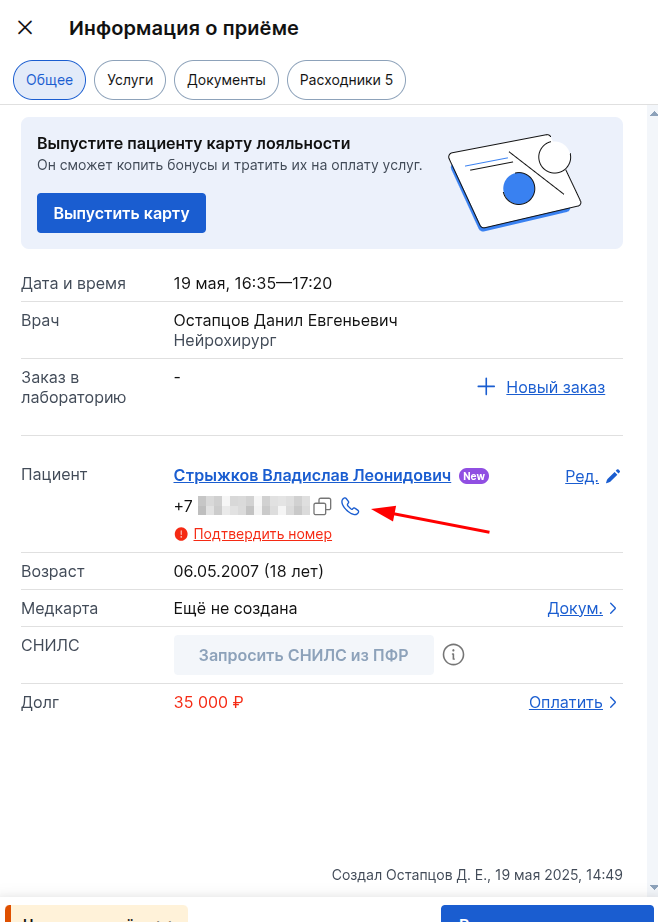
- Call history — a button next to the patient's number.
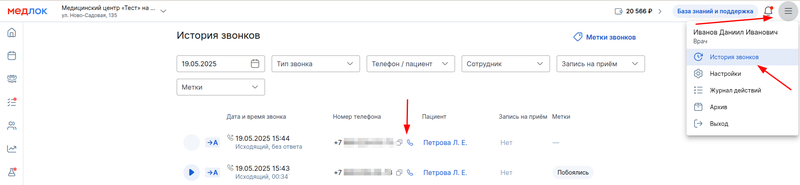
An outgoing call will be displayed in the lower-left corner of the screen with an orange icon (full name will be displayed if filled in in the patient's profile).

When the patient answers, the call card will look the same as it usually does when talking to the patient.
You can add a patient to the database and schedule an appointment.

If an outgoing call fails, a red sign will appear at the top of the screen.

You cannot make an outgoing call in two cases:
- If you are already talking to another patient.
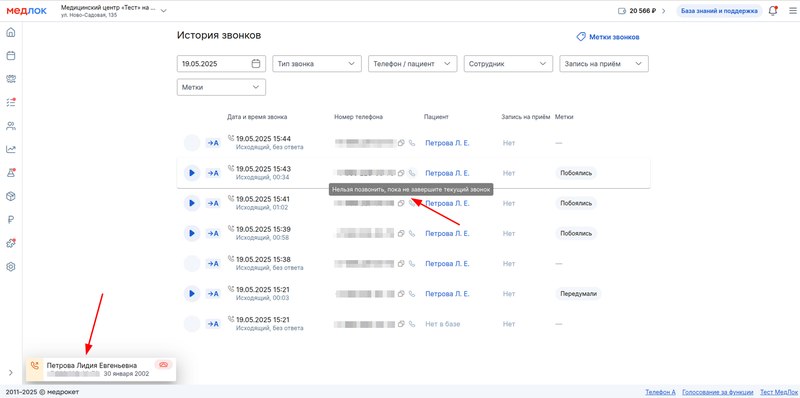
- If the module «Телефония»is suspended.
Call history 
To access the call history, configure access rights through the user settings menu.
1. At the 3rd authorization step, enter the second login and password pair from the plastic card.
The administrator's login starts with sys_, and the password contains 8 characters.
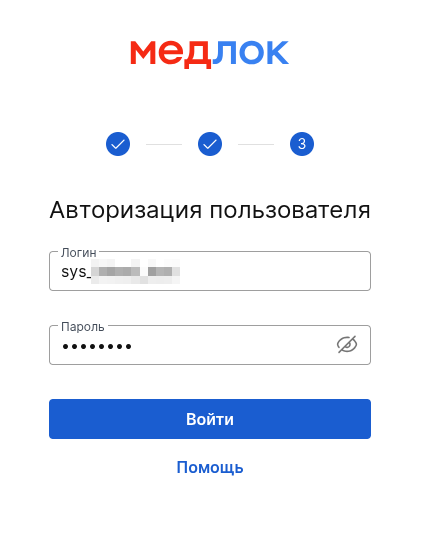
- Click on the edit button next to the employee you want to grant access to.
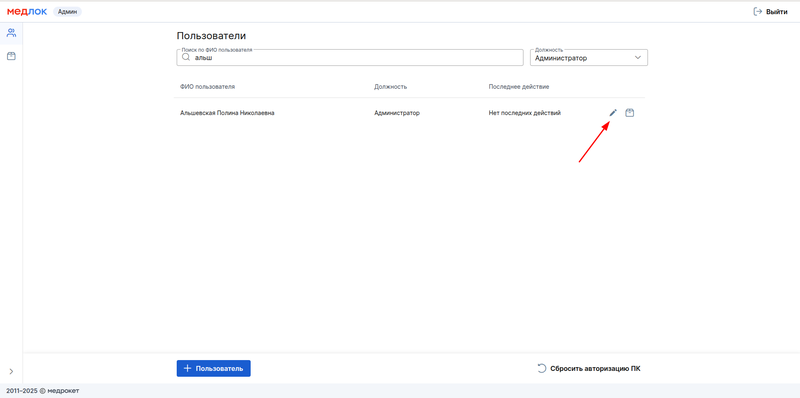
- Go to settings.
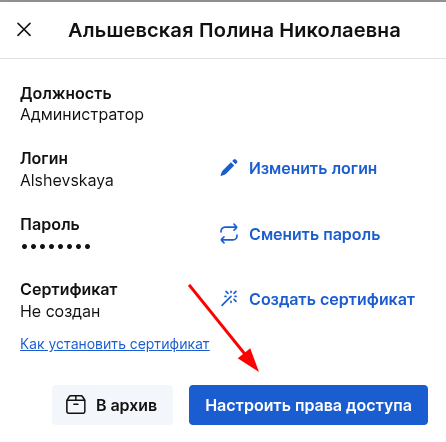
- Scroll down and find the item «История звонков». The check mark on the left indicates access to editing, and the check mark on the right indicates access to reading. Read more about the right to edit in this article.
Check the boxes next to the item«История звонков», depending on which access you want to give the employee. Don't forget to save the changes.
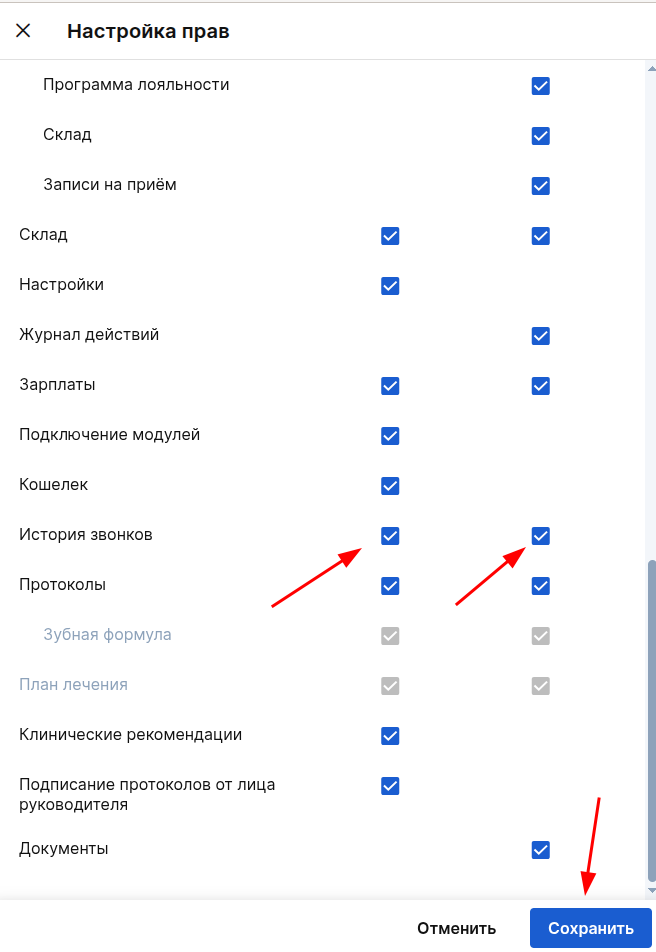
- Return to the MedLock operating mode. The call history is available in the user's menu.
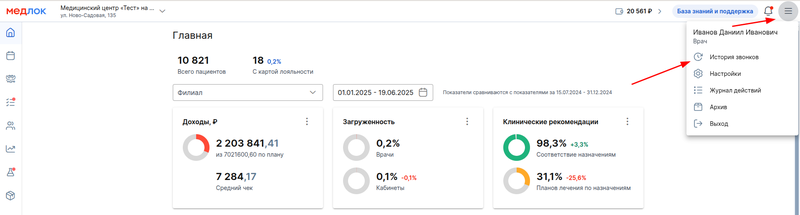
The call history displays:
- Date and time of the call, the duration of the conversation.
- Type of call: incoming, outgoing, missed, outgoing unanswered.
- The patient's phone number.
- Patient's full name (if not specified in the patient's profile, it is indicated«Нет в базе»).
- Whether the patient has an appointment at the time of the call.
- Call label
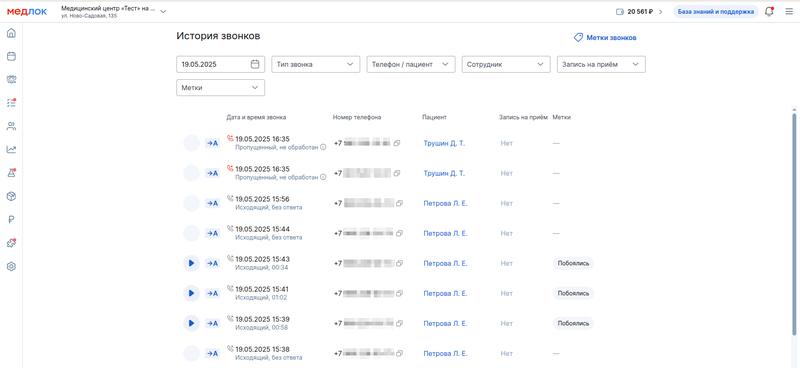
Filters are available:
- Date (period).
- Type of call (missed, processed; missed, not processed; incoming; outgoing; outgoing without response).
- Patient's full name/phone number;
- Employee.
- Conversion (whether there was an appointment or not).
- Tags
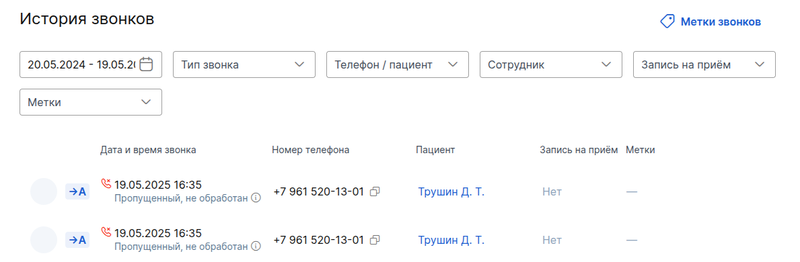
Conversion rate 
The module «Телефония»allows you to analyze the effectiveness of calls using conversions.
A call conversion is considered successful if the administrator:
- I clicked «Назначить приём»on the call card and recorded the patient.
- During the call, I scheduled an appointment through a free slot in the schedule (the current call will be associated with the completed recording).
- I opened the application creation panel during the conversation and completed the recording in the same application after the conversation ended.
The conversion information is displayed in «Истории звонков», opposite the corresponding call:
- Successful recorded calls — «Да».
- There was no record — «Нет».
The number of appointments per call is not counted. If there is at least one record, we consider the call successful.
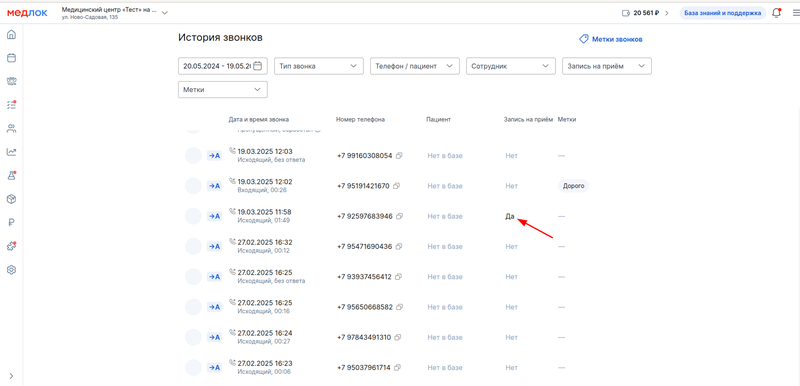
Features of calls from guardians of minors and incapacitated patients 
If a patient who has minors or incapacitated patients is calling the clinic, all of them will be displayed in the call card after the conversation begins. At the top, it will indicate that the number is linked to several patients.
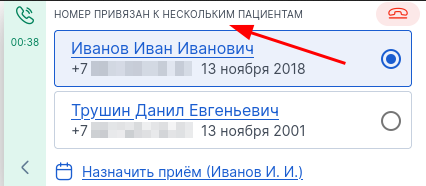
Only the phone number will be displayed in the incoming, outgoing, missed and completed calls card.

Select the patient you want to make an appointment with and click on «Назначить приём (ФИО пациента)».
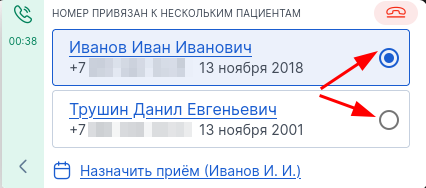
When you select a cell in the schedule and click on it, the desired patient and the guardian who was last linked or the guardian who was previously selected in the last patient record will automatically be inserted into the record.
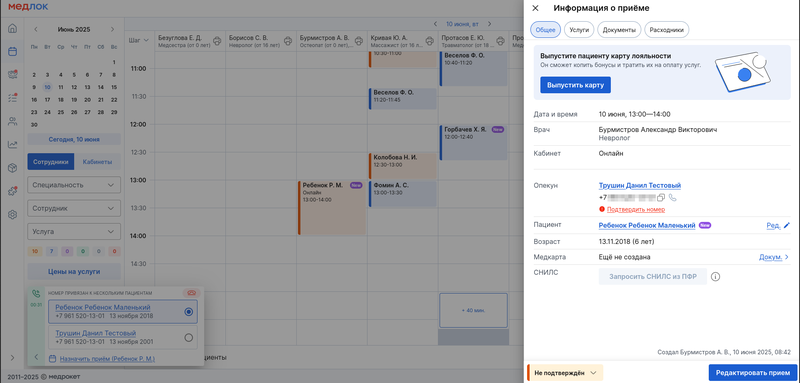
In the call history, the guardian's phone number will be displayed next «Пациенты: 2...»to it. When clicked, the guardian and all minors and incapacitated patients associated with him will appear.
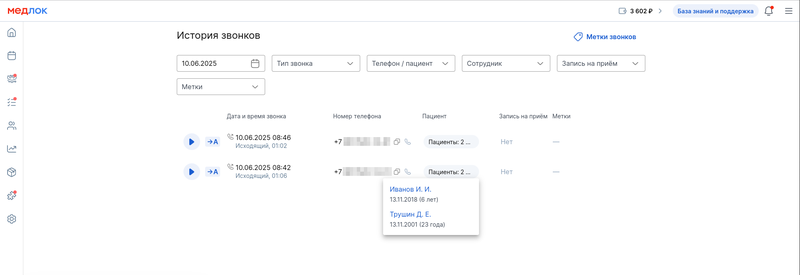
You can call the patient's guardian from the window «Информация о приёме»or from the patient's profile.

In the patient's profile, to make a call, click on the handset next to the phone number of the caregiver. Click «Ещё»to see the phone numbers of the other guardians.
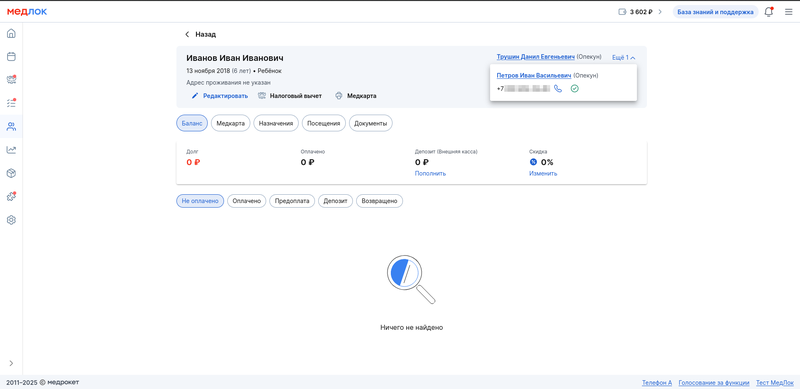
Report on the effectiveness of administrators 
You will also have access to a report on the effectiveness of administrators.
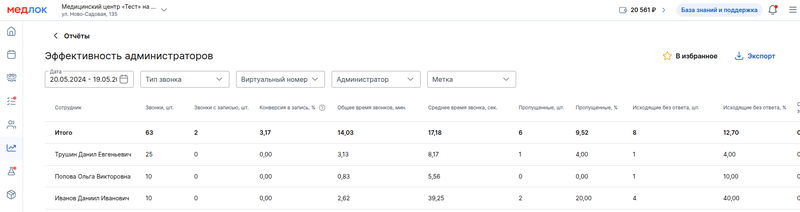
The report will display information for each administrator.:
- the total number of calls.
- the number of recorded calls.
- conversion to a record.
- total call time.
- average call time.
- the number of missed calls, including in %.
- the number of outgoing calls without an answer, including in %.
The conversion rate, %— is the ratio of the number of successful calls to the total number of calls, including missed calls x 100.
To get accurate conversion information, it is important to follow the rule:
1 administrator = 1 login = 1 phone number.
Otherwise, information about the effectiveness of each individual administrator's calls will be incorrect.
How are missed calls recorded?
- When a queue is set up in the WHATSAPP, in which incoming calls are distributed to all phones at once, and someone picks up the phone, the missed call will not be in the report.
- When a queue is set up in the VTS, in which incoming calls are distributed in turn to phones, and the first administrator in the queue did not receive the call, and the second administrator accepted it, it will not be counted as missed by the first administrator.
- When a queue is set up in the VTS, in which incoming calls are distributed in turn to phones, and the first administrator in the queue did not receive the call, the second did not receive either, then the entire chain of phones that received the call will be counted as missed.
Report«Обработка пропущенных звонков» 
The report allows you to study how many patients whose calls were missed were able to call back.
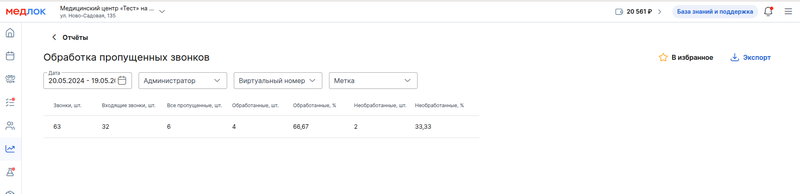
A missed call must be processed within 24 hours. Otherwise, if the patient has not been called back within 24 hours, the call will always have a status«Необработанный».
Report«Количество звонков по дням» 
This report allows you to see the number of calls to the clinic on a particular day, as well as incoming, missed and outgoing calls (with or without a response from the patient).
Filters are available by the period, the virtual number of the clinic, the administrator who participated in the call and the label that was placed in the call.
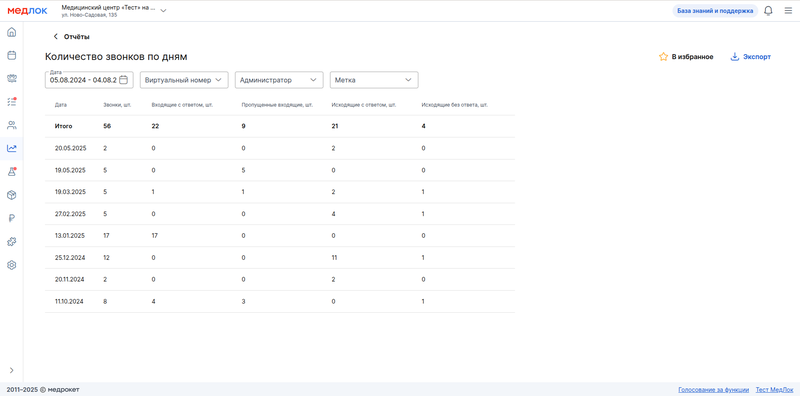
When using the filter by the virtual number of the clinic, information about incoming and missed calls will be available only if the clinic uses Mango, Megafon or Tattelecom operators.
For all other operators, when applying the filter, information about outgoing calls will be available only.
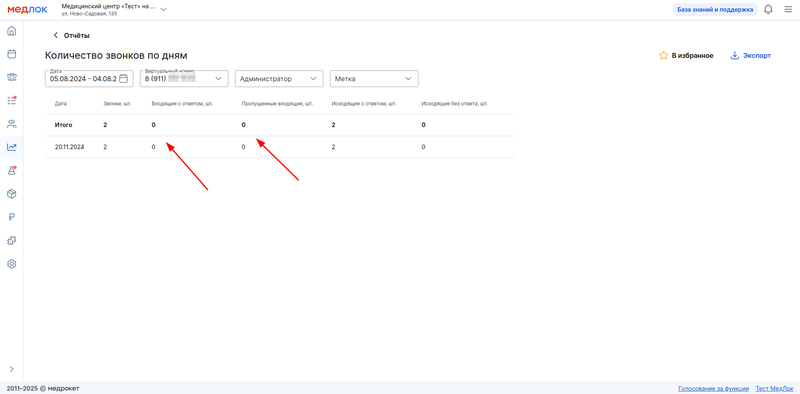
Call tags 
Call tags allow you to mark the reason why the patient did not make an appointment or which service he was interested in.
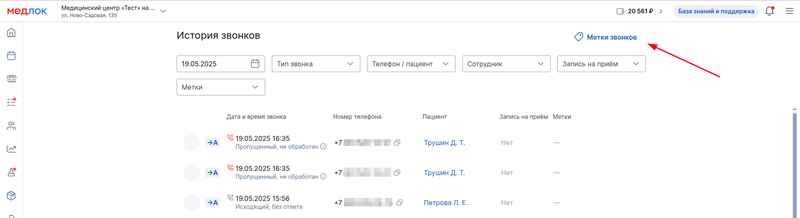
By default, «Телефония»tags are disabled when the module is enabled. To have access to this functionality, you need to set up editing rights.
When enabling labels, you need to select in which cases to display a pop-up window for labeling.:
- Only if there was no appointment, the call is completed, but the appointment has not been created.
- Always — after every call, even if an appointment has been made.
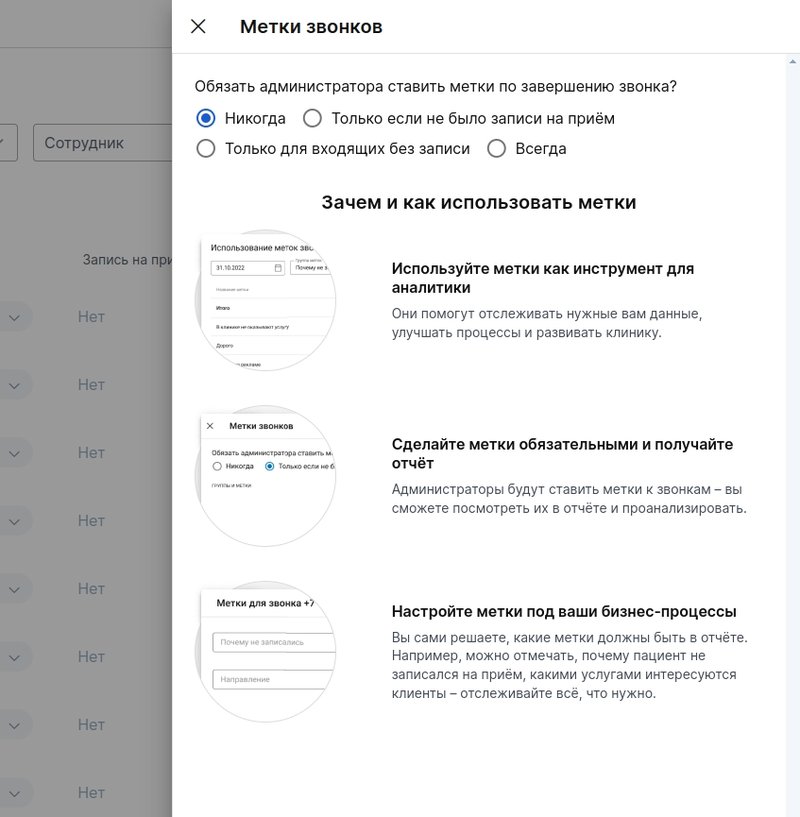
After selecting one of the listed options, you can create groups of labels, and then add the necessary labels to them.
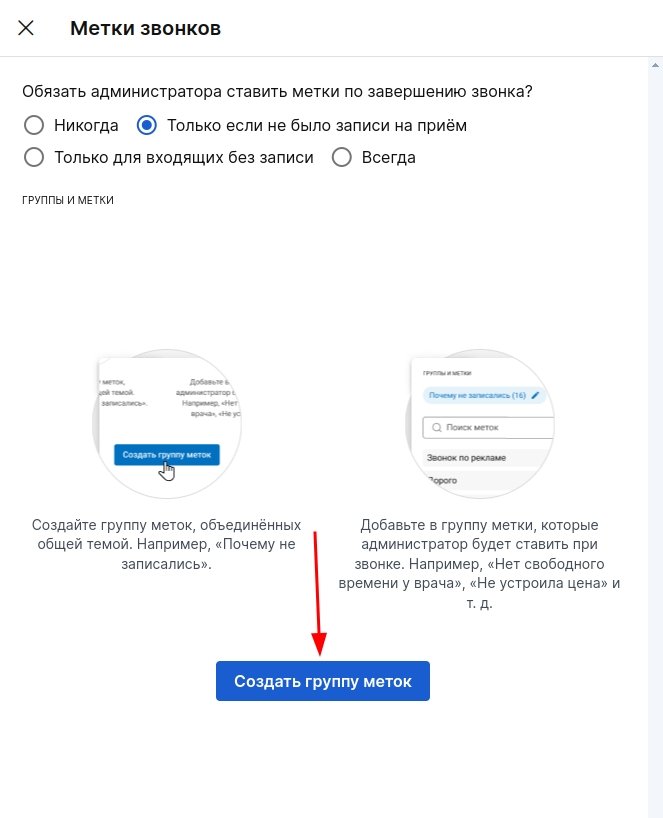
Groups are needed in order to combine tags in them aimed at tracking a specific problem/issue. For example, «Почему не записал(ся)/(лась)»you can combine labels in a group: the date/time did not match; there are no free windows; the price did not suit, etc.
The group «Направление»may list service areas or specific services.
If necessary, you can rename a group of labels, but not the labels themselves.
If a label is no longer in use, you can delete it and create a new one.
If you delete a group of labels, then all the labels added to it will be deleted. At the same time, all the installed tags will be saved in the history and reports.
You can set a label after the end of the conversation, when a pop-up window appears.
By default, an option is always available at the end of the list of labels«Другая метка», in case there is no suitable one among the labels that have already been added.
When using this option, the comment specified by the administrator will be displayed «Истории звонков»as a label. However, it will not be added to the group as a separate label.
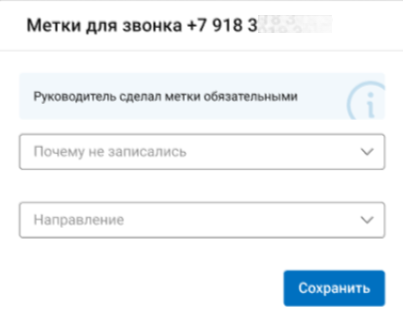
To close the pop-up window, select at least one label in any of the groups and click «Сохранить».
If the administrator closes the tab where the lock is open without saving the label, «Истории звонков»a dash will appear in front of this call.
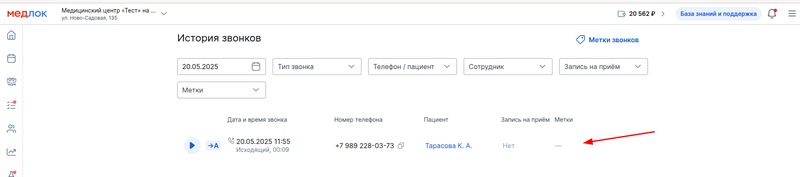
All set tags are displayed opposite the bell in «Истории звонков».
You cannot edit already installed labels.
If several tags are set on the same call, they are grouped.

You will also have access to a report on call tags.
You can select one or another group of labels in the corresponding filter.