If your printer was working earlier, but it stopped working and displays an error.:
Printing error
An error occurred when printing labels
then you need to check the operation of the Zebra BrowserPrint application.
The error often occurs due to the inactive status of the application. To activate it, you need to find a shortcut or an application icon on your computer. There are several ways to do this.:
1. Hover the cursor over the bottom corner of the desktop (taskbar). The Zebra BrowserPrint application icon may be hidden, so if you didn't see it right away, try opening the panel (up arrow).
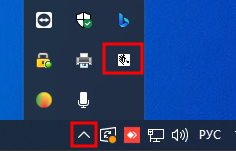
2. The application shortcut may be located on the desktop, try to find it and double-click on it with the left mouse button.

3. Hover over the search bar (icon«Лупа») next to the menu «Пуск»(lower-left corner of the taskbar). Sometimes the search bar may be located inside the menu«Пуск». Switch the keyboard layout to English and type Zebra inside the search. In the search results, «Пуск»the Zebra BrowserPrint application icon will appear in the menu. Double-click on it with the left mouse button.
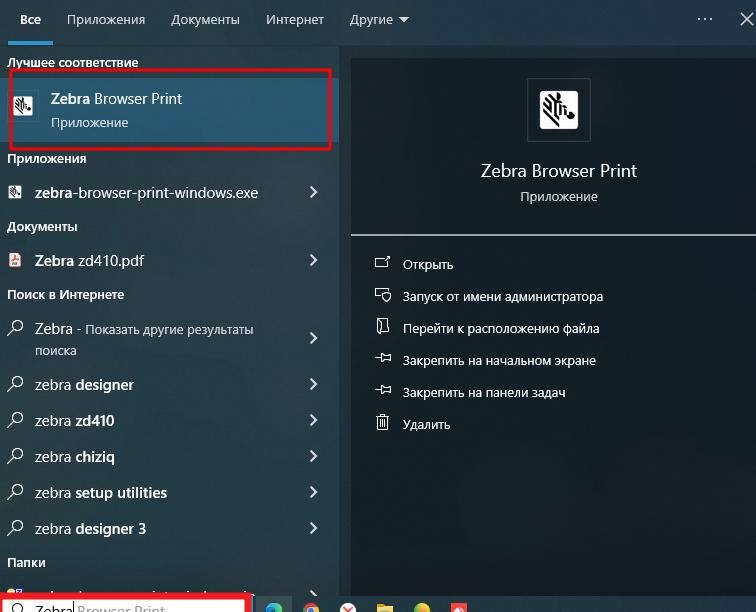
After you activate the app, go back to Medlock and refresh the page, try to print the label. If the error continues to appear, contact the personal manager of MedRoket.
