Invalid code at the 2nd authorization step 
At the 2nd step of logging in to Medlock, you need to enter a one-time password from the Ya application.The key or Google Authenticator.
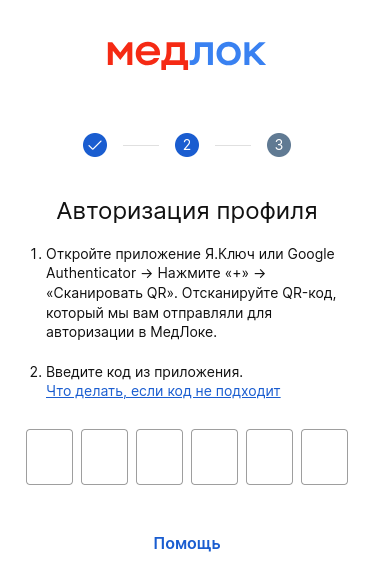
If you are sure that you are entering the code correctly, but an error message appears, the problem may be due to the fact that automatic time detection is disabled on the device you are scanning the QR code with.
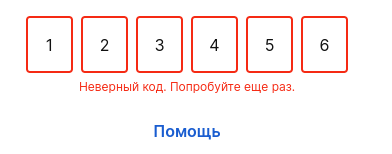
To fix the situation, you need to set the correct time on your device. Follow these steps:
Step 1. Delete the existing key in the application
For Ya.Key:
- Click on the desired key.
- Go to the menu «Еще»(three dots in the upper right corner).
- Choose«Удалить из Ключа».
For Google Authenticator:
- Press and hold the desired key.
- Click the delete button (in the upper-right corner).
Step 2. Go to your device's date and time settings.
Make sure that the correct time and time zone are set.
We recommend enabling automatic time detection:
For iPhone
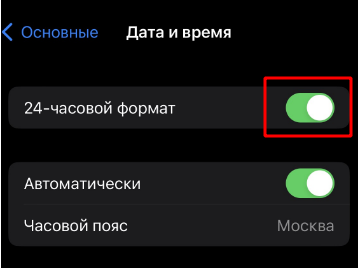
For Samsung
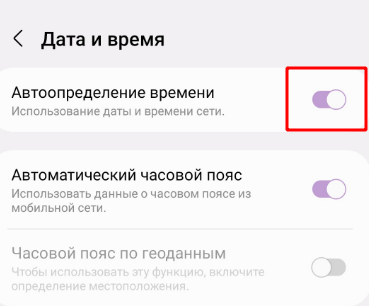
For Xiaomi
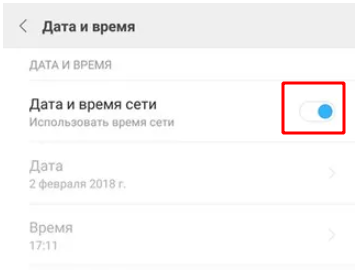
Step 3. Connect your device to the Internet so that the Yandex.Key/Google Authenticator application can get the exact time on its own.
Step 4. Open the Yandex.Key/Google Authenticator app and scan the QR code again.
Step 5. Enter the new code at the 2nd authorization step.
Exceeded the number of attempts 
For security reasons, the number of input attempts is limited at the 2nd authorization step.

If the number of input attempts is exceeded, contact your personal manager or the support department to remove the user's lock.
