The article contains the following information: 
How to send a file to a patient's medical center
Adding files and sending them to the patient via the protocol
Sending files to the medical Center for underage and incapacitated patients
From the patient's medical record to the Medlock, you can securely transfer data to the patient's personal account. To do this, enable the module«Личный кабинет пациента».
How to connect the module 
- Log in to the section«Модули».
- Go «Стандартные»ahead .
- Select «Личный кабинет пациента»and click «Подключить».
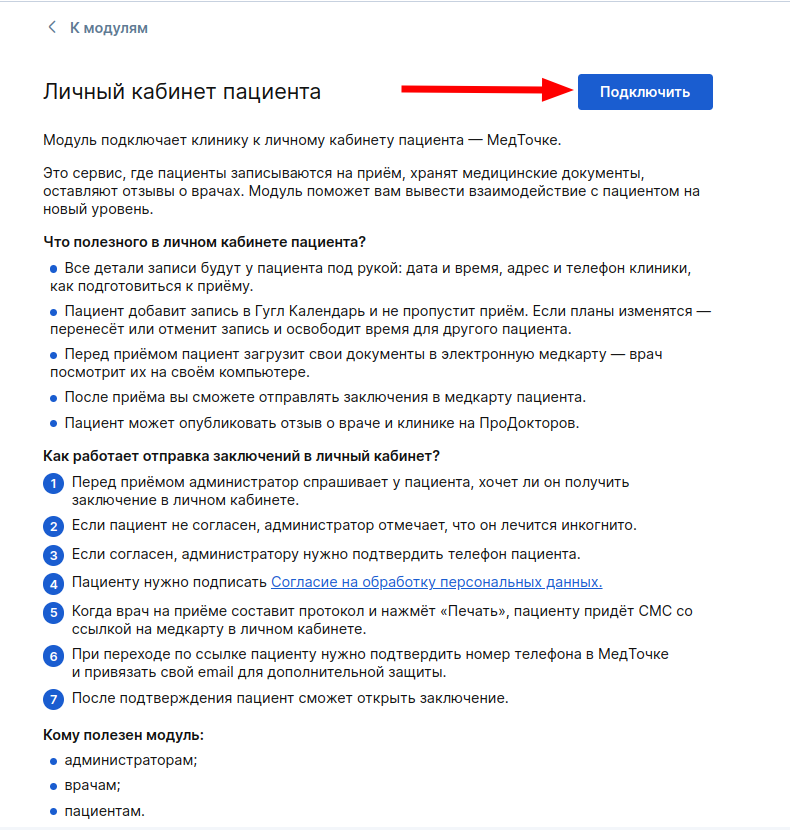
How to send a file to a patient's medical center 
- Go to «Медкарта»the from patient profile section.
- Click«Загрузить».
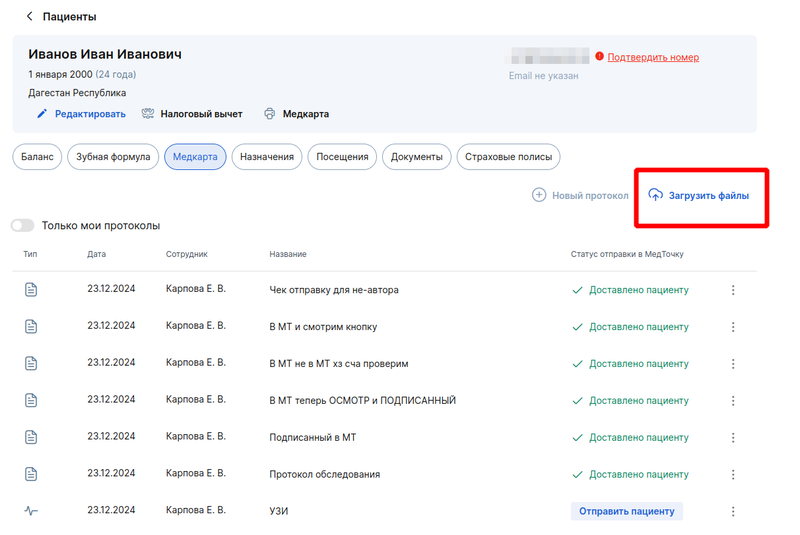
- Select the document category: «Анализ», «Обследования (МРТ, У/ЗИ и т.п.)», «Заключение врача».
Files in the category «Другое»cannot be sent to the patient's medical unit, they will remain only in the medical unit.
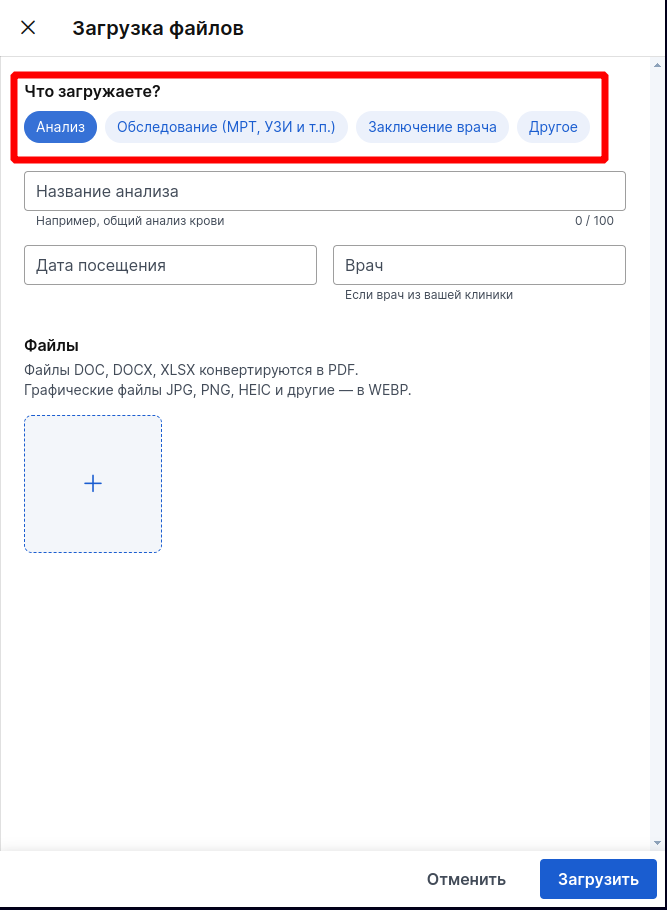
- Enter the name of the document, the date of the visit, and the full name of the doctor if the doctor is from your clinic. Click on the file upload window and select the required files.
- Click on the file upload window and select the desired document or several. A maximum of 9 files can be uploaded at a time.
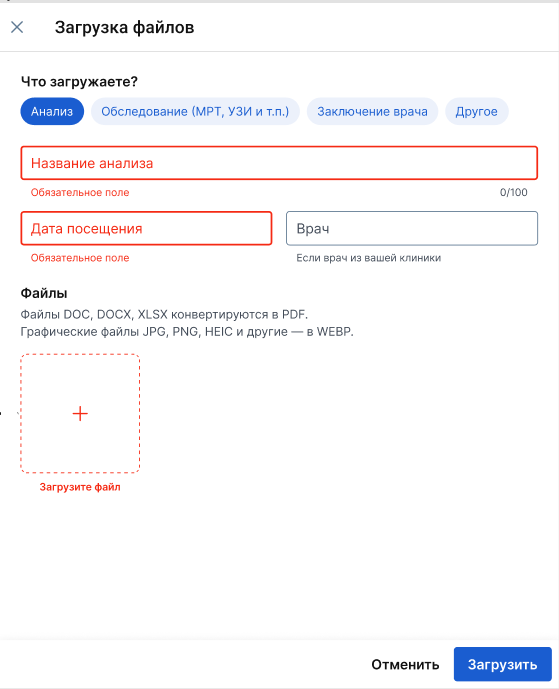
When uploading files, the conversion takes place:
DOC, DOCX, XLSX files are converted to PDF.
JPG, PNG, HEIC, and other image files are available in WEBP.
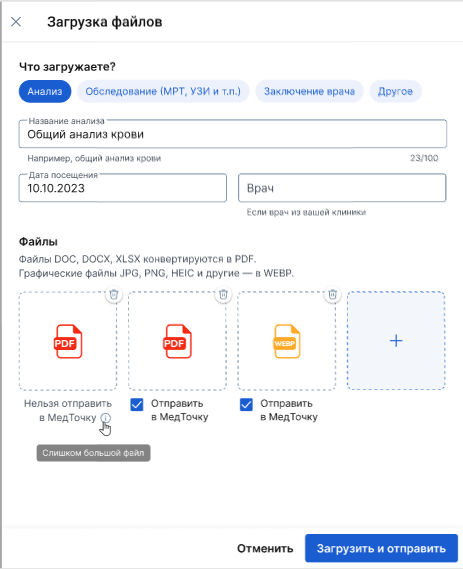
- Check «Отправить в МедТочку»the required files.
- Click«Загрузить и отправить».
The sending time is up to 10 minutes. When the document is sent, it will be displayed next to the document «Доставлено пациенту». You can track the status of the shipment in the patient's medical record.
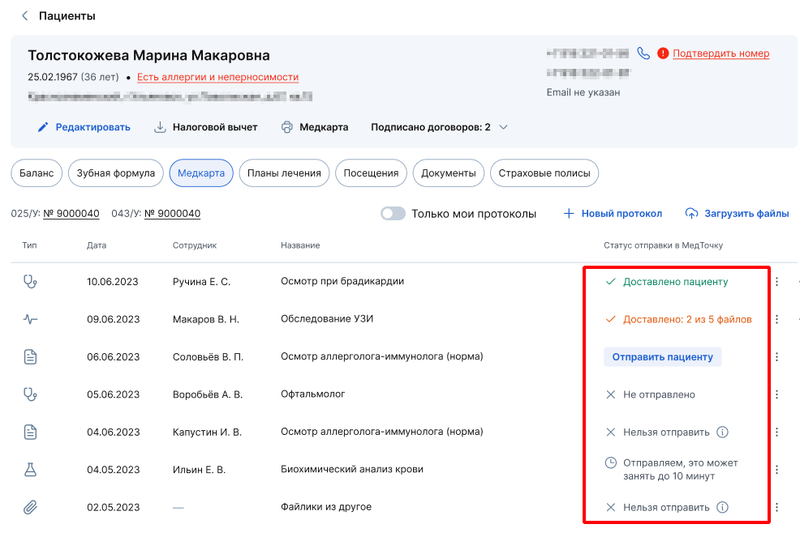
Designations of dispatch statuses:
- Delivered to the patient — all selected files have been delivered.
- Delivered 2 out of 4 — some of the selected files have been delivered.
- Send to patient — this button starts sending the file to the patient, available only for protocols.
- Not sent — an error occurred when sending, or files were not selected for sending. Clicking on the status will open a window where each file will display the reason why the document cannot be sent, or the opportunity to send it.
- We are sending it, it may take up to 10 minutes — the document is in the process of being sent.
- You can't send — this document can't be sent to the Medlock. When you hover over the «i»Medlock, it will tell you the reason.
Important! Only the conclusions according to the examination protocol (SAMD 119), the dental protocol (SAMD 119) and the examination protocol (SAMD 110) are sent to the medical center.
Adding files and sending them to the patient via the protocol 
You can add the required file to the examination report.
For this:
- Create a protocol.
- At the end of the protocol, in the section«Файлы», click «Загрузить».
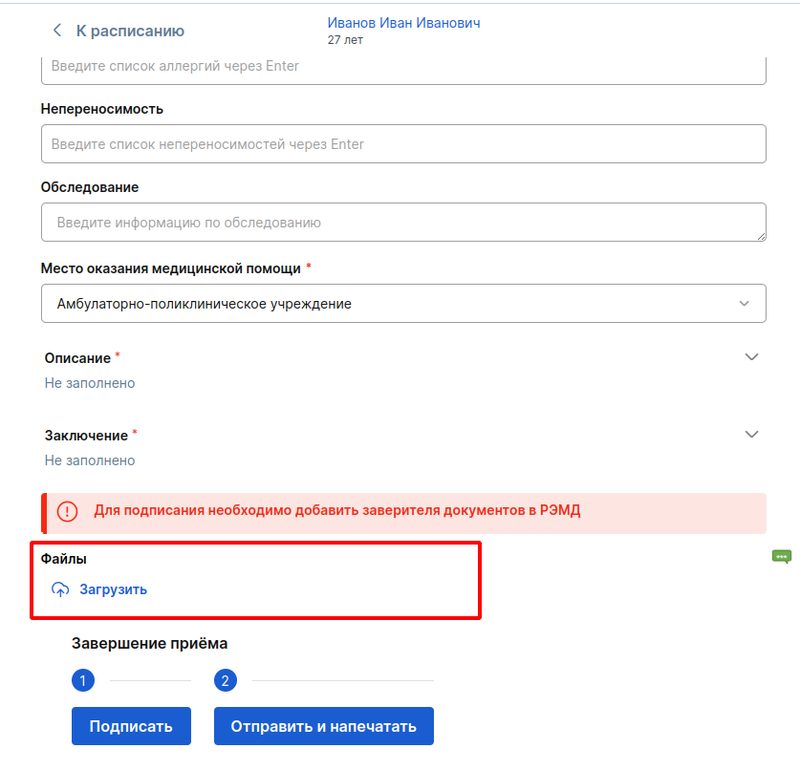
- In the window that appears, enter the name of the survey.
- Click on «+»and select the desired document.
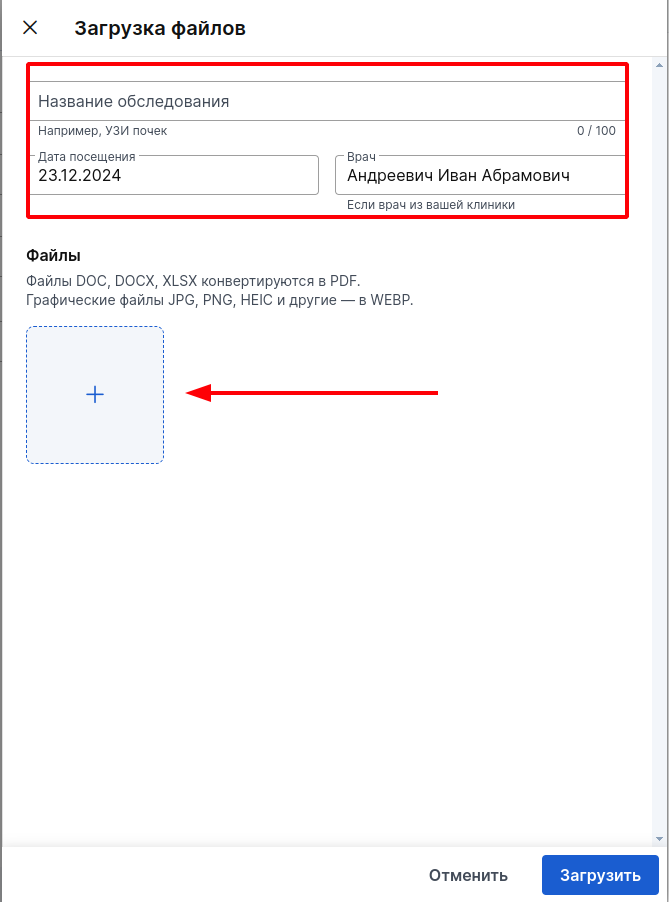
If the file is available for sending, a check mark will be automatically placed to send it to the medical center.
- Click«Загрузить и отправить».
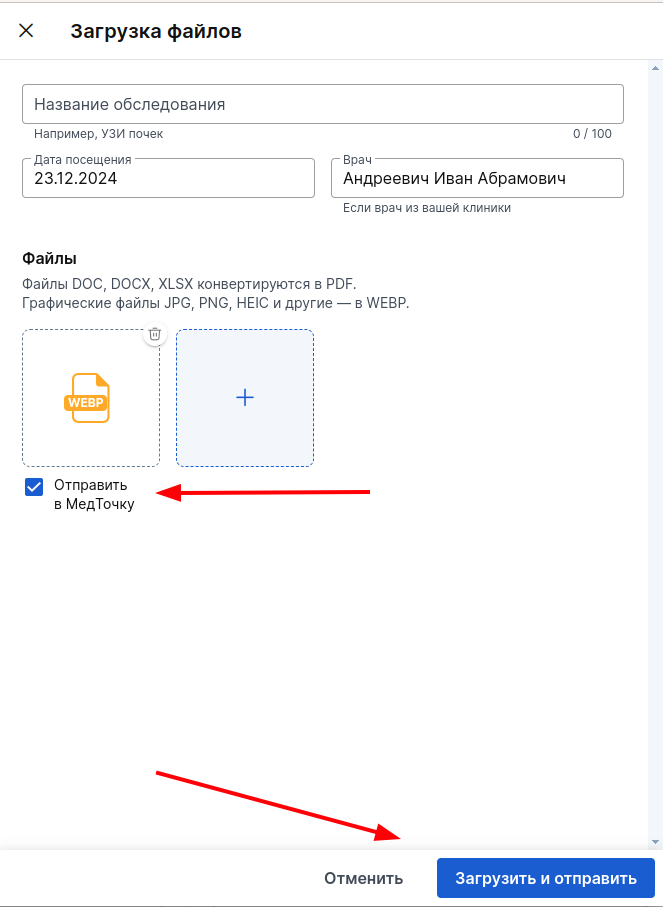
The document will be sent to the patient within 10 minutes.
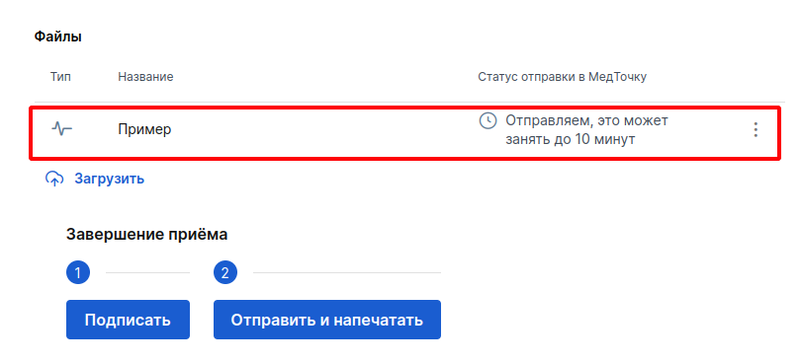
To send the protocol, click «Отправить и напечатать».
Sending files to the medical Center for underage and incapacitated patients 
The file can be sent to the medical center from the profile of a minor or incapacitated patient or from the examination protocol (SAMD 110).
If the files are sent from the patient's profile, they will appear in the medical card.
When sending files, the details of both the guardian and the minor/incapacitated patient are checked. The file gets into the medical section if the child or an incapacitated patient has a surname, first name and date of birth in the profile.
If the guardian has confirmed the phone number, but the minor/incapacitated person does not have a surname, first name and date of birth, then the file can be sent to the medical center, but it will be displayed in the guardian's medical card, not in the family profile.
It is still not possible to send documents to the medical center of a child or an incapacitated patient if the guardian has:
- It is worth refusing to process personal data.
- A local or foreign phone number is specified.
Sending files from a patient's profile in a medical device
You can only send files to the Honeybox from the categories «Анализы», «Обследования», «Заключение врача».
Enter the file name («Заключение врача»select the doctor's specialty in the category), specify the date of the visit, upload the necessary files and click «Загрузить и отправить».
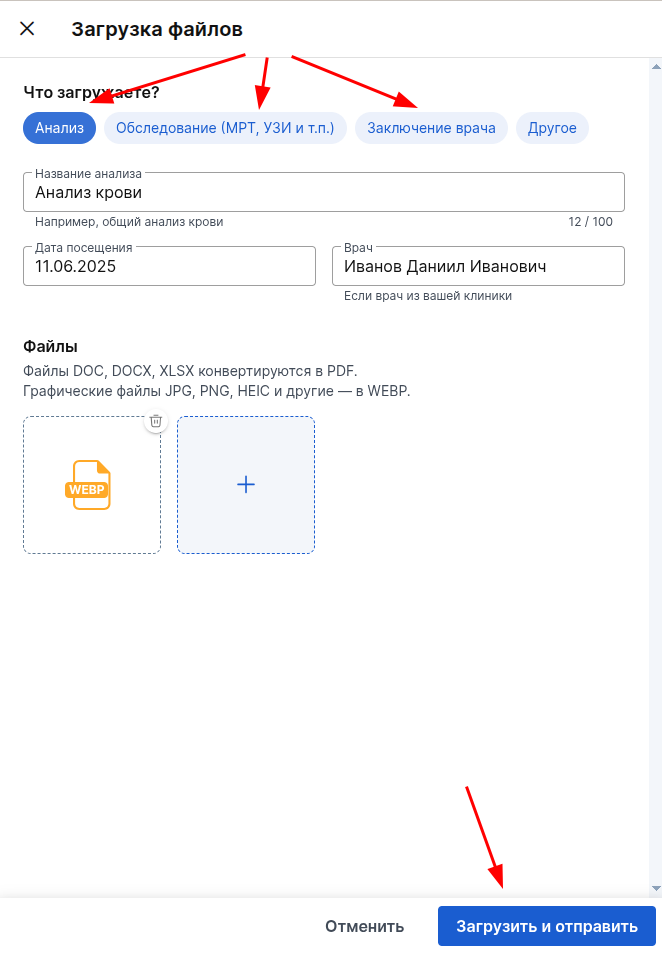
If a child or an incapacitated patient has several guardians, then a window will appear with a choice of which of the guardians. Select a guardian and click «Отправить».
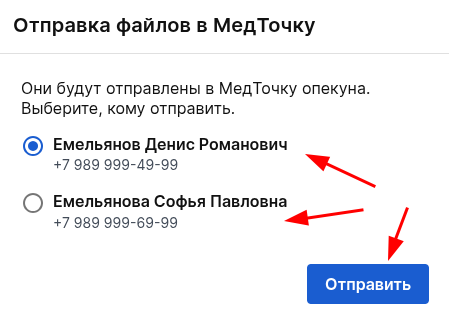
If there are guardians who cannot be sent files to the medical center, an error will appear.
Reasons why you can't choose a guardian:
- It is worth giving up personal data.
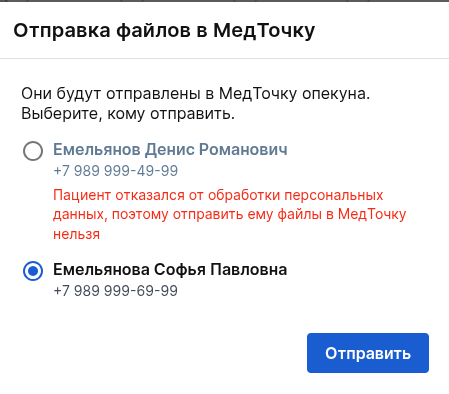
- A local phone number or a foreign phone number is indicated.

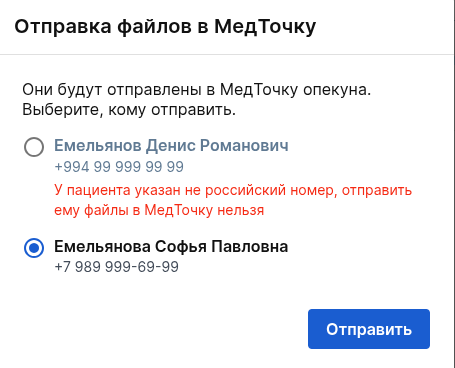
- If there are no guardians to whom you can send files, an alert will appear in the file upload window.
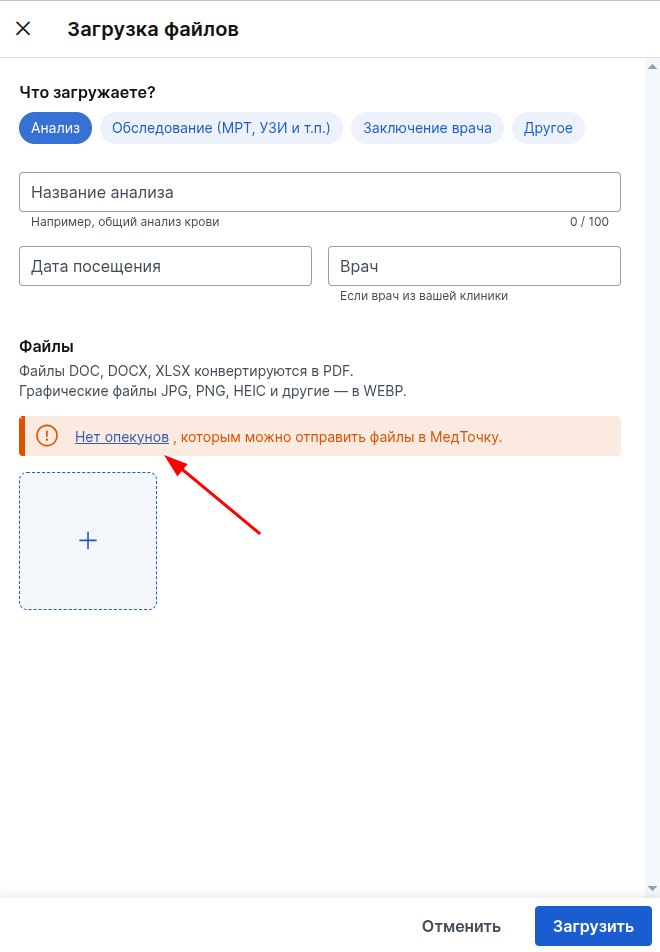
- When you click on the button«Нет опекунов», a window opens with the reasons why it is impossible to send to each of the guardians.
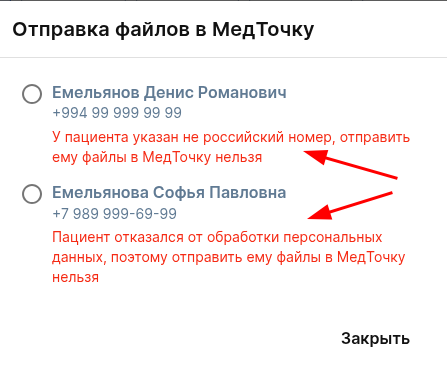
Sending files from the examination protocol (SAMD 110)
- The file is sent to the guardian who is specified in the admission.
- If you can't send the file, then when uploading it to the Medlock and changing the guardian, you will be able to send it again.
Frequently Asked Questions 
- What files can I send?
Files up to 16 MB in size and files added to one of the categories: «Анализы», «Обследования», «Заключение врача».
- Who can send the files?
Any user with protocol reading rights can upload and send files.

- Why is the file not available for sending?
- The files are over 16 MB in size.
- The patient's date of birth, last name, and first name are not filled in.
- The patient refused to process personal data.
- The patient's admission is anonymous.
- The patient has a local phone number.
- The patient has a foreign phone number.
- The ICD diagnosis is not indicated in the patient's report.
- The file was uploaded before the module «Личный кабинет пациента»was enabled and is located in the category«Другое».
- The document is a SAMD.
- Will the file be sent if the patient's phone number is not verified?
Sending is possible both by the patient's confirmed phone number and by an unconfirmed number. To do this, it is important that the patient's profile in the medical unit be filled in:
- Surname.
- Name.
- Date of birth.
When sending a document to an unconfirmed number, the patient will need to enter their date of birth to open the document. If the date of birth indicated by the clinic in the Medical record matches the date of birth entered by the patient, the document in the patient's medical record will become available.
- Mistake«Прошло более 24 часов с момента создания протокола».
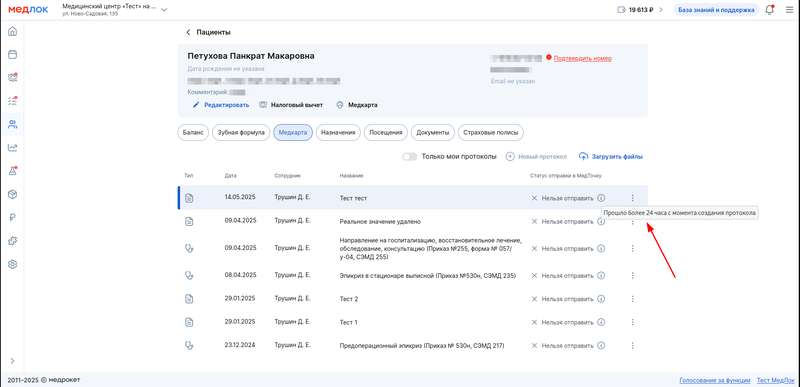
By default, editing protocols in MedLock is blocked 24 hours after they are created.
You can change the time limit for editing. To do this, go to the MedLock settings, then to «Общие настройки».
At the top, select the appropriate time for editing.
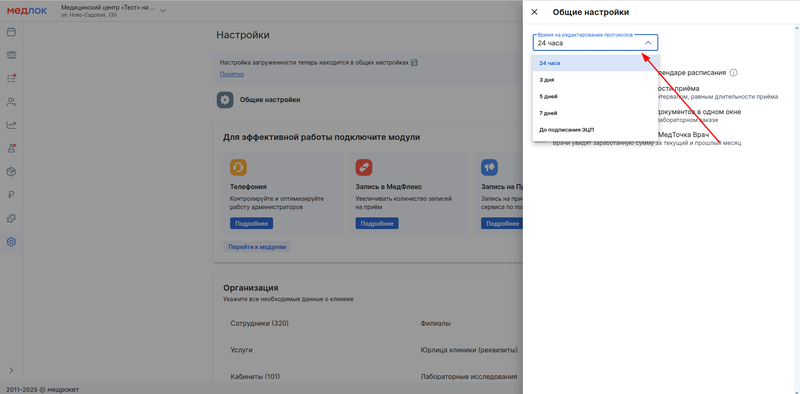
After that, if there are no other reasons why the protocol cannot be sent, you can send it to the patient's medical center.
