The checklist: 
- Each computer must have 1 security certificate installed (certificates should not be repeated, i.e. each computer must have certificates for different users).
- We recommend using the Chrome browser to work.
- A slow lock should not be opened in several tabs at the same time, it is always necessary to work in one.
- If you have added a slow lock to the pinned tabs in the browser, but the employee decided to enter the program not through it, but through a new tab, there may also be failures, this cannot be done.
- You can only work on 1 PC under one account (for example, when doctors open a Medlock in their own tab and log in under their own account, this is also not possible)
If everything is correct according to the above points, then I recommend refreshing the page using ctrl+F5 and then re-log in, the problem should go away.
Invalid code at the 2nd authorization step 
If you receive an error in 2-step authorization is necessary to check the auto-detection time on the device where you installed the key Yandex/Google Authenticator.
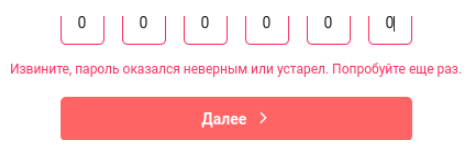
If an error occurs, follow these steps:
- Delete the existing key
- Ya.Key: Open the required key (click) -> More (three dots in the upper right corner) -> Delete from the Key
- Google Authenticator: Press and hold the desired key -> Click the delete button (in the upper right corner)
- Go to Device Settings -> Date and Time
- Make sure that the correct time and time zone are set. We recommend enabling Automatic time detection
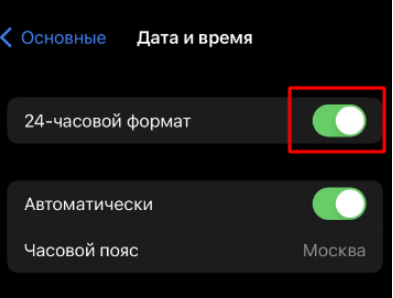
Setting up an iPhone
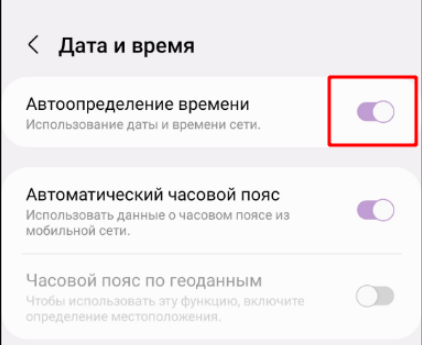
Samsung Setup
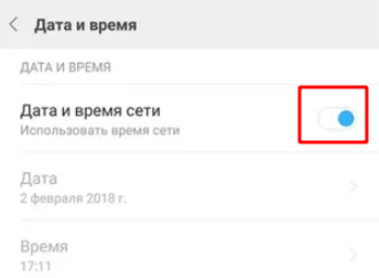
Xiaomi Settings
- Connect your device to the Internet to use the Yandex app.The key could get the exact time on its own
- Open the Yandex.Key/Google Authenticator app and scan the QR code again
- Enter the new code in the 2nd authorization step.
When using Google Authenticator on an Android device
For users of Android devices, there is an alternative way to correct this error. Not suitable for iPhone users
- Open the Google Authenticator app on your Android device
- Tap More (three dots) in the upper-right corner of the screen
- Select Settings -> Time correction for codes -> Synchronization
- A message will appear on the next screen stating that the time has been synchronized.
- Re-enter the code at the 2nd authorization step
Entered the password too many times
Please note the error text, it may change.
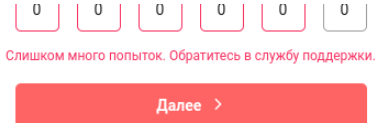
At the 2nd step of authorization, there is a limit on the number of attempts to enter the code to ensure security. In this case, you need to contact customer support or your personal manager.
