The article contains the following information:
The patient's profile stores general information about the patient and information about his financial transactions.
In this section you can:
- Specify a personal discount.
- View the balance information.
- Print a tax deduction certificate for the selected period.
- View the protocols and add a new one.
- Add files.
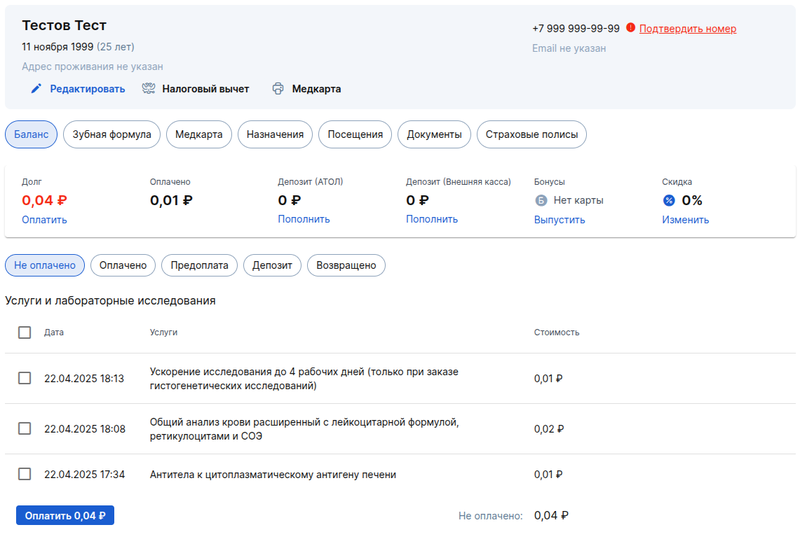
Editing a patient 
To make edits to the card, click «Редактировать»on the bottom of the FULL NAME.
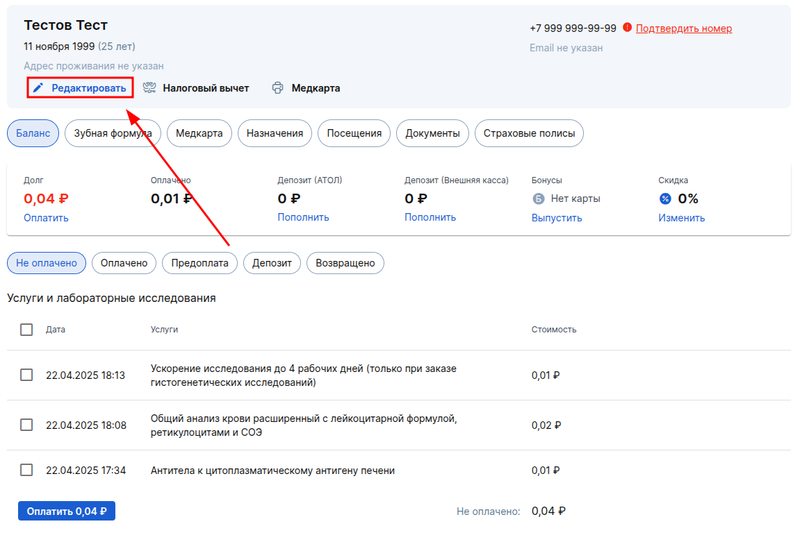
In the window that opens, you can:
- Make changes to the patient's data.
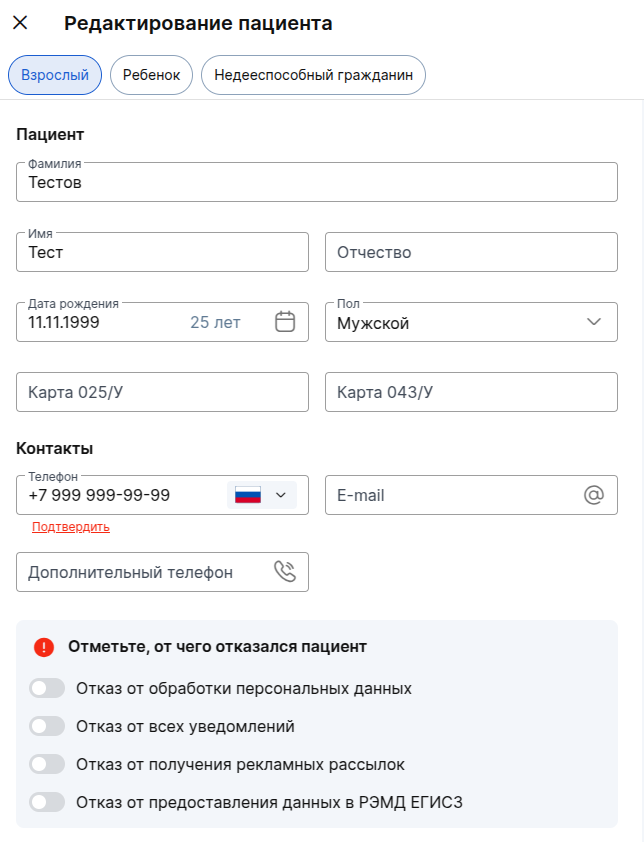
- Add additional documents: passport, INN and others.
- Delete the patient by clicking on the corresponding button in the lower left corner.
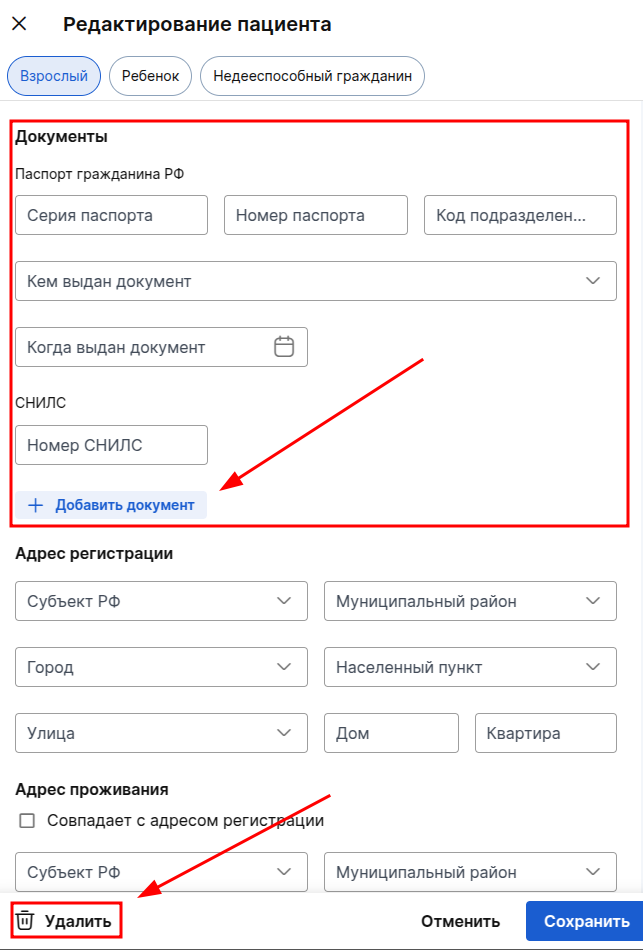
Certificate for tax deduction 
Please note that the certificate for tax deduction from 2024 is formed in a new form in accordance with the Order of the Federal Tax Service of Russia dated 11/08/2023 № EA-7-11/824@.
When you click on the button«Налоговый вычет», select the year for which you want to generate a certificate.
In the window that opens, the data is filled in automatically, and the help is downloaded to your computer in PDF format.
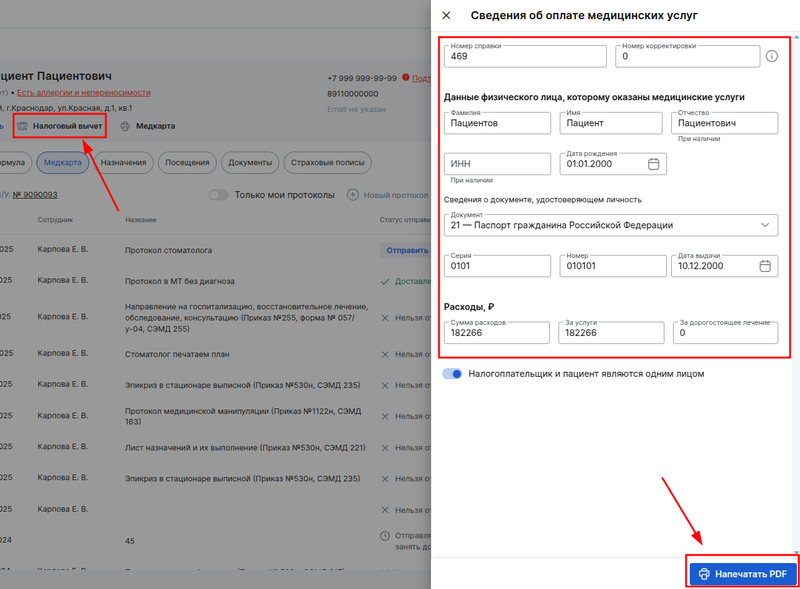
The certificate has a second page, which depends on whether the patient and the taxpayer match. If the taxpayer and the patient are the same person, then the second page of the certificate is not filled in. To proceed to filling in the taxpayer data separately from the patient, change the position of the corresponding slider.
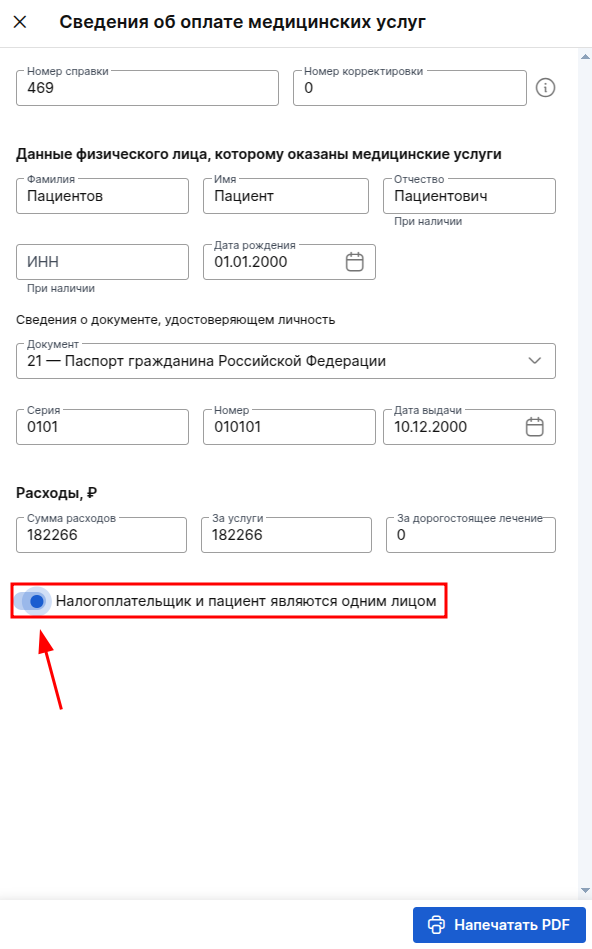
Balance 
Financial transaction data.
This section contains information about invoices.:
- Unpaid;
- Paid for;
- By prepayment and deposit;
- For completed refunds.
To view the extended information, click on the required section.
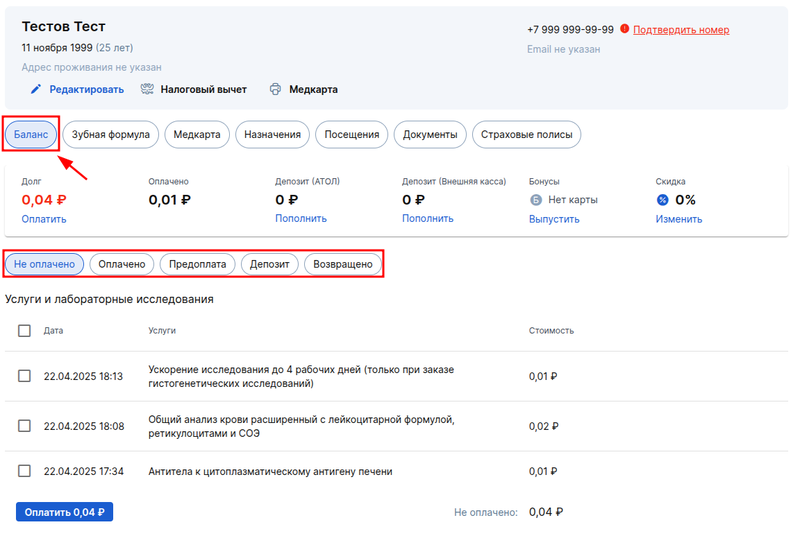
Dental formula 
In this subsection, you can specify the condition of the patient's teeth, draw up a dental treatment plan and send it to the medical center, indicate the dental treatment performed.
Read more about working with this subsection in our article Dentistry.
Medical card 
Patient's medical history and uploaded files.
You can view previously created protocols, print or delete them if you are the author of the protocol, and upload files to the patient's profile.
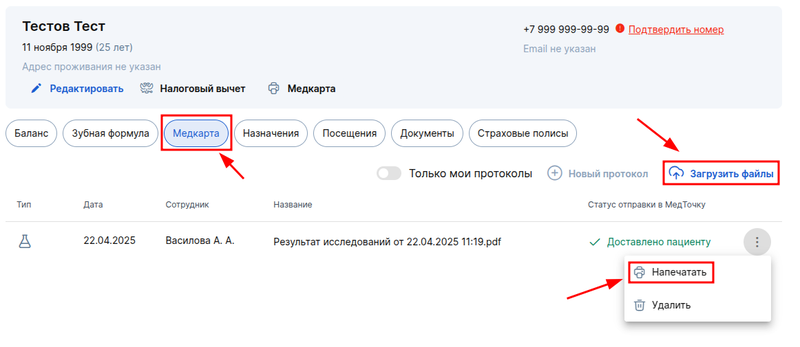
Treatment plans 
Important! When the module is enabled«Клинические рекомендации», the subsection will be called«Назначения»
All created patient treatment plans and a button are located here«Добавить план».
The subsection appears after connecting the modules «Стоматология», «Планы лечения»or «Клинические рекомендации».
By clicking on the treatment plan, you can view detailed information about the plan, edit it, and top up the prepayment.
Learn more about the module «Планы лечения».
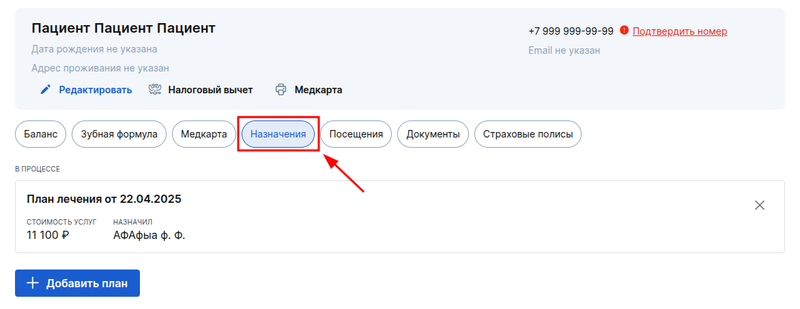
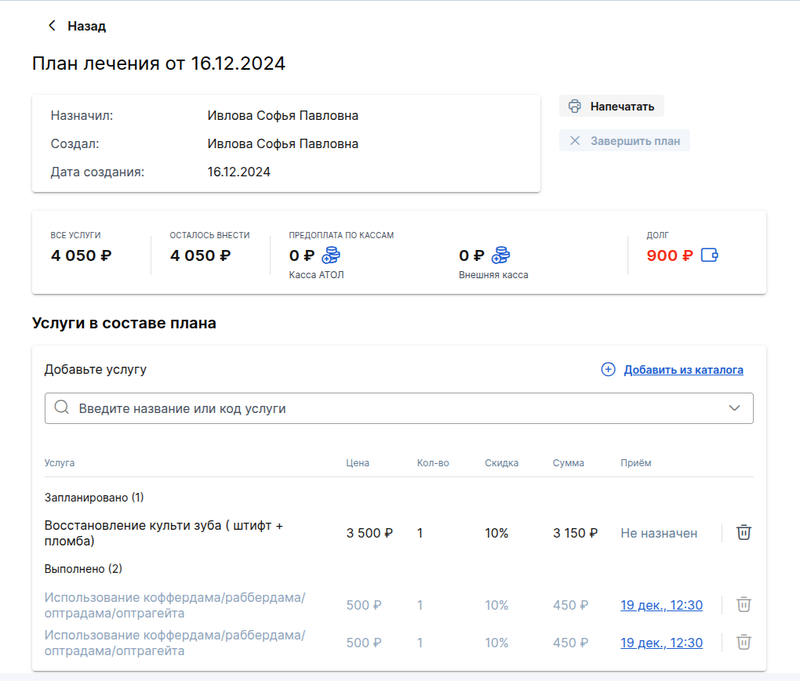
Visits 
Information about patient records and their statuses is available on this page. Clicking on an entry opens a window with details about it.
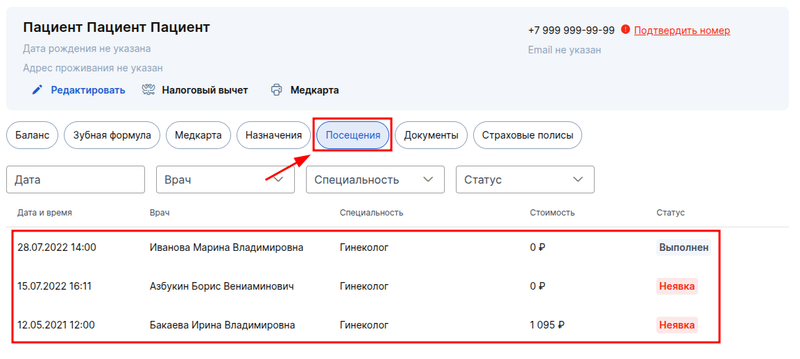
Documents 
This is an archive of documents previously printed to the patient, with the possibility of re-printing.
To print a document, click on its name.
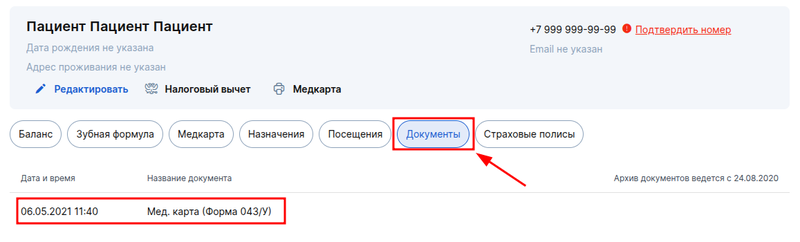
Insurance policies 
The section appears after the free module «Страховые компании»is enabled. Learn more about the module «Страховые компании».
The patient's policies are stored in this section, and it is also possible to add a new policy.
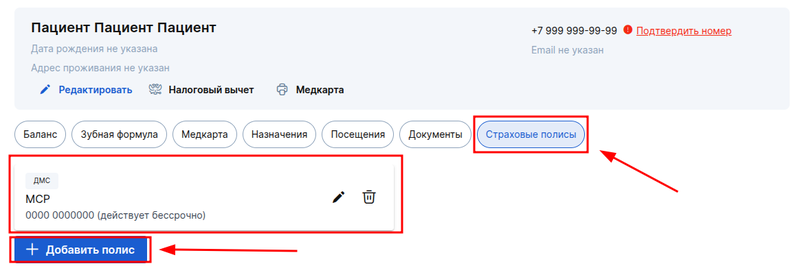
Similar patients 
The subsection appears only if the patient has similar patients in the clinic's database.
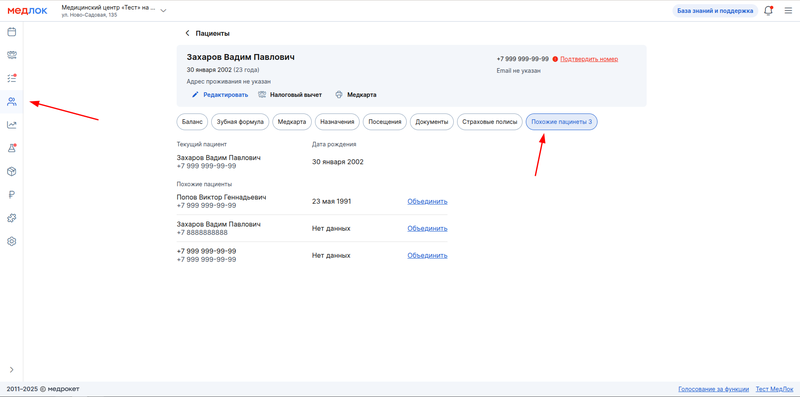
All patients who have the same characteristics will be similar.:
- Phone numbers.
- First and last name.
- Phone numbers, first and last name.
If the patient has only a first name, then patients with the same name who do not have a last name will be similar. And if only the last name is specified, then patients with the same last name without the specified name will be considered similar.
Select the patient with whom you want to combine the current one, and click on the button «Объединить»next to it.
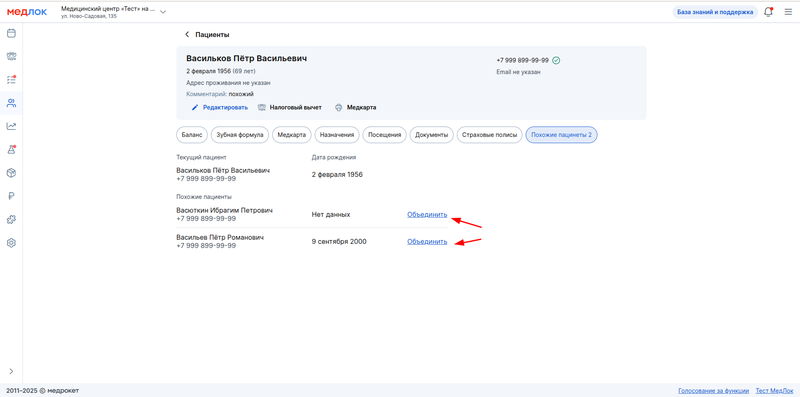
In the window that opens, click «Объединить».
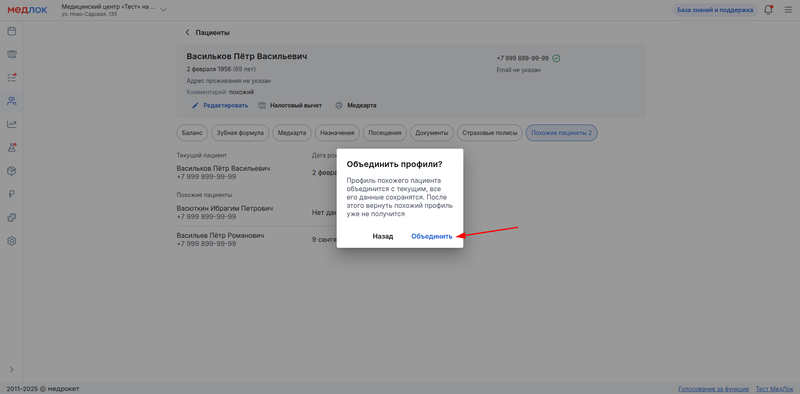
When combining profiles of similar patients:
- The profile of the current patient will be filled in with the data of a similar patient.
- The mismatched data will be replaced with information from the profile of a similar patient. And the data that was not in the current profile will also be filled in from the profile of a similar patient.
All data is filled in completely according to the profile of a similar patient, except:
- Past visits.
- Amounts of debt, services paid, and deposits.
- Documents from the receptions.
- Protocols and files in the medical record.
- Insurance policies.
- Allergies and intolerances.
This data is combined from two profiles and stored for both patients.
