Make an appointment with the doctor. After the status is entered, click on the button.«Начат визит»«+ Протокол» If the patient's date of birth was not specified, the MEDLOCK will ask you to enter it before creating the protocol. Then click «Создать».
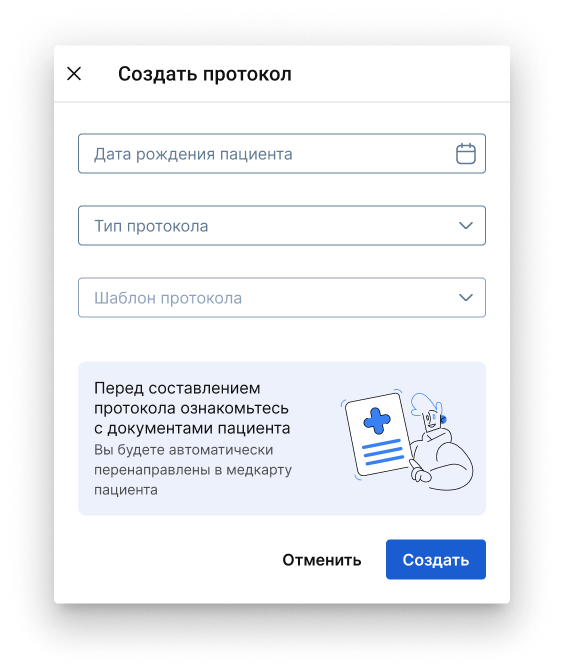
To start working with clinical recommendations, specify the ICD diagnosis for the patient.
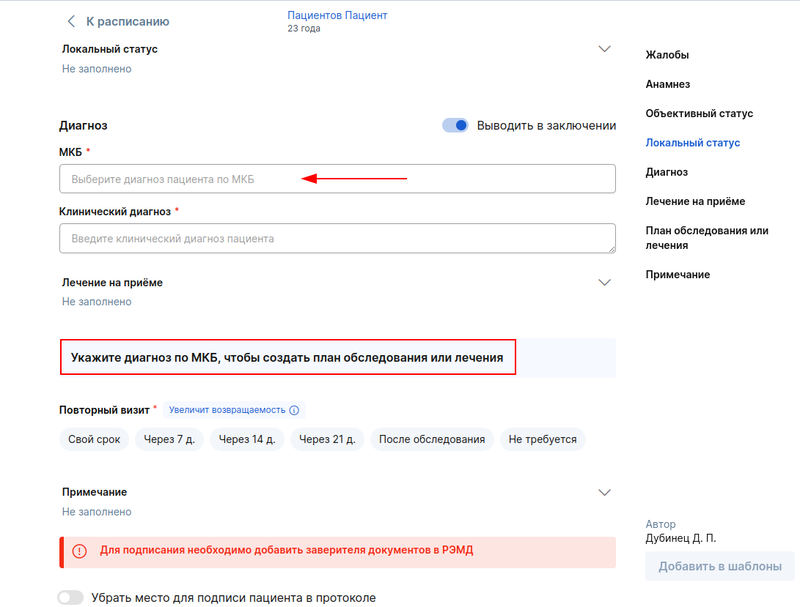
If there are clinical recommendations for the diagnosis, then a button «Добавить»will appear, click on it.
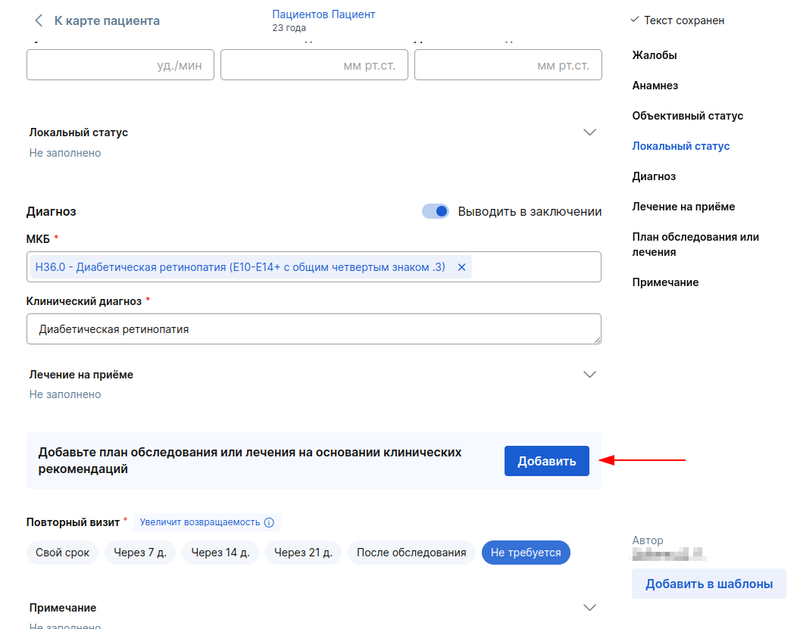
If several clinical recommendations are available for diagnosis, then by clicking on«Добавить», the entire list will appear so that the doctor can select the necessary clinic.
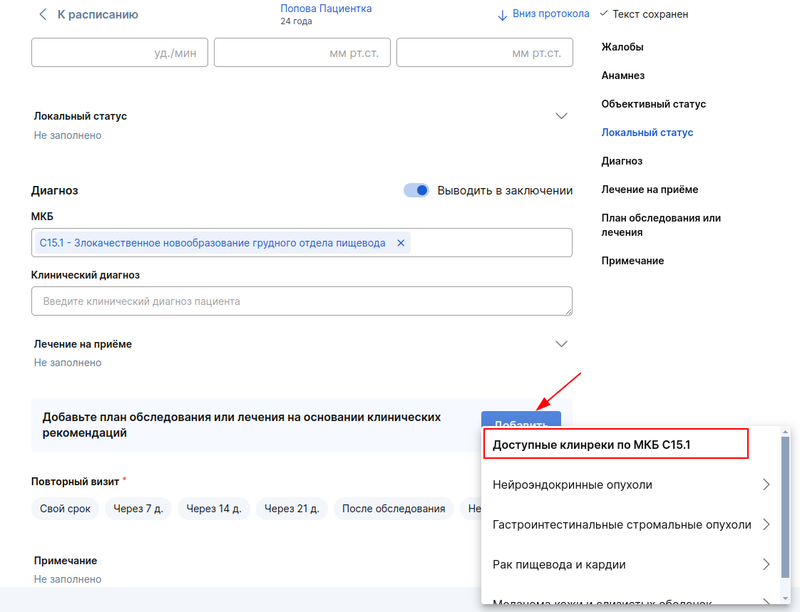
If several diagnoses have been indicated for which there are several complaints, then the button «Добавить»opens a list of complaints for all diagnoses: the doctor will need to choose which ones to use.
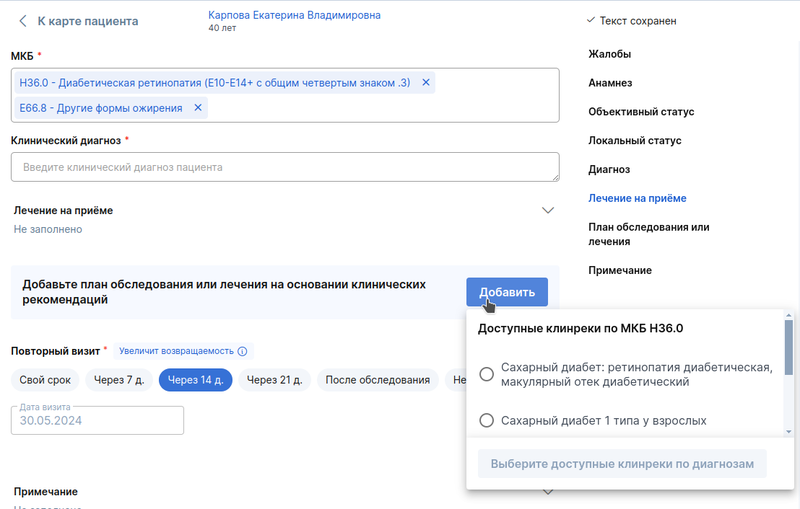
If several diagnoses have been indicated, for which there is one clinic, then «Добавить»a general list of clinics will open, and non-repeating positions will be displayed.
The wedge opens on the right. Information about the diagnosis can be seen at the top of the section, you can go to the clinic itself by clicking on «Источник данных».
To make recommendations correctly, select the stage: «Обследование», «Лечение»or «Обследование и лечение».

Optional appointments are marked in gray, and the check marks are not filled in initially. The doctor chooses the appointment at his discretion.
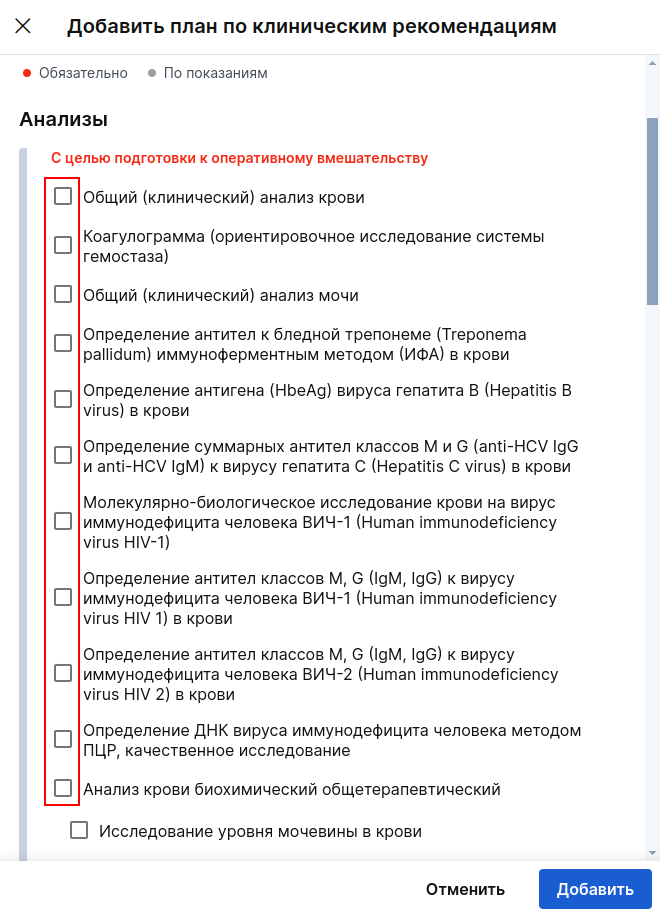
Mandatory appointments are marked in red, and the boxes are filled in immediately. If in some cases an optional appointment becomes mandatory, the MEDLOCK highlights them in red, and the doctor decides whether to add an appointment based on the patient's health condition.
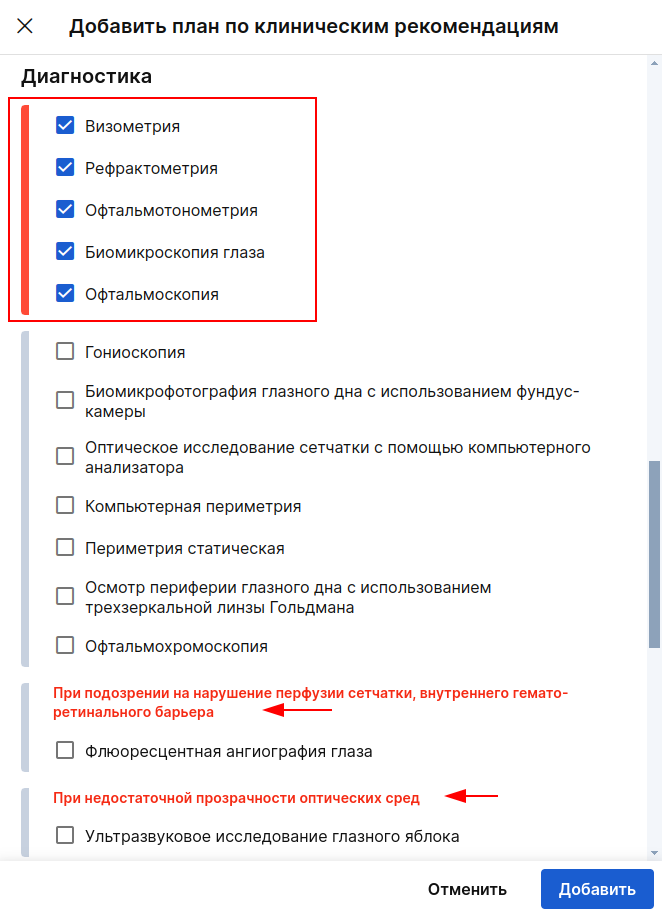
You can uncheck the mandatory appointment, and the MEDLOCK will ask the doctor to verify the correctness of the decision.
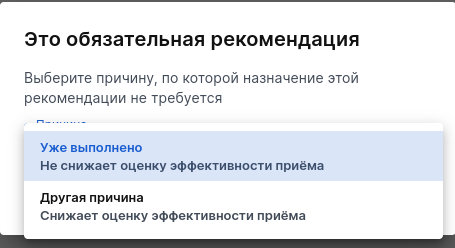
At the end of each section («Анализы», «Диагностика», «Консультации») there is a text field «Примечание»for the doctor to enter the necessary information.
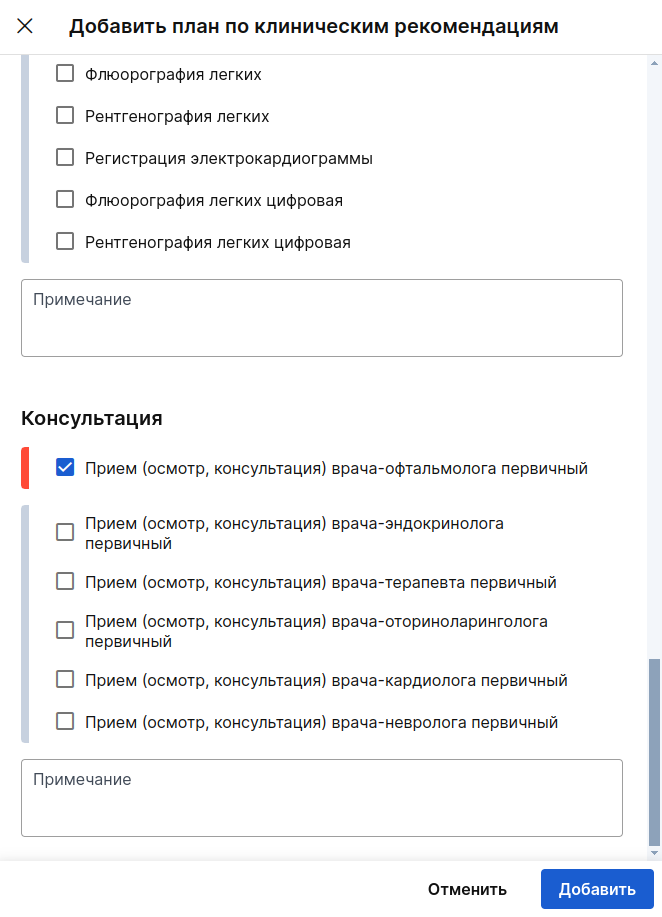
If the patient has already completed an appointment, then it can be marked as completed.
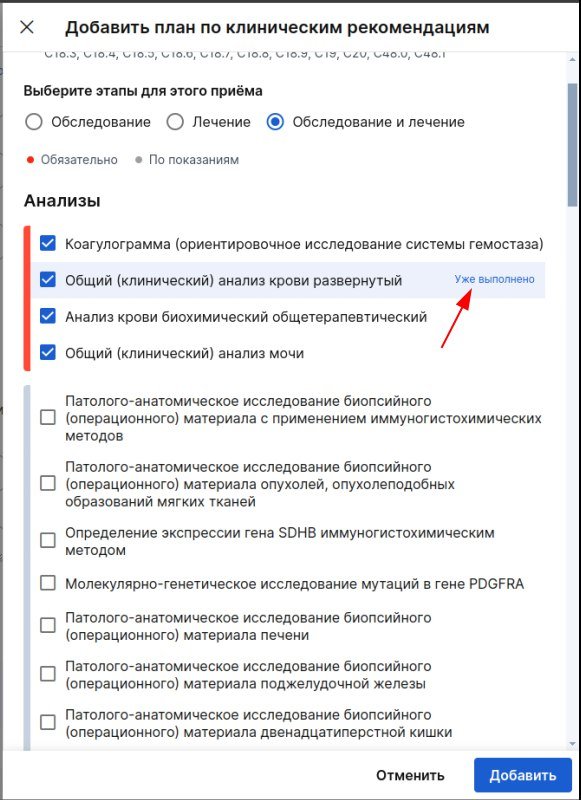
After specifying the necessary data, click the button «Добавить»— the selected appointments will be saved in the patient's protocol.
You can edit the entire examination (treatment) plan or select a specific section by clicking on the appropriate pencil. The click can be deleted, if necessary, by clicking on the trash.
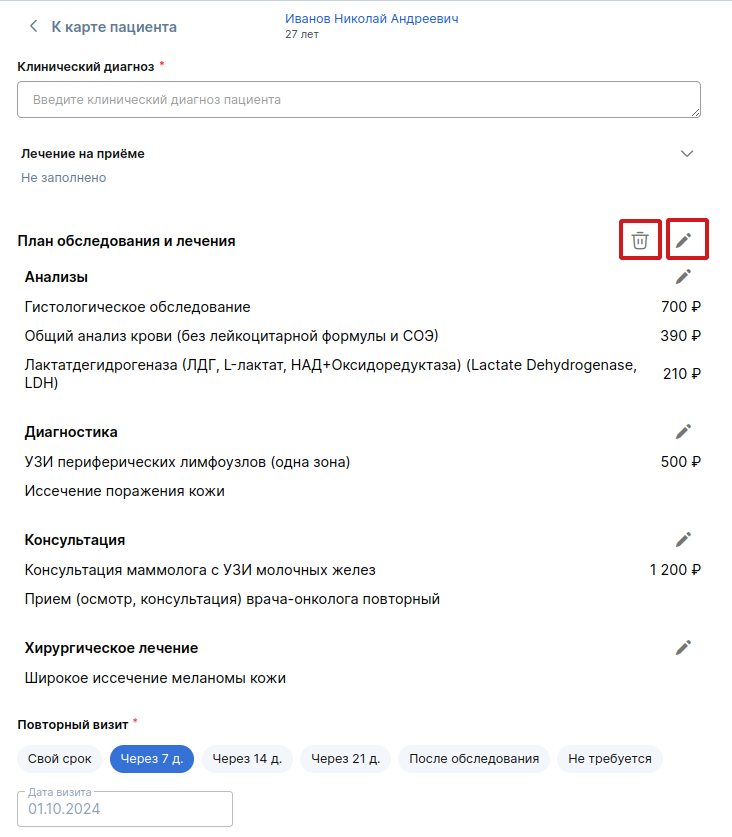
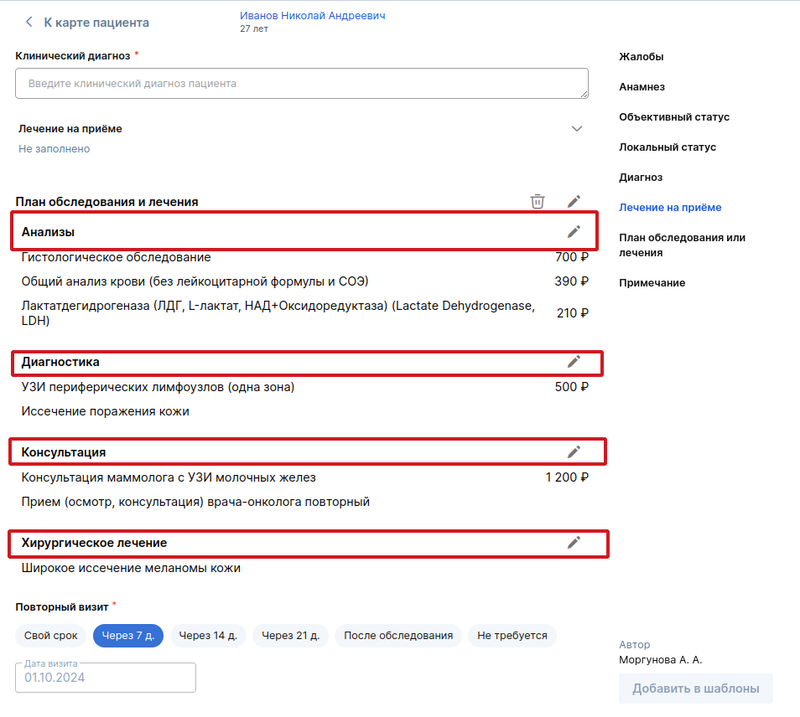
After completing the protocol, you can print it out, and the clinical recommendations will be indicated in it.
In the patient's profile, the section «Назначения»displays an examination (treatment) plan based on clinical recommendations. Here you can track appointments and, if necessary, add services from the catalog.
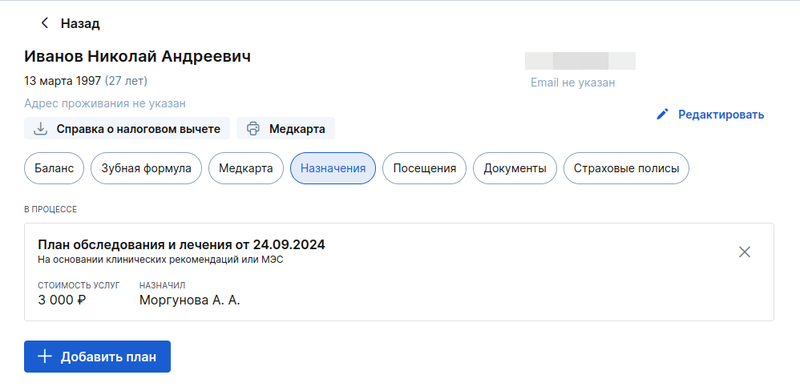
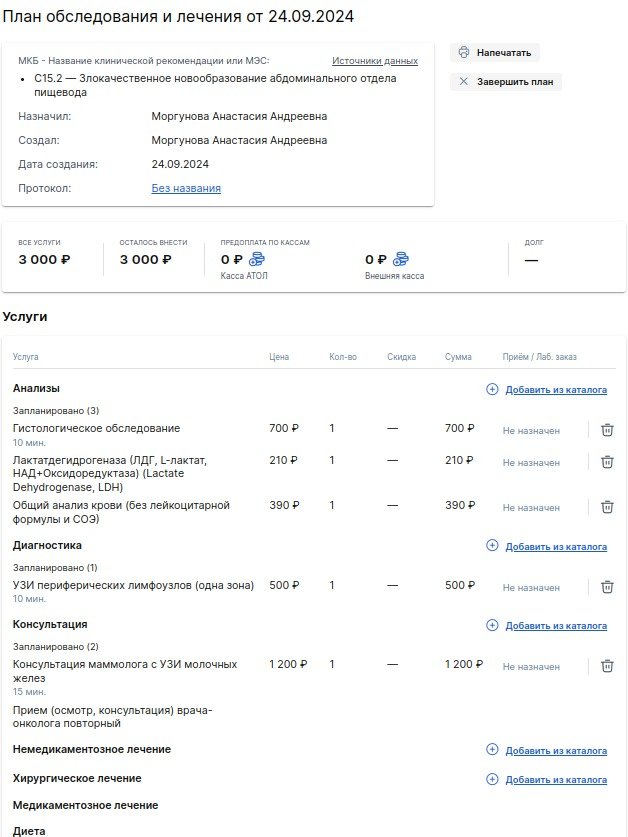
At the patient's appointment, if there is an examination (treatment) plan, it will be displayed
a banner for adding services from appointments. By clicking on it, the administrator/doctor will be able to select a service and schedule it for an appointment.
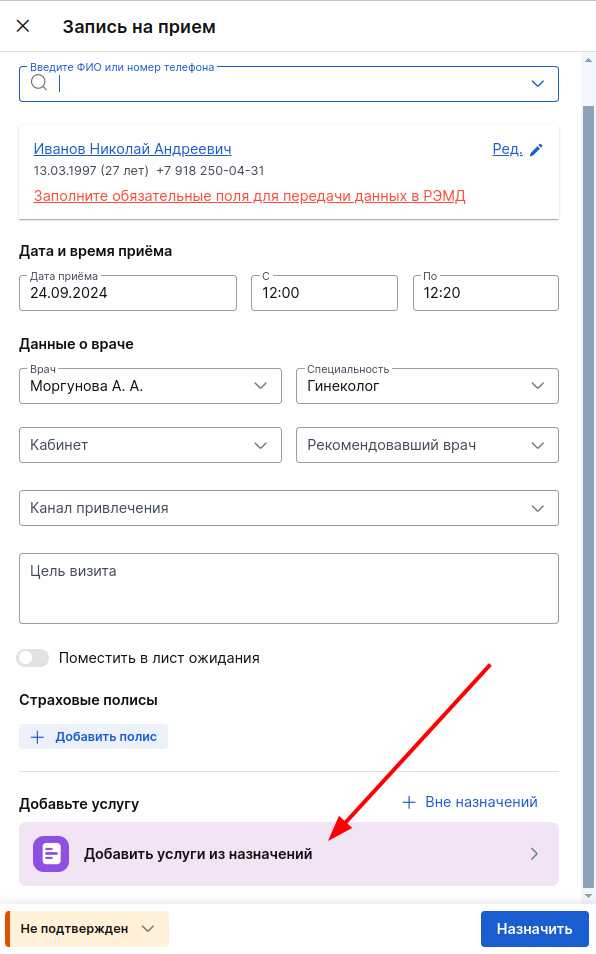
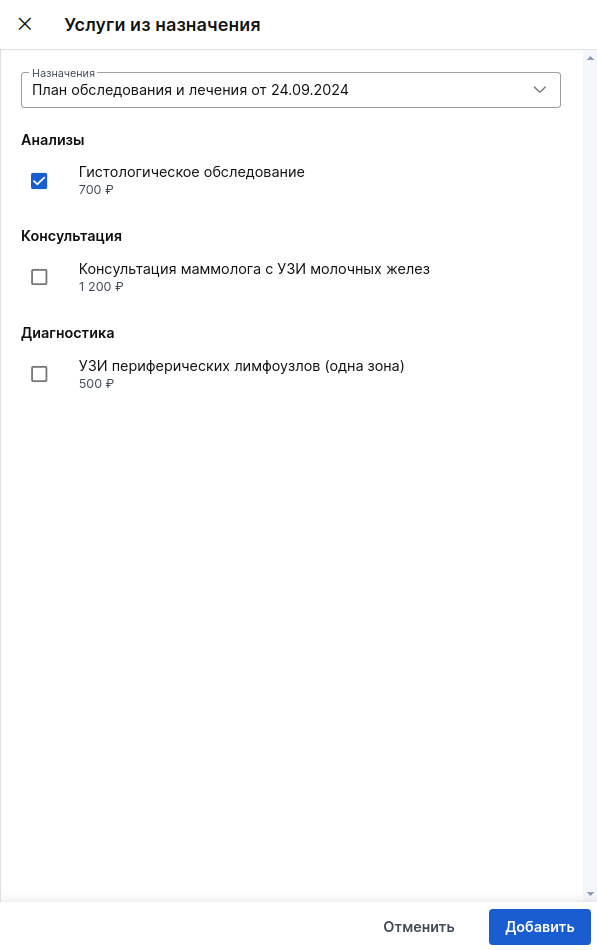
When creating a laboratory order, Medlock will also tell you that the patient has studies from the appointments in the banner.
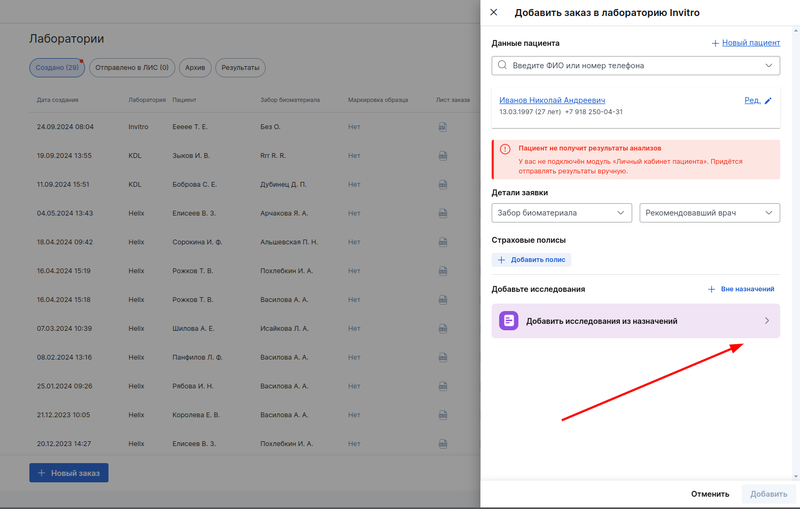
Reports 
You can track the implementation of clinical recommendations in the reports group«Клинические рекомендации».
Report«Общие показатели» 
It will help you understand the general situation of creating examination/treatment plans based on clinical recommendations. In it, you can track for a specific date/period the number of examination protocols created, clinical recommendations created, and the cost of plans for clinical recommendations by a doctor.
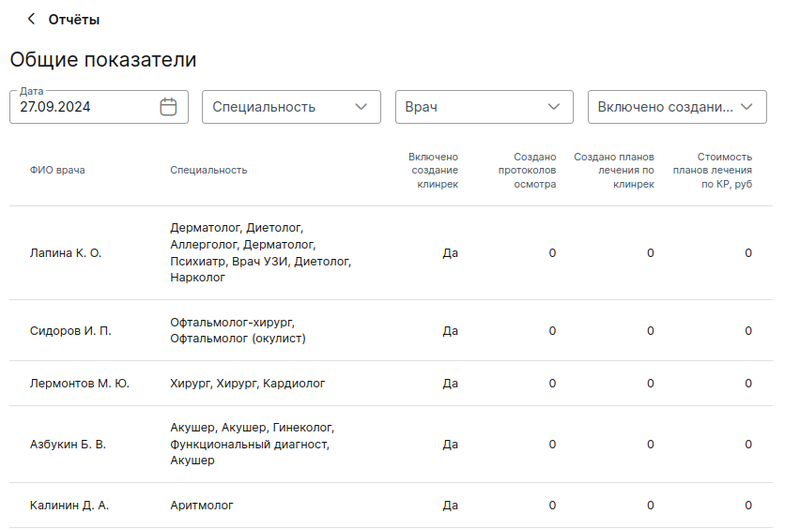
Report«Подробный по врачам» 
The report helps you track appointments based on clinical recommendations for a specific doctor for a specific date/period. Using the report, you can see if a treatment plan has been created based on clinical recommendations, if there is a rebuke for the established diagnosis.
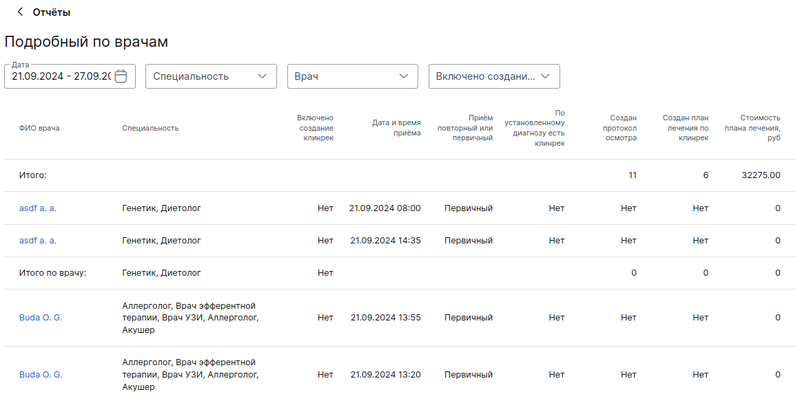
The execution of a plan for a specific patient can be tracked in a group «Планы лечения»by selecting in the plans filter«Клинические рекомендации».
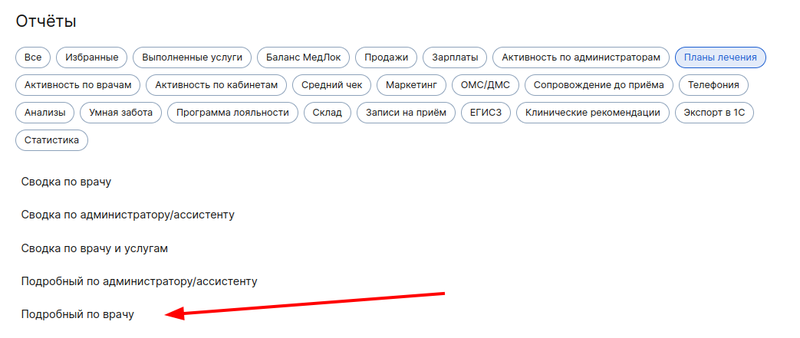
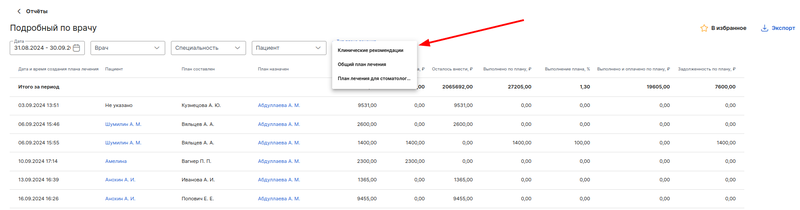
Write-off report for Clinical recommendations in detail 
This report will help you track write-offs for created treatment plans based on clinical recommendations. If the examination and/or treatment plan was deleted after the funds were debited, the data will not disappear from the report.
Also, write-offs for created treatment plans based on clinical recommendations can be tracked in the Financial Report, which displays all operations on deposits and write-offs from the Medlock balance.
The cost for one created treatment/examination plan is 2 ₽.
