The «МедЛок»first legal entity is created in the IIA based on the clinic's data, which is specified in the license agreement.
If your branches operate under different legal entities, but there is only one account in Medlock, you will need to add all the necessary legal entities, and then the branches. This is important for the proper formation of documents, protocols, as well as patient certificates for tax deduction.
Creating and editing a legal entity 
To add a legal entity:
- Go to the section «Настройки»and select«Юрлица клиники (реквизиты)»
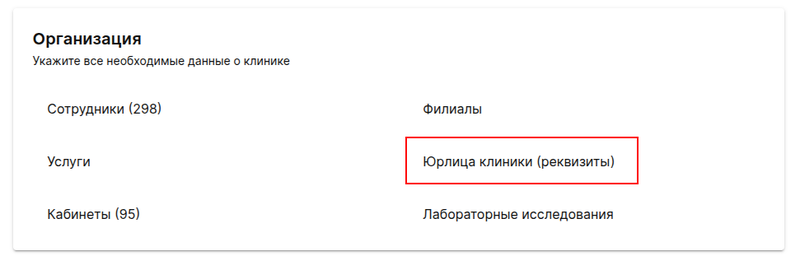
In the list of legal entities, you can see which branches are linked to a specific legal entity by clicking on the tag.

2. You can edit the existing legal entity by clicking on the pencil icon on the right, then an editing window will open.
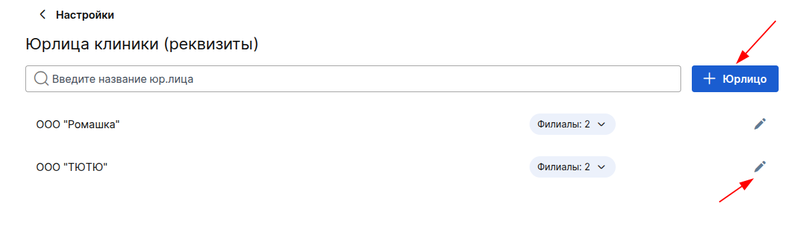
3. A legal entity can be archived, but only if branches are not linked to it.
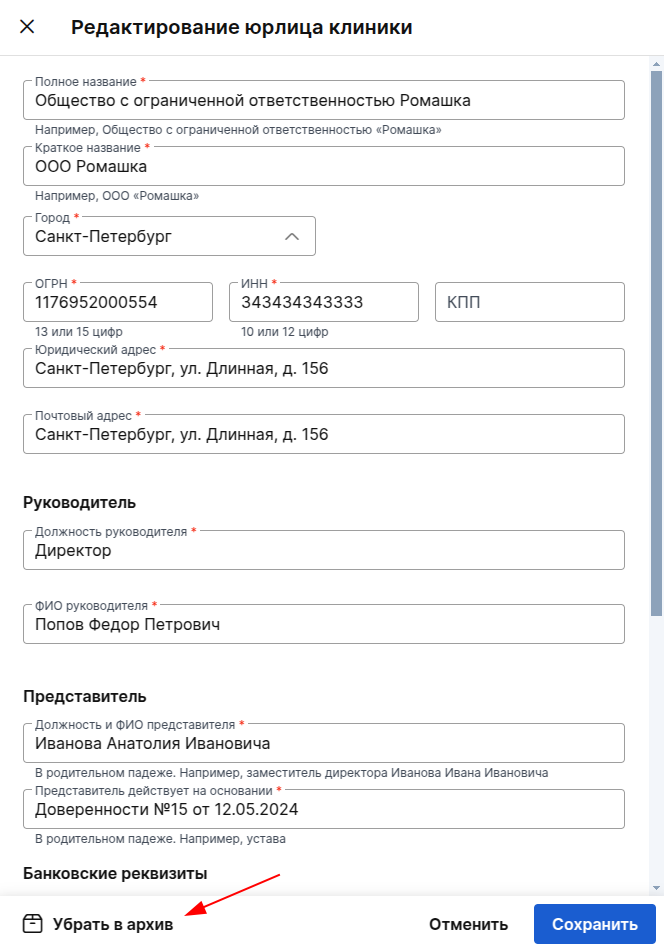
To add a new legal entity, click on the button«+ Юрлицо». Fill in all required fields in the window and click «Добавить».
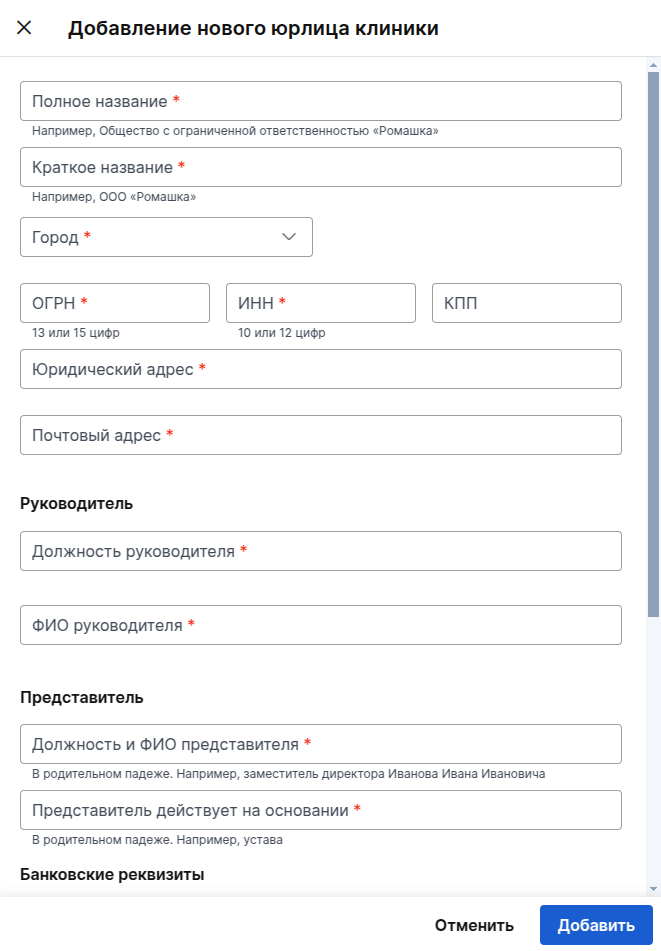
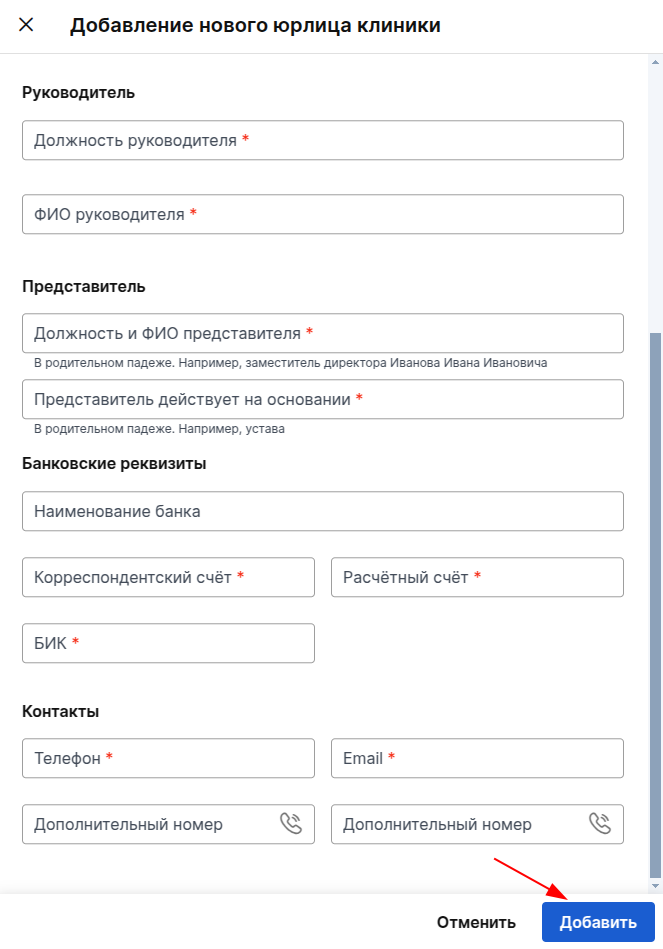
Important! The closing documents will be generated and sent to the email address that was specified at the conclusion of the license agreement. You will need to contact your personal manager to change your email address.
Connection of branches with a legal entity 
1.To link a branch to a legal entity, go to the section «Настройки»and select «Филиалы».
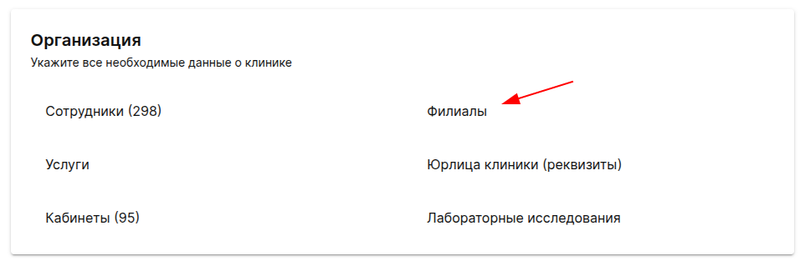
2.Click on the pencil icon to edit the branch.
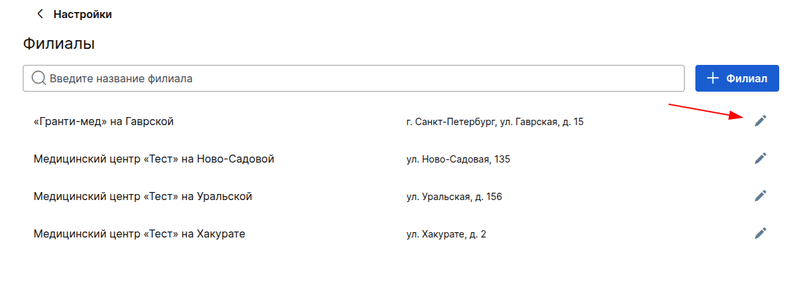
When editing, you can change the legal entity that owns the branch, or create it here by clicking on «+ Новое юрлицо клиники».
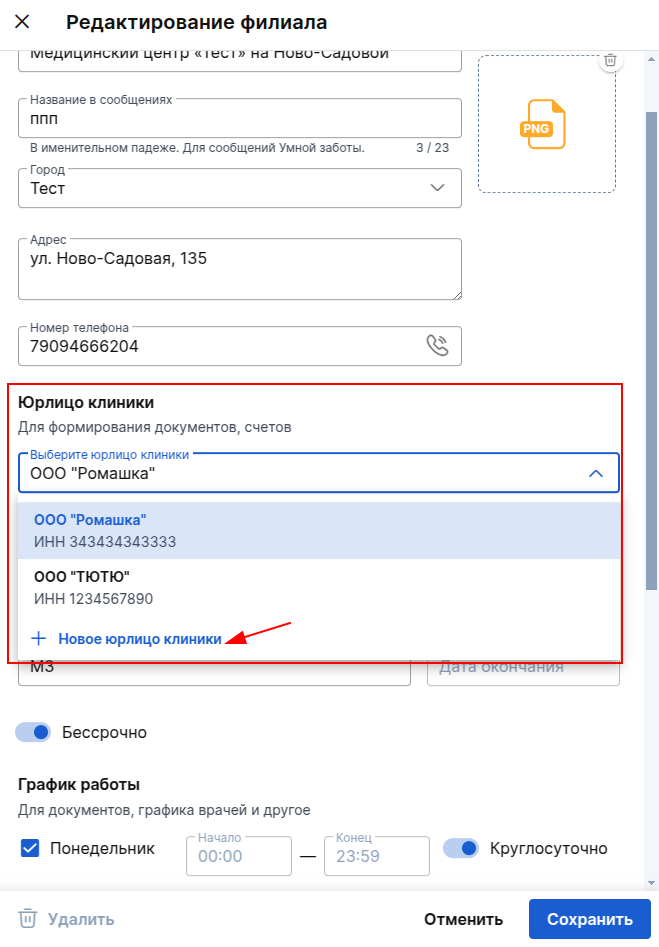
You can also upload the logo to display it in the documents and reception protocols of the selected branch. The branch's work schedule also changes here.
After editing, don't forget to save the changes.
To add a branch, click on the button«+ Филиал». Fill in all the required fields, and also specify the legal entity. The branch cannot be saved without it.
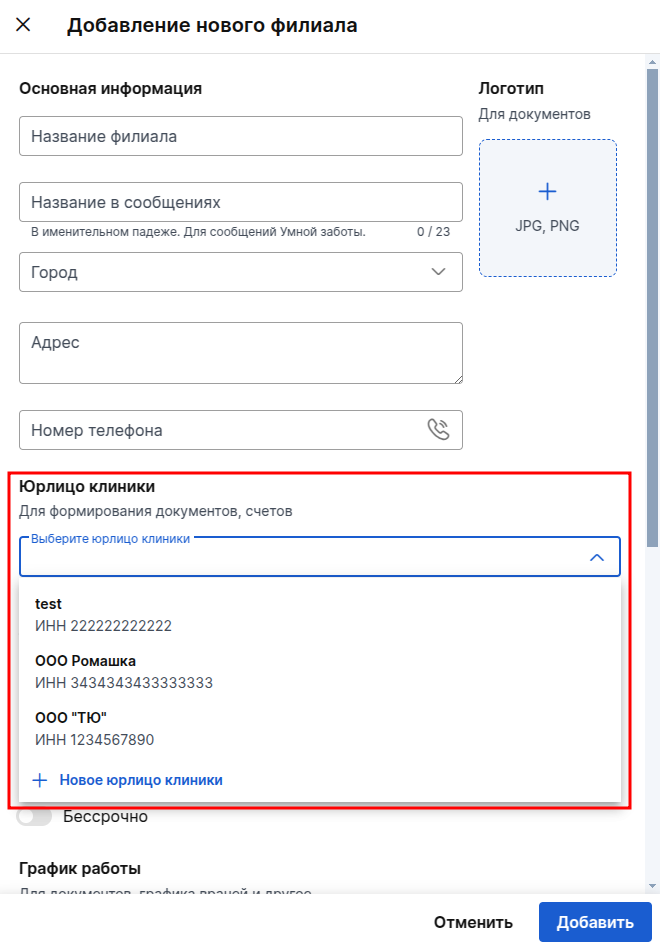
Specify the branch's work schedule and license information.
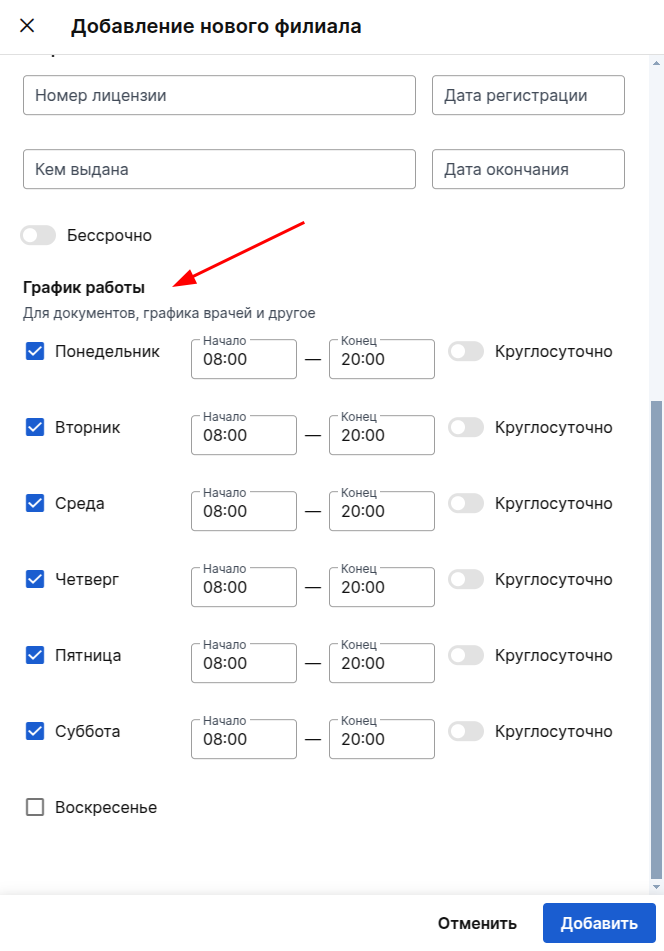
To save, click «Добавить».
