To sign documents in Medlock with an electronic signature, you need to install programsCryptoPro CSP andCryptoPro EDS Browser plug-in.
Install the program according to the instructions. Programs can be paid for.
The list of supported operating systems.
CryptoPro EDS Browser plug-in 
- Pre-install CryptoPro CSP
- Install the plugin according to the instructions:
3. Check the operation of the installed plugin
Instructions for checking the operation.
By default, the plugin will request signing access every time it is launched. To prevent this from happening, you need to add a set of permissions.
Google Chrome Extension Settings 
- Go to Google Chrome settings. Additional tools and Extensions.
- Open the Details for the CryptoPro Extension for CAdES Browser Plug-in.

- Allow the extension to view and modify your data on the sites you visit:
On selected sites -> https://app.medlock.ru . - If you use several sites, then list them.
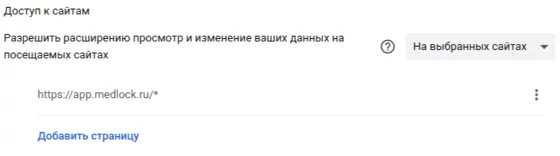
Certificate Access Settings 
- Click on the plugin icon.
- Go to the Trusted Sites Settings.
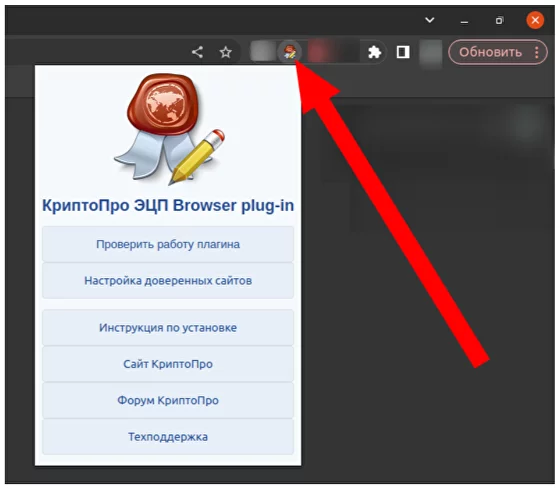
- Add a new one -> https://app.medlock.ru /* (with an asterisk at the end).
- Press ➕ and Save.
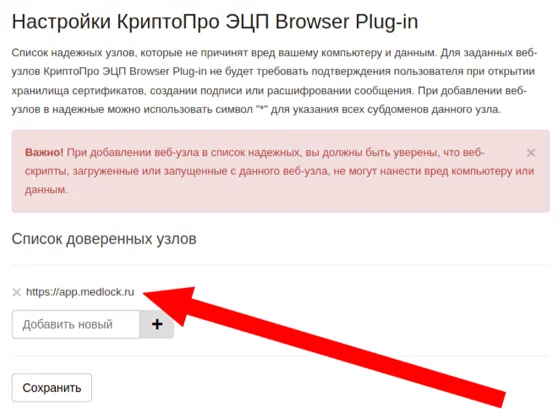
Troubleshooting signing errors ("Plugin unavailable" or endless loading when clicking on the "Sign" button) 
An error may occur in some browsers when signing the protocol.:

Or when you click on the "Sign" button, the download spins endlessly, but the signature selection window does not appear.
If they are detected, you must reinstall the signature extension.
This can be done as follows:
- Open the extensions page in your browser (using three dots for Extensions or using the browser://extensions link)
- Turn on Developer mode
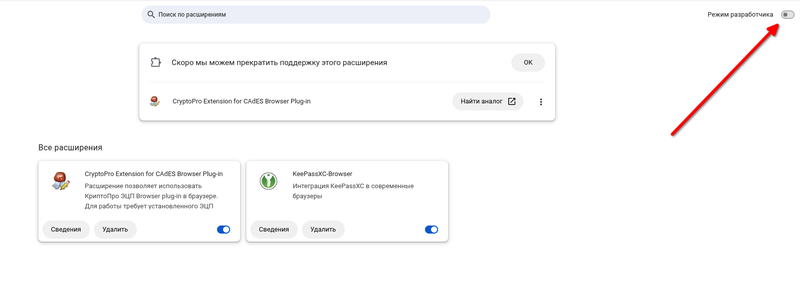
3. Remove the existing CryptoPro extension
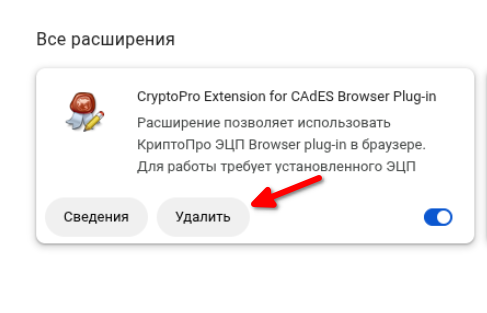
4. Download the new extension file from the link in the instructions. Choose the one that suits your browser.
Important: The Chrome extension is downloaded not by simply clicking on the link, but by right-clicking "Save as..."
5. Install the extension according to the instructions for your browser (usually just drag and drop)
After that, the extensions page can be closed.
Refresh the protocol page and the document signing will be available again.
Deleting outdated certificates 
To prevent a list of outdated EDS certificates from being displayed in the Medlock when signing a document, you need to remove them from the CryptoPro CSP program (EDS that have expired are not displayed in the Medlock by default).
- Open the tab«Сертификаты». The certificates in the selected storage are displayed on the tab.
- Select the certificate that needs to be deleted.
- Click on the button «Удалить сертификат».
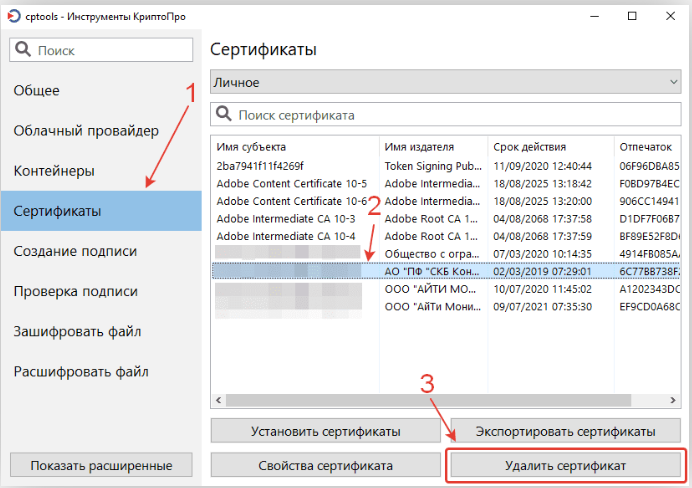
Important! If there are several doctors working on the same computer, you need to save a certificate for each of the employees.
