The Whatsapp'app communication channel is needed for the module «Умная забота»to function. Below is an instruction on how to connect the Whatsapp'app channel to the Medlock.
1. Go to the «Настройки»→ «Модули»→ section«Продвинутые». Click «Подключить»on the card «Whats'App».
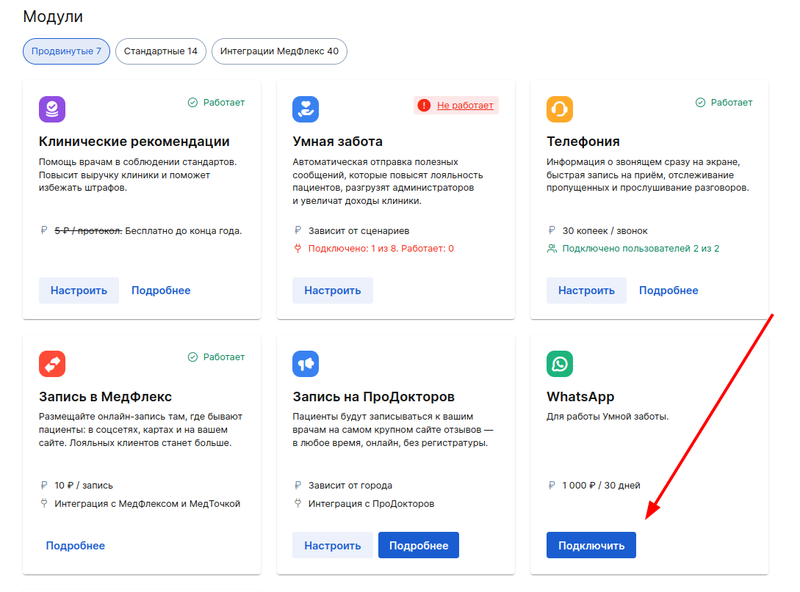
2. Select the branch that uses the phone number that you want to connect to the Whatsapp'app and the administrator.
Click«Подключить».
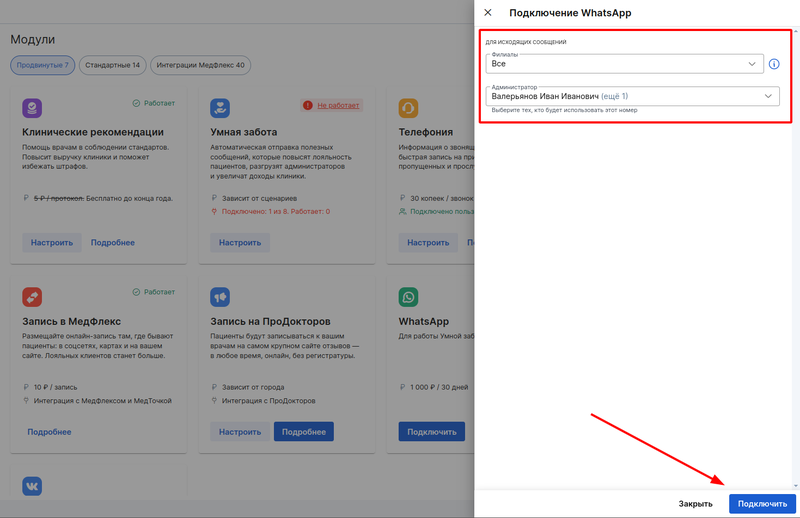
3. After you have clicked on the button«Подключить», a confirmation window will appear. The price is 30 days in advance. If the paid period has not been used yet, Medlock will tell you about it and indicate the next debit date.
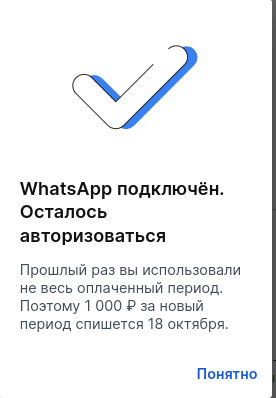
4. Scan the QR code through the Whatsapp'app application installed on the smartphone, which has a SIM card with the desired phone number.
If the QR code is not scanned, check the checklist at the link.
If the QR code does not appear, click on the button «Повторить»to request a new QR code to link. A repeat QR code request will be available in 2 minutes.
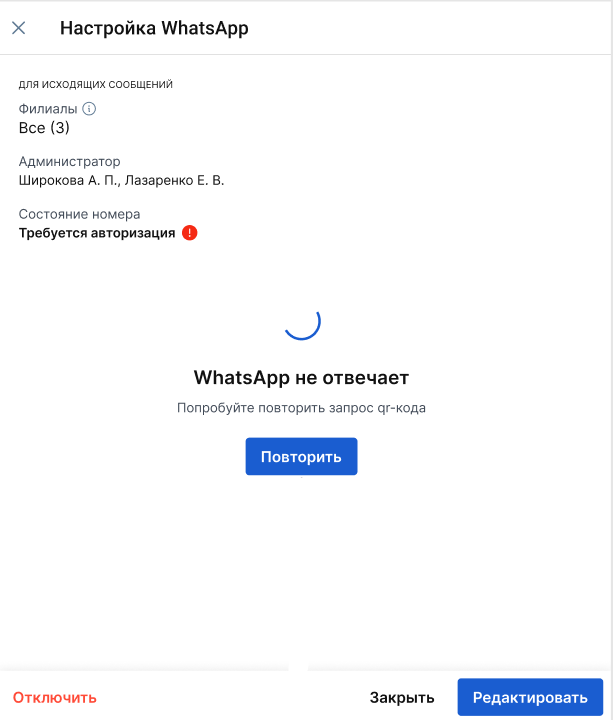
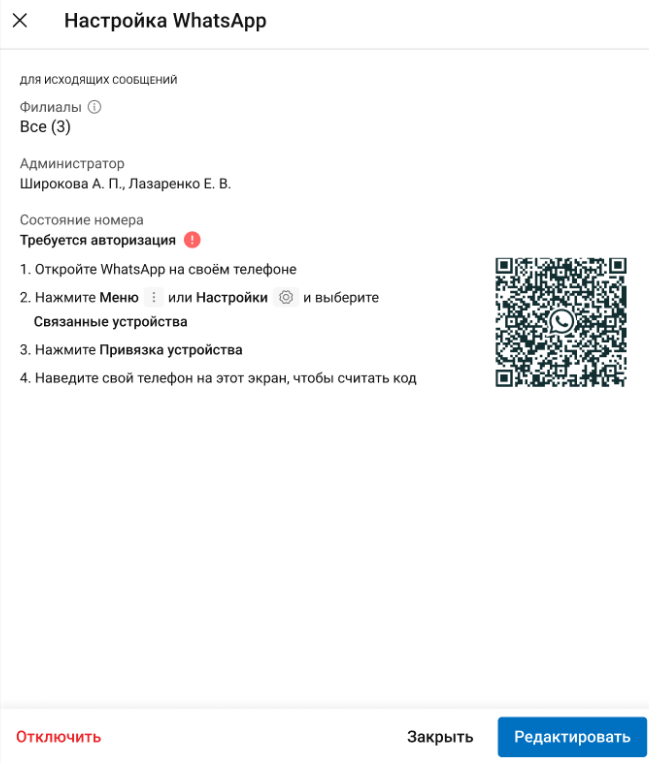
Upon successful connection, information about the associated device will appear in the Whatsapp'app.
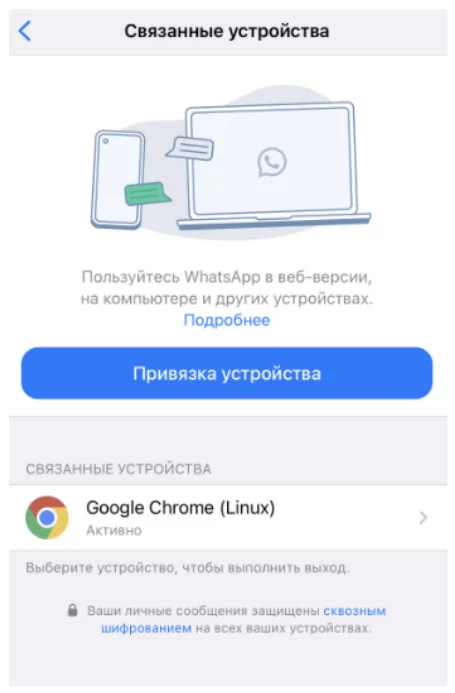
The «Продвинутые»label «Работает»on the Whatsapp'app card will appear in the tab.
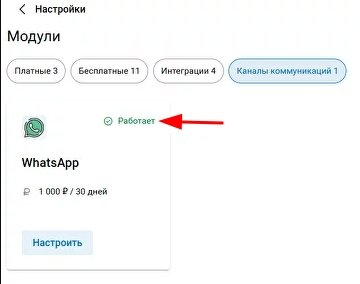
If you need to change the number:
1. In connected devices in WhatsApp, unlink the lock
2. Log in to Medlock and scan the QR code from your new phone
What to do if the QR code is not scanned when trying to link the Whatsapp'app:
- Make sure that the QR code is scanned from the WhatsApp application (WhatsApp Settings → Linked Devices → Device Binding), and not from a regular camera or from third-party applications.;
- Make sure that the latest version of the WhatsApp or WhatsApp Business app is installed.;
- Check the phone's camera to see if it is dirty, wipe the lens glass(s) if necessary.;
- Check the screen zoom. If the screen scale is less than 75%, you need to increase it. After zooming in, press ctrl+f5 to save and scan the QR code.
- Turn down the brightness of the monitor to avoid glare;
- If the weather is sunny, close the curtains or blinds to avoid glare.;
- Try manually increasing the sharpness if there is such an option in the camera settings.
- Check the list of related devices (WhatsApp Settings → Related devices), if any– temporarily delete them.
- Make sure that your Internet connection is stable:
- open the browser on your phone and go to any website. If the page is open, the Internet is available.;
- check if VPN, proxy services, and ad blockers are disabled.;
- if connected via Wi-Fi, try restarting the router, if not, try to connect using the mobile Internet (LTE);
- if you are using LTE, try connecting to Wi-Fi;
- try to scan from another phone, and then you can immediately unlink the session.;
- if the application where you are scanning the code is running in a browser, make sure that the current version is installed and try using another browser.;
- If nothing helps, contact the provider's support service. You may be hampered by technical problems that cannot be fixed on your own.
