The module «Зарплата»reduces the time needed to calculate doctors' salaries.
Module Features:
- set a bid for individual services or select all by default;
- specify an interest rate or a fixed amount as the bid.;
- set a salary rate not only for services rendered, but also for recommendations to other doctors, which allows doctors to be encouraged to increase visits to the clinic.;
- set a bid for the collection of biomaterials, the provision of services from the laboratory price list, as well as for their recommendation;
- a summary report on the salaries of all doctors in the Reports section, as well as detailed information on each doctor.
Setting up access rights 
To use the module «Зарплата»after it is connected, configure access rights for users.
- Log in to Medlock using the system administrator profile. In step 3, open user editing, «Права доступа»→ Configure
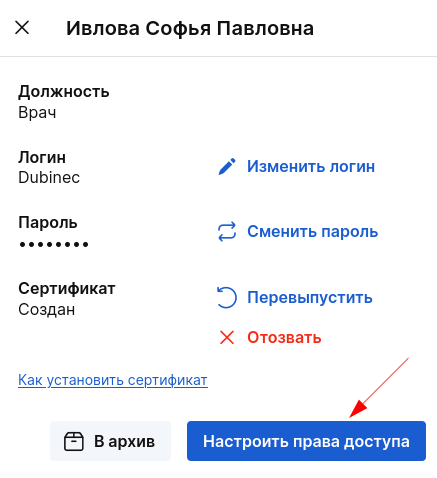
2. In the window that opens, check the box next «Зарплаты»to it and click«Сохранить»
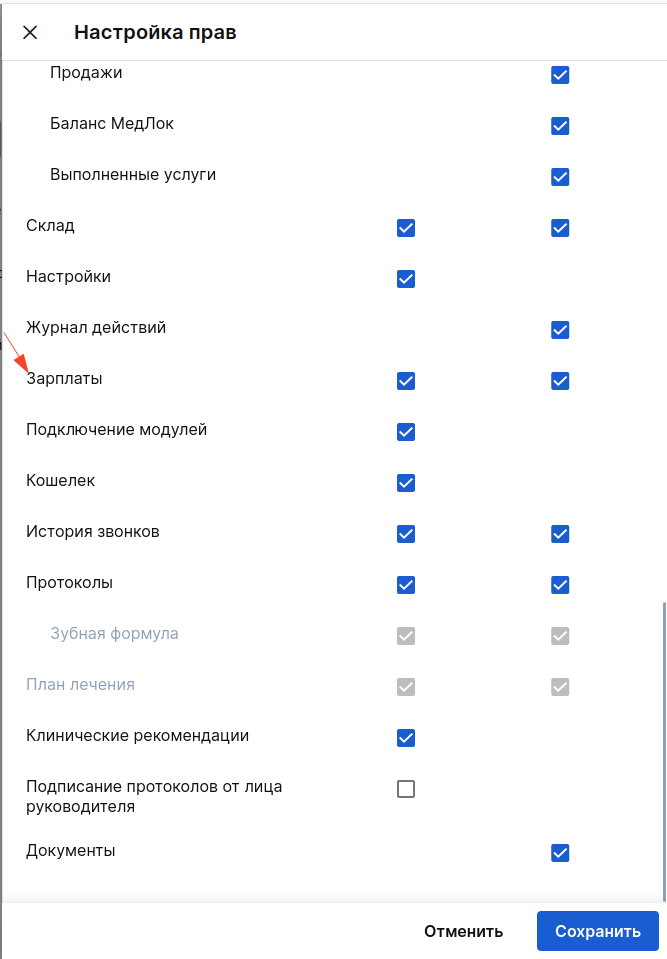
Setting up a doctor's salary calculation 
- Go to the section «Сотрудники»and click on the doctor's full name.
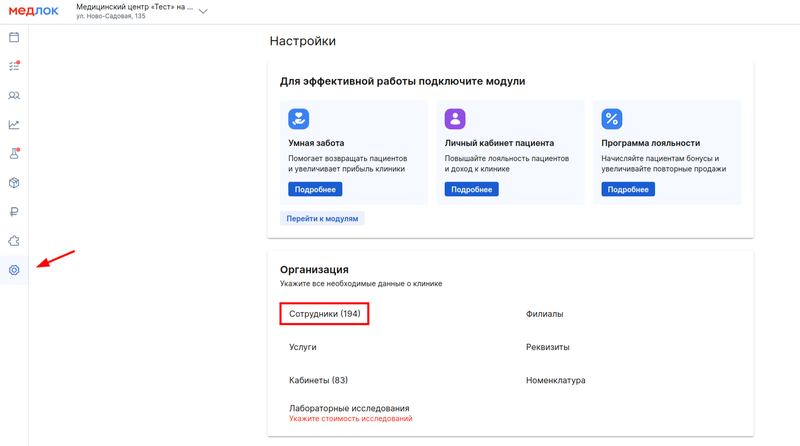
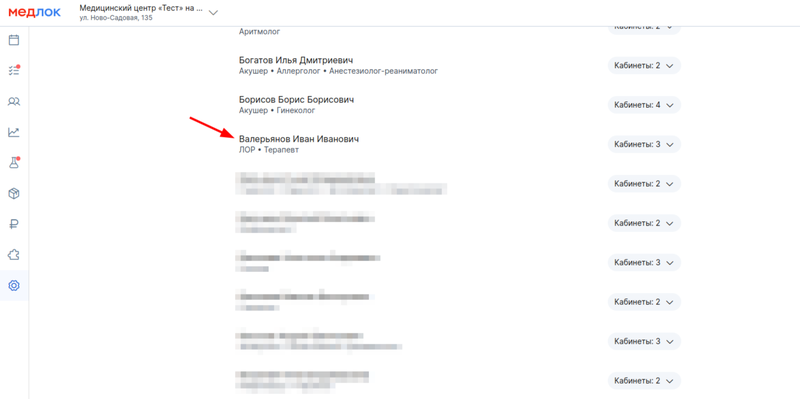
2. In the doctor's profile, select the tab«Зарплата».
Above the tabs, the branch for which further settings apply is indicated, and below is the option to specify a fixed payment, as well as flexible rules for calculating the doctor's salary for services rendered and/or recommendations.
Setting up a fixed payment 
To go to the fixed payment settings, click«Настройка зарплаты»
- If the doctor does not have a fixed salary, and his salary is calculated only for the services rendered, specify «Нет фиксированной оплаты».
- If the salary is calculated based on the number of hours worked, choose «По количеству часов в графике врача».
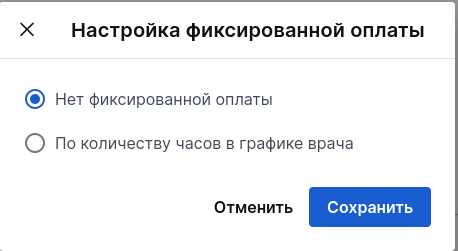
When choosing an hourly payment, specify the cost of one hour and click«Сохранить»
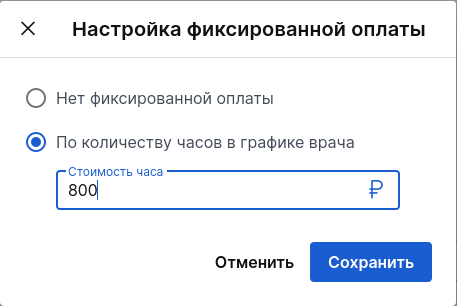
Then select the date from which the changes will be applied. You can set the date no earlier than one month before the current date (30 days is calculated). The data in the report will be displayed after 2:00 Moscow time.
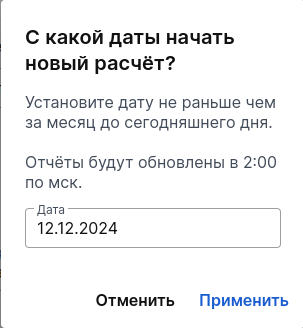
To save the settings, click «Применить». The data will be displayed in the employee's profile.
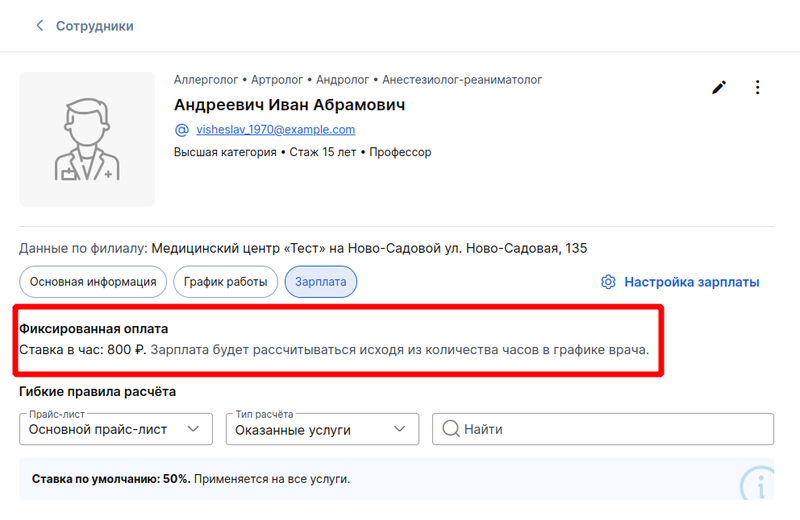
Setting up flexible calculation rules 
Setting up a doctor's salary for services rendered
If the salary of your doctors is based on the service provided, you can specify the rate for them in the flexible calculation rules setting.
To do this, click «Настройка»and select «Основной прайс-лист».
If necessary, choose flexible calculation rules.:
- Count from the discounted price to the patient.
- Deduct the cost of the consumables from the cost of the service.
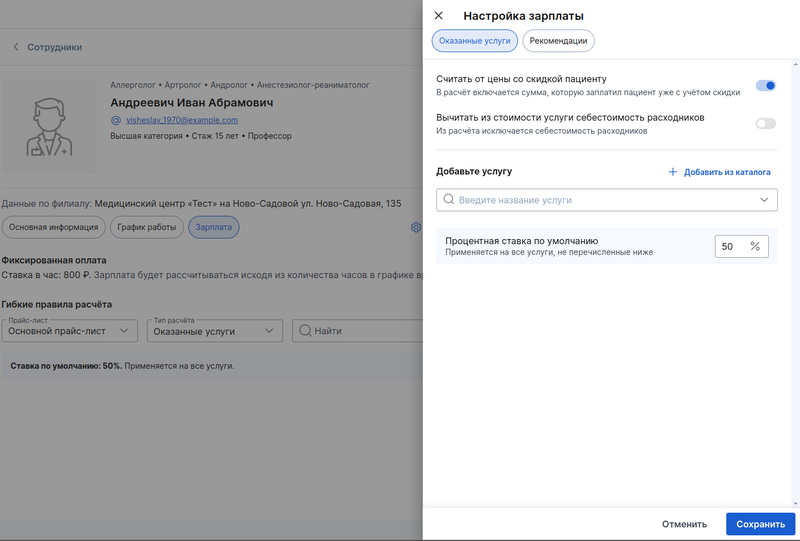
Specify the rate that applies to all services provided by the doctor. To do this, specify the bet amount in the column«Процентная ставка по умолчанию».
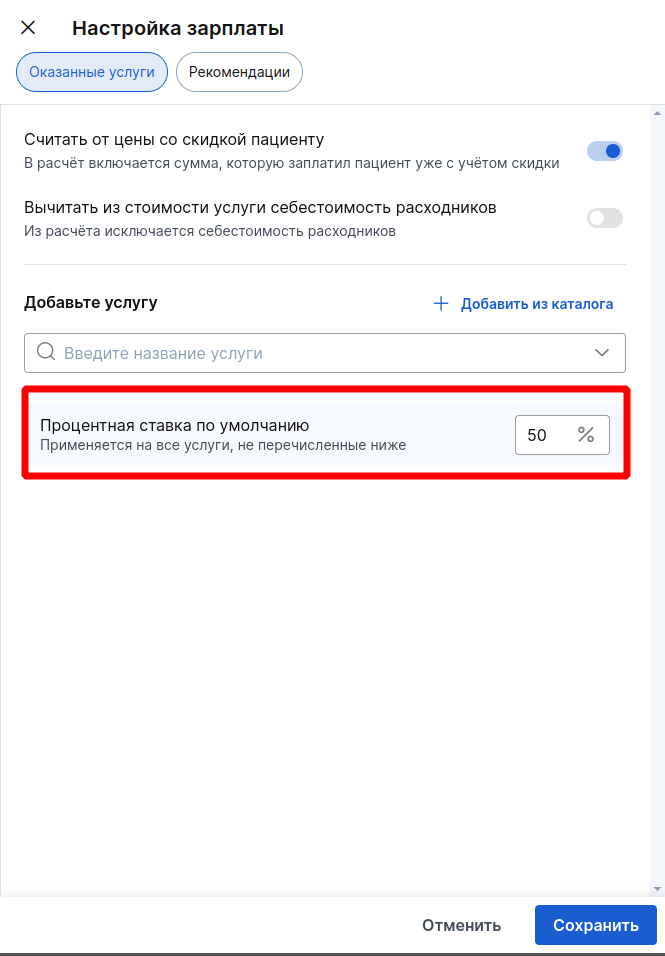
Add the services for which the doctor receives a salary. Enter a name in the search bar or click «Добавить из каталога».
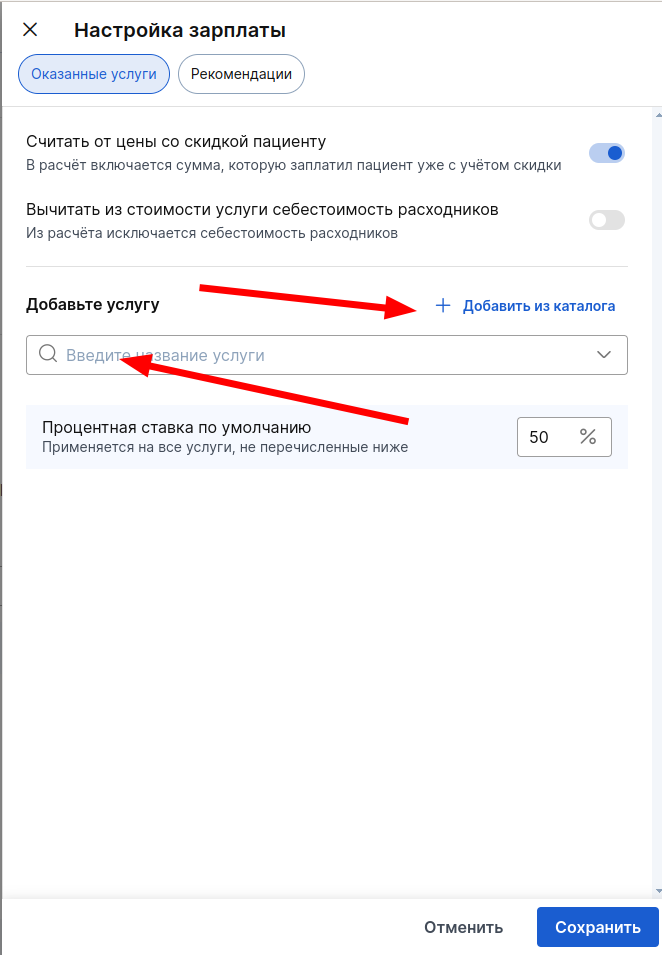
The added services will appear in the tab«Услуги/Категории».
Specify an interest rate or a fixed amount for salary calculation in front of each service.
By clicking on % / ₽, you can switch between the bet and the amount.
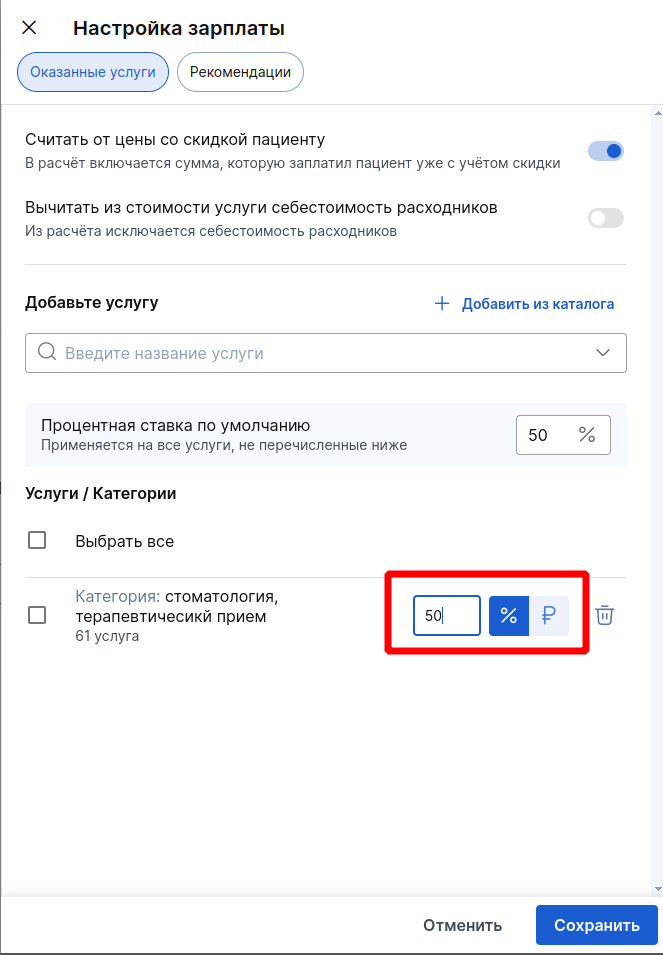
In this section«Рекомендации», you can specify the default interest rate, the percentage/ruble rate for individual services, or the entire service category.
This way, the doctor will be rewarded for recommendations.
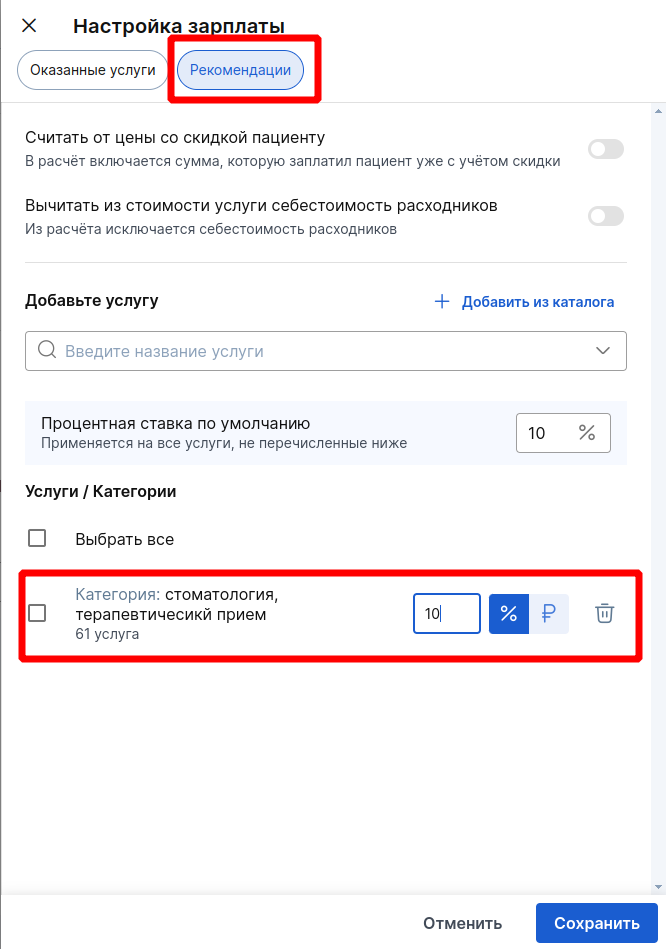
When a patient makes an appointment on the recommendation of another specialist, mark this in the appointment application.
To do this, specify the full name of the person who recommended it in the field with the same name.
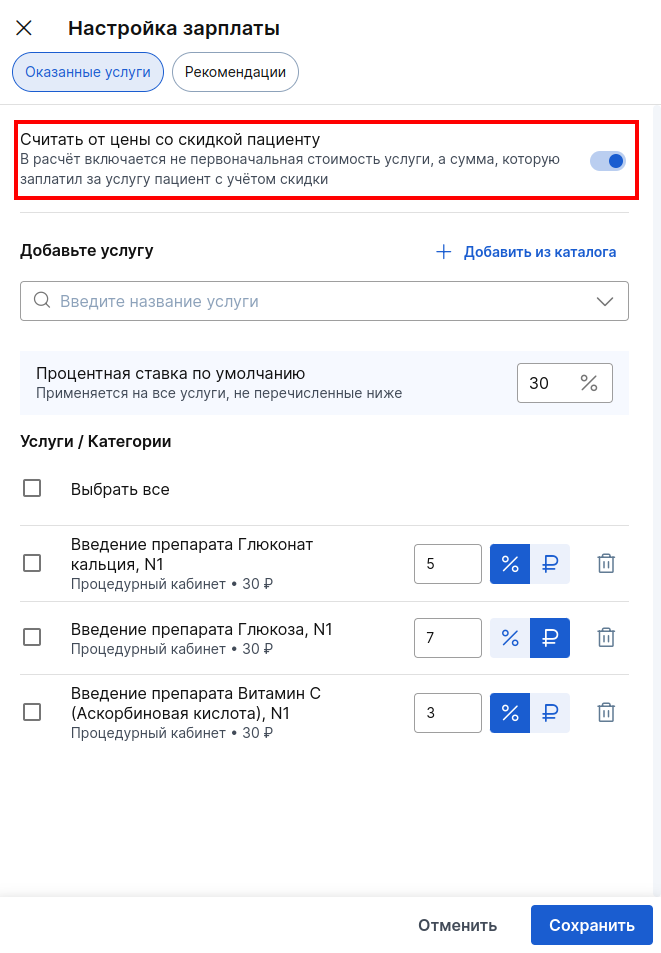
Select the date from which the changes will be applied.
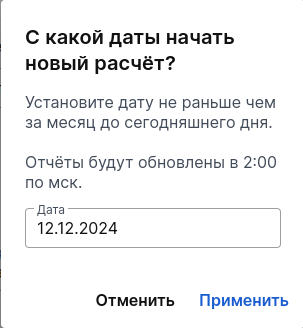
Salary for laboratory research
The setup is the same as for the main price list, you just need to switch to the tab«Лабораторные исследования».
- To specify the bid and select the services, click «Настройка зарплаты»-> «Лабораторные исследования».
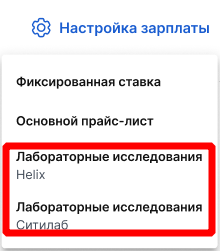
2. Specify the total rate for the services provided from the laboratory price list.
If necessary, select services from the list of biomaterials or from the price list by clicking on the appropriate button.
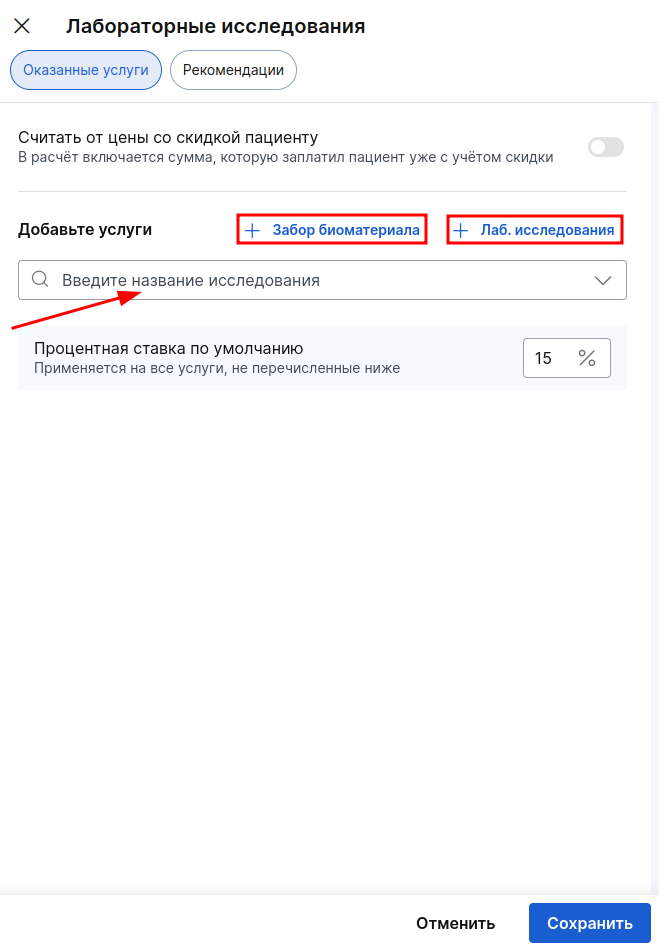
3. For the selected studies, specify an interest rate or a fixed amount, save the changes.
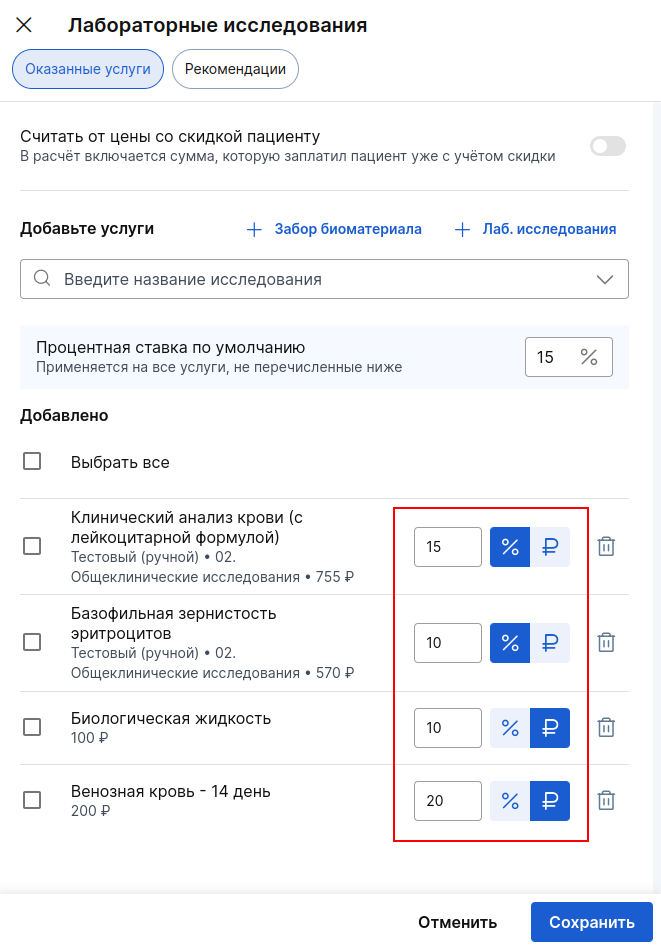
In the section«Рекомендации», specify the default interest rate, the percentage/ruble rate for individual services, or the entire service category.
The rate for the recommendation is not set for the collection of biomaterial.
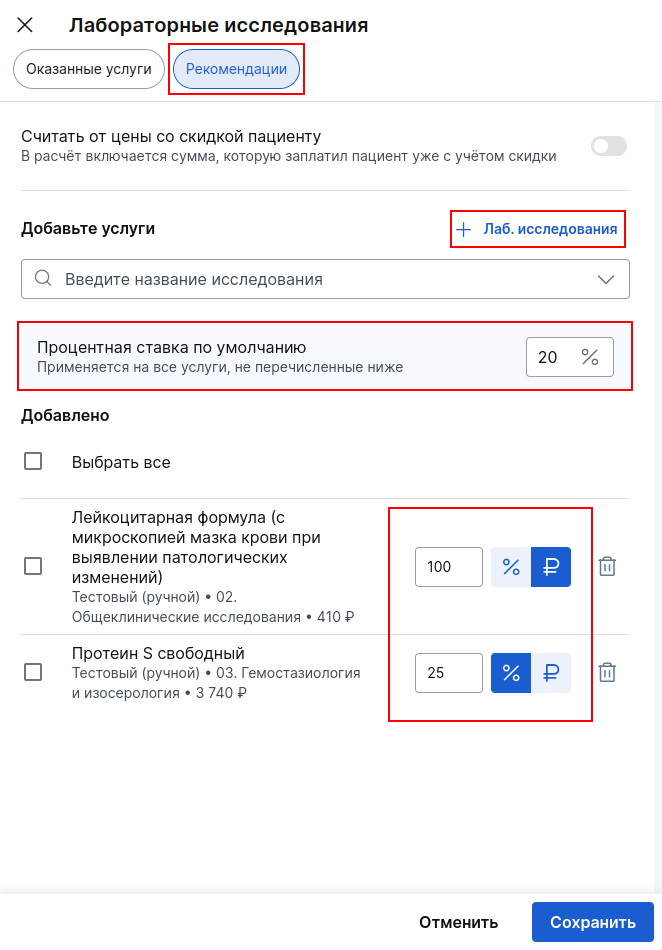
After saving the rules«Зарплата», the date and time of the bid change are indicated in the tab in the doctor's profile.
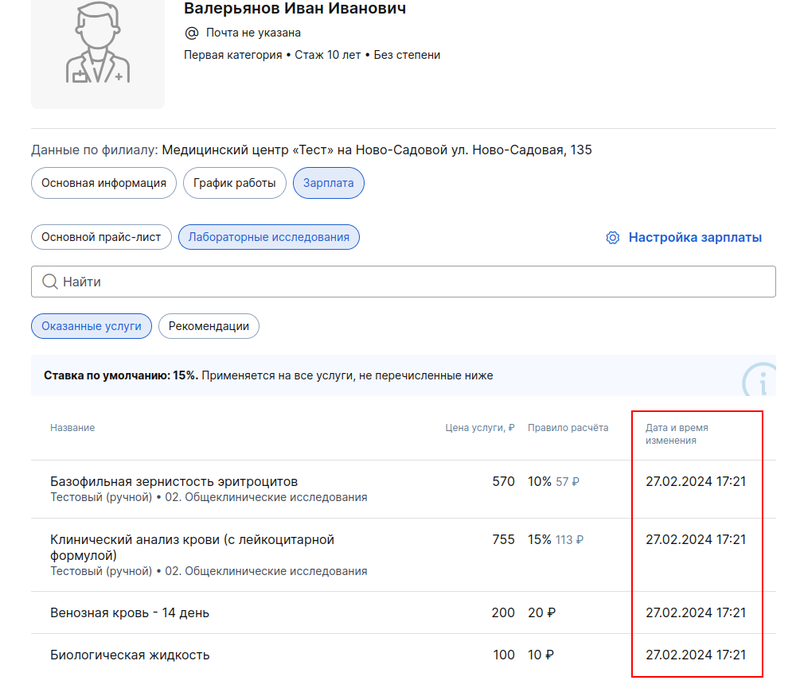
Salary Report 
Information about the salary of employees will appear in «Отчёты»the → section«Зарплаты».
Each of the reports can be filtered by time period and downloaded in Excel format.
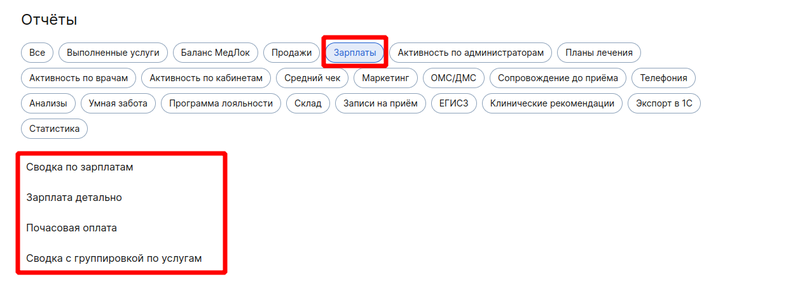
Frequently Asked Questions 
- How to prevent doctors from prescribing doctor's appointments for patients outside their category? For example, if the service of a doctor with an academic degree has a high cost, but it is prescribed by a doctor without a degree.
You can restrict the doctor's rights to edit the schedule. But in this case, if the doctor is working with protocols in the medical unit, he will not be able to create them from the schedule.
We recommend that administrators assign services to patients, not doctors.
- Why didn't the salary get paid?
You need to check in the action log when the doctor's salary is set. If you set a salary, for example, on July 5, then the salary will be calculated accordingly from July 5, but it will not be counted for the previous period. When setting up a salary, it will be calculated from the current date or from the one that was specified for recalculation.
It is important that only the newly created payroll setting is displayed in the action log. The actions for editing salary settings are not displayed.
For more information about working with the action log, see the article Viewing Employee Action History.
