The module «Документы»is located in the section «Настройки».
Here you can familiarize yourself with each document, make the necessary adjustments to it, and add your own templates.
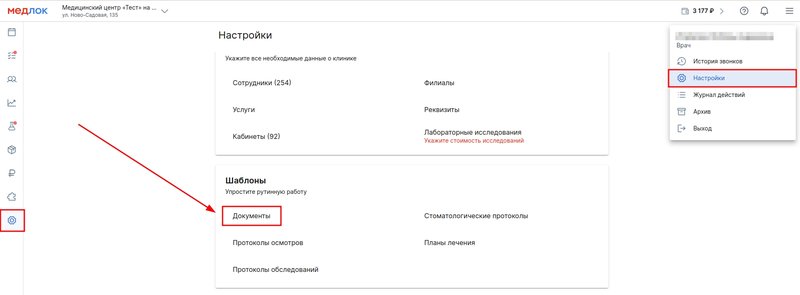
To add a document, click on the corresponding button in the upper-left corner (1 in the picture below).
To delete documents, select them with a check mark on the left and click on the top right «Удалить»(2 in the picture below).
If you need to find a document quickly, use the search in the upper-right corner (3 in the picture below).
To make edits to a document or add/edit appendices to that document, click on its name (4 in the figure below).
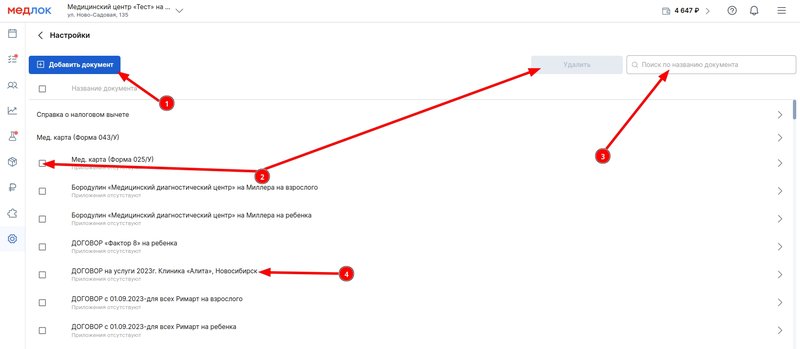
Working with a document 
Click on the document name. A page opens where you can delete (1), add(2), and edit applications to it.
To edit a document or application, click on the name of the document/application(3).
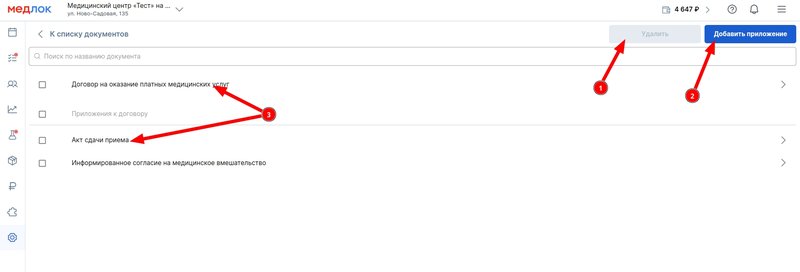
The black text can be adjusted. You can delete it and insert your own.
The variables highlighted in blue will be pulled into the document automatically from the section «Юрлица клиники (реквизиты)»and patient profile.
To reset the changes, click the button at the top right«Сбросить редактирование».

How to add a variable 
- Move the cursor to the desired location in the text.
- In the block on the right, find the desired variable and click on it.
To delete a variable, click on the cross on the right.
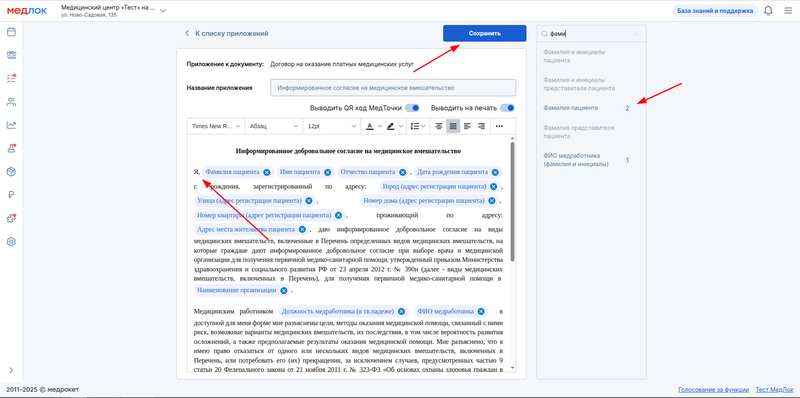
To add a document to the general list of files to print, set the slider «Выводить на печать»to the blue position at the top.
You can also enable the output of the QR code of the medical card by switching the corresponding slider.
After making changes to the document, make sure to click «Сохранить».
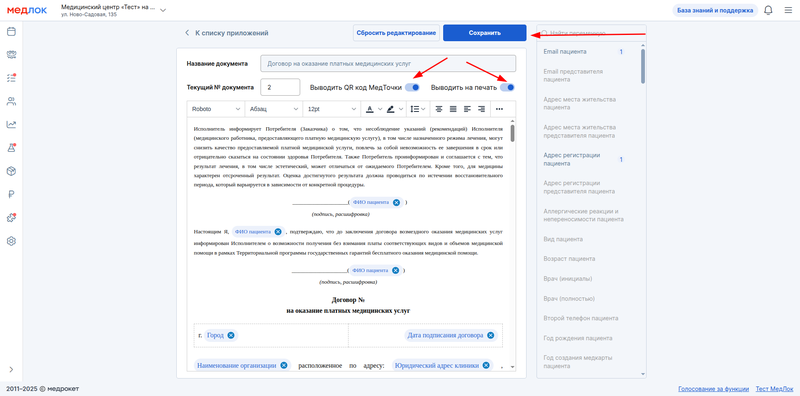
How to print a document 
- Go to the section «Расписание».
- Click on the required application.
- Go to the section «Документы».
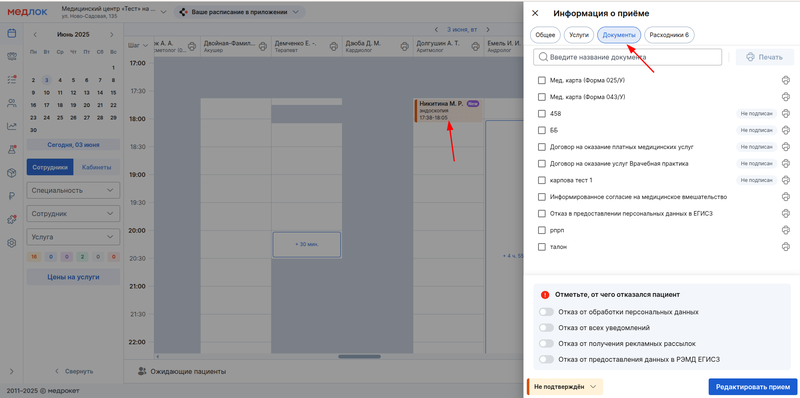
- Click on the button «Печать»in the upper-right corner, or select several documents and also click «Печать»(the number of selected documents will be indicated inside the button).
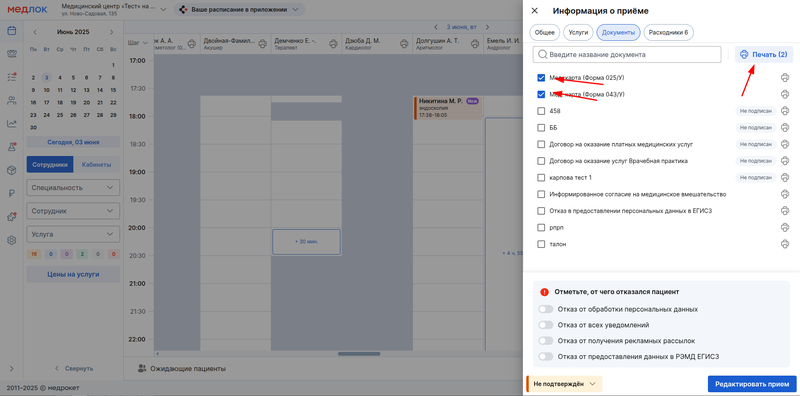
Important! If you use variables in the document that have a name«опекун», then such a document can only be printed in receptions for children or disabled citizens.
If you use Yandex Browser, you may encounter a problem when clicking on «Печать»opens an empty page in the browser where the document is not displayed.
To display the document correctly, go to the section in the browser settings «Инструменты»and check the box «Открывать в браузере PDF-файлы».
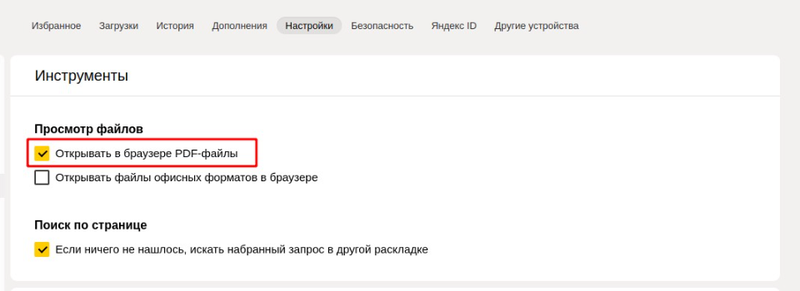
Or on an empty page, click on the arrow in the upper-right corner and select «Использовать быстрый просмотр для PDF».
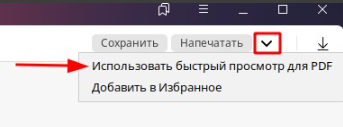
After that, refresh the page and the document will be displayed.
Frequently Asked Questions 
- Why is the document not displayed in the list of documents for printing to the patient?
Check the document settings, which we wrote about above in this article.:
- Whether the slider is active «Выводить на печать»(blue position).
- What variables are used in the document? Are there any variables with the word «опекун»in the name? We remind you that if the document contains variables with a word«опекун», then such a document will be available for printing only for minors or incapacitated patients.
If the document is made only for adults, then you can copy the text of the document and create a new one, adding guardian variables there so that it is displayed for children or the disabled. Don't forget to switch the slider«Выводить на печать».
- How do I edit a document?
We explained in detail how to edit documents above in this article, as well as in the article Document Editing.
- What should I do if the contract numbers are not automatically entered and where can I check it?
In the document settings, go to the one with the problem with the contract number. Make sure that there is a variable in the correct place in the text of the document«Номер договора».
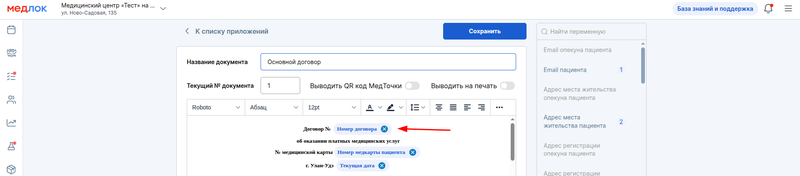
If it is not present, then add the variable using the block to the right of the document. You can use the variable search. Read more about adding variables above in this article.
When the variable «Номер договора»is in the document, a field will appear at the top of the document editor«Текущий № документа». Enter the number in it from which the contract numbers will be counted.
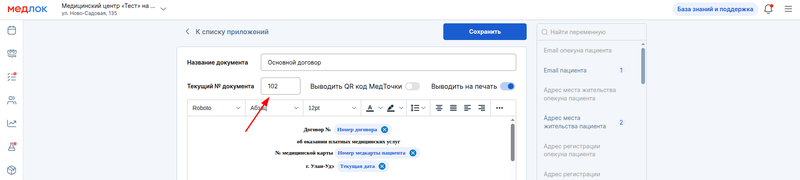
Now, when printing a document, the contract number will appear there with the number following this number. For example, you specified in the field «5». The first copy of the document that you print will have a number«6».
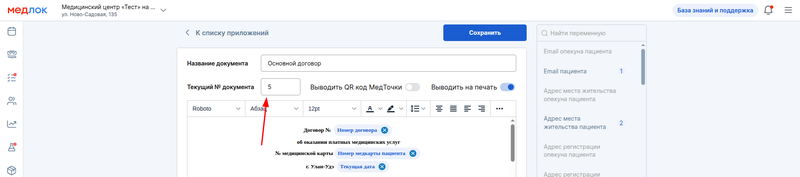

When you go to the document template again, you will always see in the field «Текущий № документа»the number that was used in the last printed document.
- What should I do if I need to enter the data of the customer (payer) to formalize a three-way contract for the provision of medical services?
At the moment, the clinic does not have the opportunity to draw up a three-way agreement. You can manually add a customer through the document settings. Read about this in the Document Editing article.
It is important not to forget to change the document template after printing, otherwise the payer's data will be displayed in all printed documents in other ways.
- How can I change the banking details of a legal entity in MedLock: correspondent account, INN, license, etc.?
For information about entering and editing banking details in the medical unit, see the article Working with legal entities and clinic branches. These details will be displayed in the documents when printing.
You may also be interested in the article Working with Services.
