The article contains sections: 
- Setting up a step for recording
- Selecting multiple values in filters
- How does schedule extension work?
- Labels on records
- Frequently Asked Questions
The schedule is based on the schedules added by the doctors at the clinic. By default, it shows the work of all available specialists for the current day.
To control the type of schedule, you need to change its step: the larger the step, the more compact the schedule looks.
If you have 10-minute and 30 - 40-minute moves, then short moves may be difficult to see when choosing a 30-minute step. This is a feature of the grid construction, by changing the step by 10 or 15 minutes you will be able to see the necessary data.
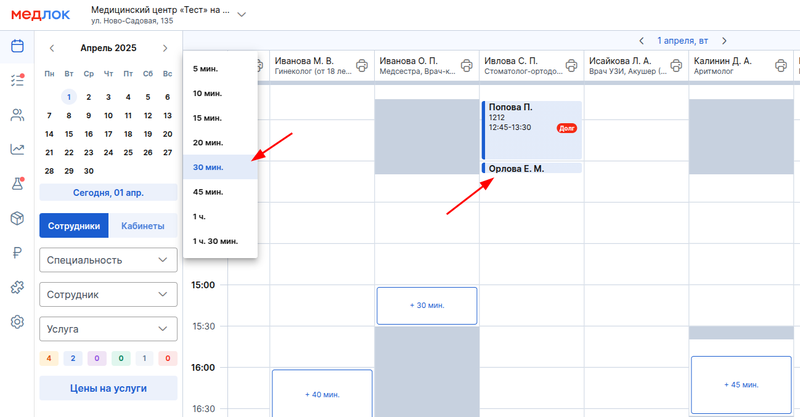

With a compressed reception, you can perform all the same actions as in the expanded one - click, hover over it and see detailed information, copy.
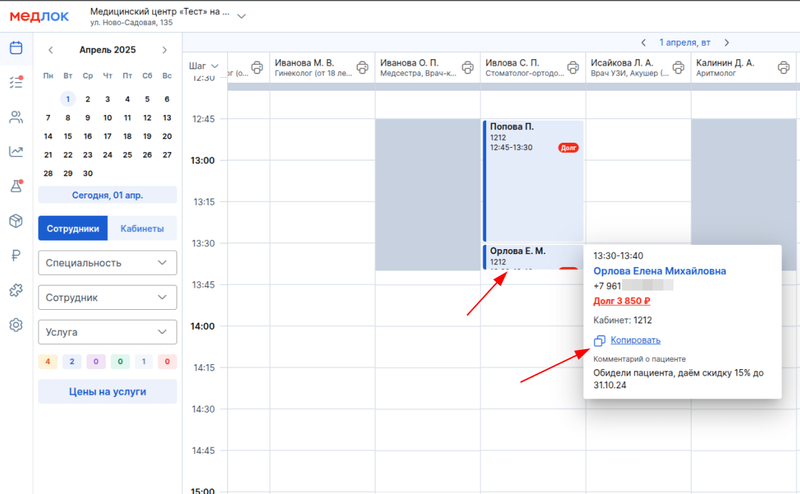
Setting up a step for recording 
By default, the recording step is equal to the duration of reception, which means that recordings can only be created with an interval equal to the duration of reception. And records can only be moved to equal steps for writing cells.
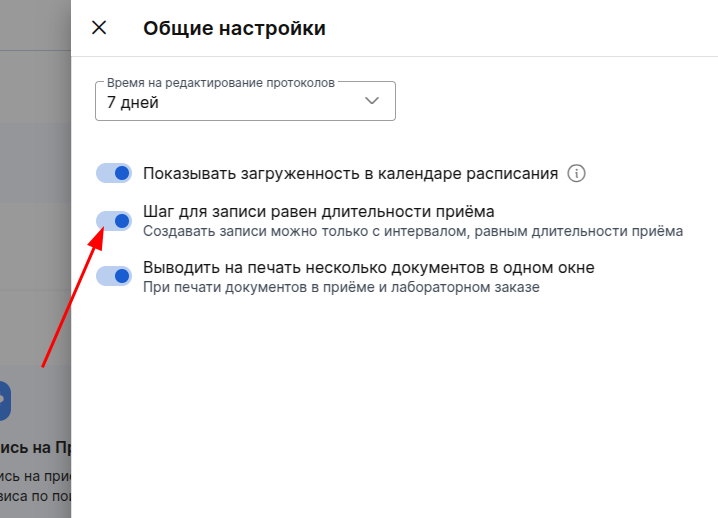
If you turn off the setting, you can create and transfer recordings in 5-minute increments. At the same time, the recording duration remains unchanged. This will allow you to move records more flexibly without changing the pitch and other settings. For example:
With the setting enabled:
The duration of the doctor's appointment is 1 hour, the appointment is scheduled for 14:00-15:00.
When creating the next record (rescheduling the reception), the cell will be 15:00-16:00.
With the setting turned off:
The duration of the doctor's appointment is 1 hour, the appointment is scheduled for 14:00-15:00.
When creating the next record (rescheduling the reception), the cell will be 15:05-16:05.
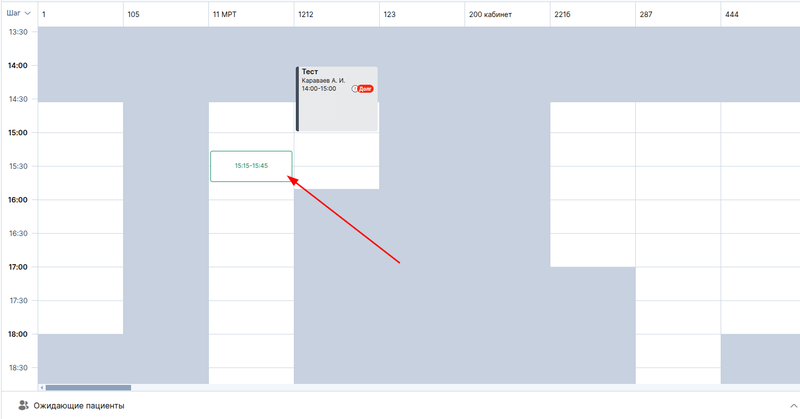
Selecting multiple values in filters 
In the new version of the schedule, it has become possible to select multiple values in the schedule filters, namely several doctors or several specialties.
This speeds up the work of the administrator when a patient needs to be admitted to any endocrinologist and ultrasound doctor, or to a specific doctor X or Y - the schedule will be filtered faster, it will be easier to find an empty window.
Important! When selecting several doctors or specialties in the filters, the mutual operation of these filters is not provided.
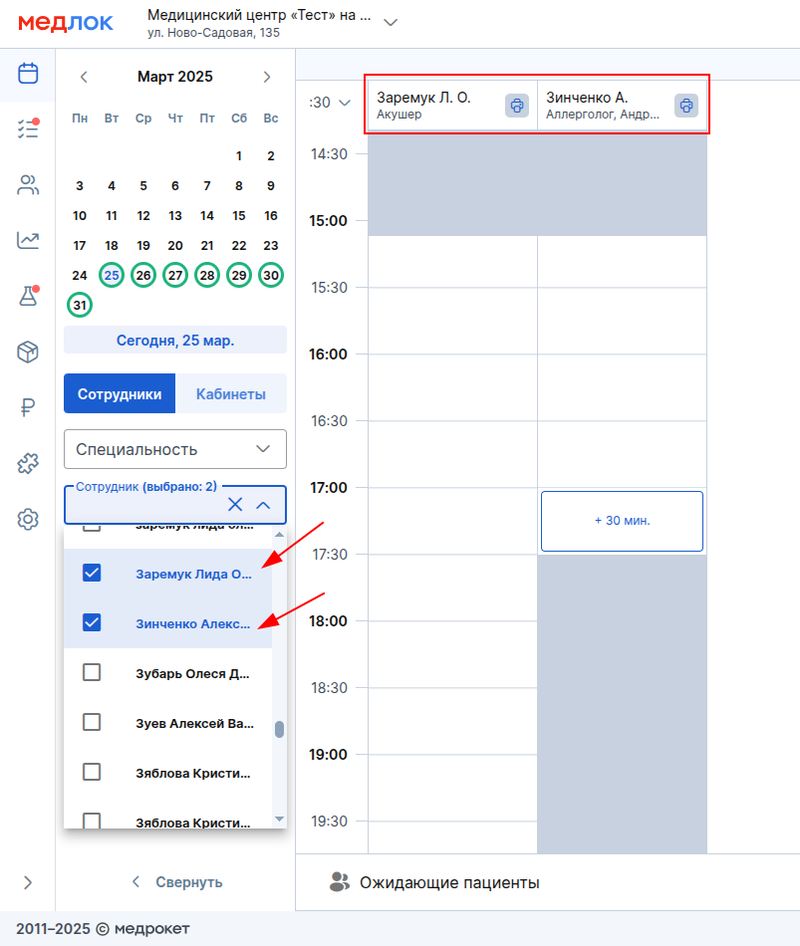
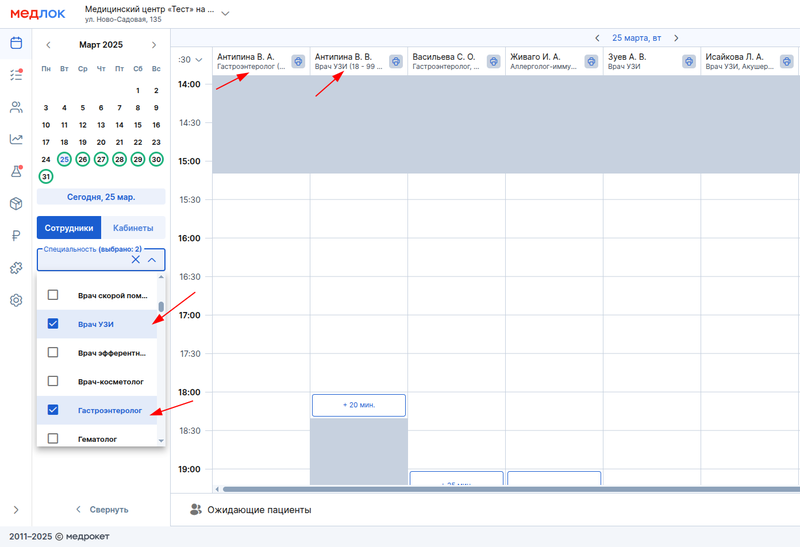
How does schedule extension work? 
There is a button at the very bottom of the schedule «+ N мин.»that allows you to expand the doctor's schedule on that particular day.
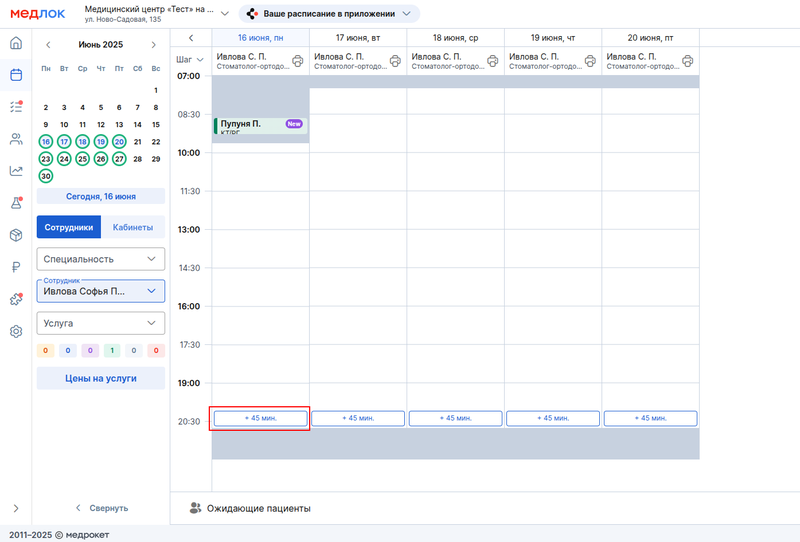
The button is not displayed if:
- The branch has a day off on this day.
- The doctor's schedule ends later than the branch's schedule.
Features of the button operation:
- If the doctor has schedules in different branches, then the button is displayed in both branches, but where the addition is not available, the cell is not added by clicking on the button.
- When adding a cell, its duration is always equal to the duration of the doctor's appointment, and if there is less time left for the branch, then the remaining time.
- The extension of the schedule is available until the opening hours of the branch are over.
Labels on records 
Administrators often need to know if there is a patient's comment or if there are special marks in the admission. For example, if there is an appointment for new patients tomorrow, you can print medical documents for them in advance (medical card, ID card, contract, etc.).
The label «New»indicates that the patient is new to the branch and has an appointment at the selected branch for the first time.
The label is displayed in all statuses except «Выполнен». As soon as the appointment status changes«Выполнен», the patient is no longer considered new to the branch.
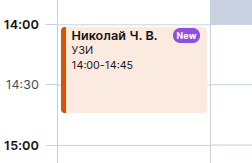
The label «1»no longer shows a new one, but an initial reception at the branch. An initial appointment is considered when the patient has not completed any appointments at the selected branch in the configured number of months.
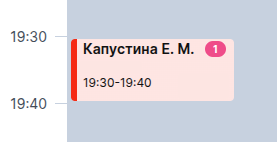
You can change the number of months for the initial admission by going to «Настройки», then clicking on «Общие настройки». You can set the duration from 1 to 24 months that is convenient for your clinic.
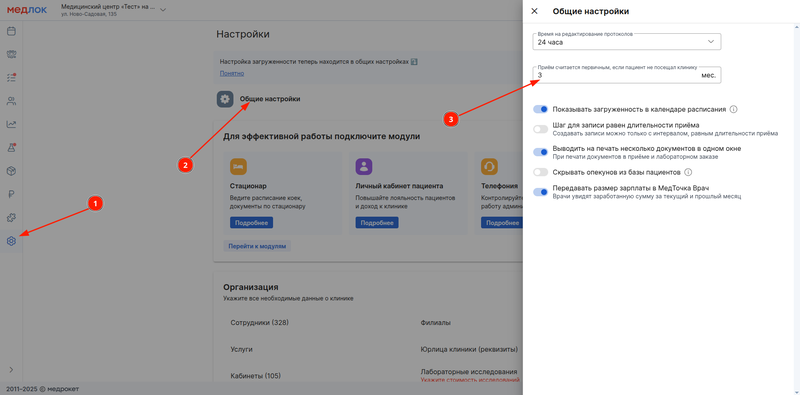
By default, the appointment is considered primary again if the patient has not visited the clinic for 3 months.
If the appointment is an initial one and the patient has made an appointment for the first time, only the label will be shown in the schedule«New». At the same time, if you hover the cursor over the reception, both labels will appear in accordance with the settings.
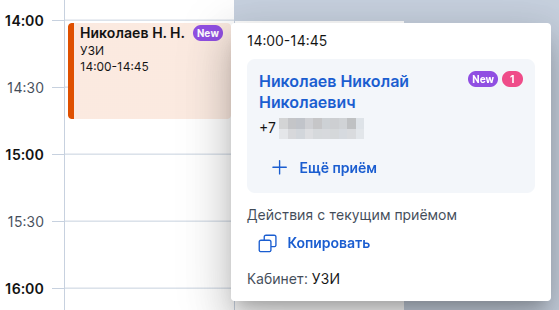
Frequently Asked Questions 
- Why aren't the doctors' appointments displayed in the schedule?
Make sure that the filter is not set by employee or specialty. For example, if an employee filter is set, only that employee's schedule will be displayed.
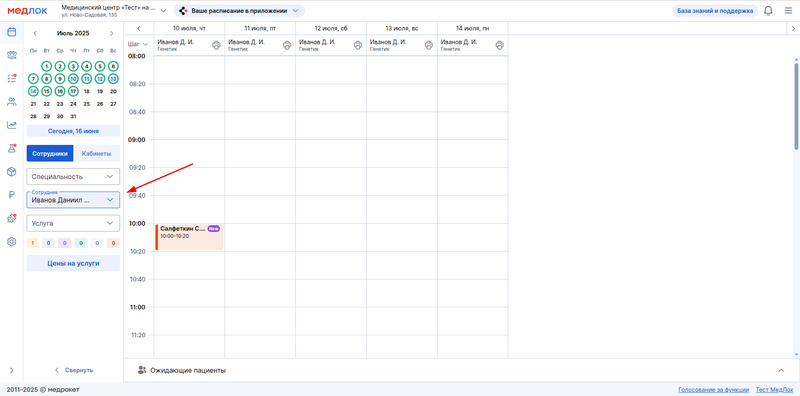
The employee could also be moved to the archive, in which case his schedule will also not be displayed.

- Is it possible for a doctor to change the time of sending scheduled emails to his email?
All doctors have the same time to send an email with a schedule and there are no individual settings. But the doctor can download the Doctor's Doctor app, and the schedule is displayed at any time.
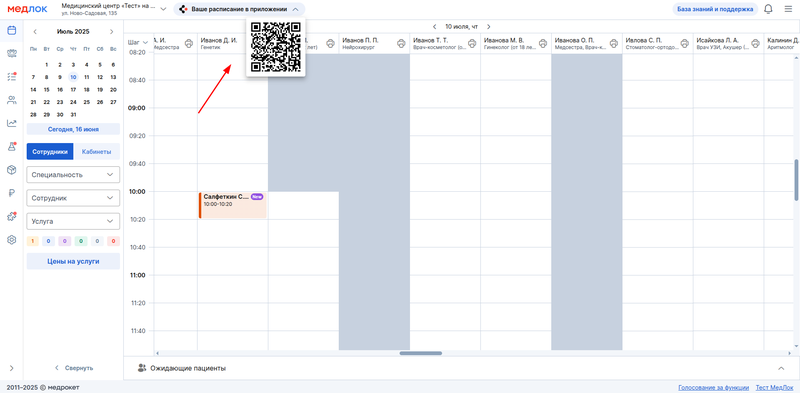
- How can I extend my doctor's appointment schedule?
You can extend the doctor's work schedule in the schedule. Read about the schedule extension above in this article.
In the MedLock settings, you can change the doctors' work schedule on a single day, create a rule for work schedules, or change existing rules. Read more about this in the article Adding and changing doctors' work schedules.
- How do I set a break for a doctor?
You can set a break for the doctor right in the schedule by clicking the button«Добавить перерыв». Read more about this in the article Close an appointment with a doctor or an office.
- The doctor's work schedule has been added, but the windows in the schedule grid in MedLock have not changed.
It is necessary to check the records in the office where the doctor was added. The windows may not be available if the office is occupied at this time (other doctors have appointments in this office).
